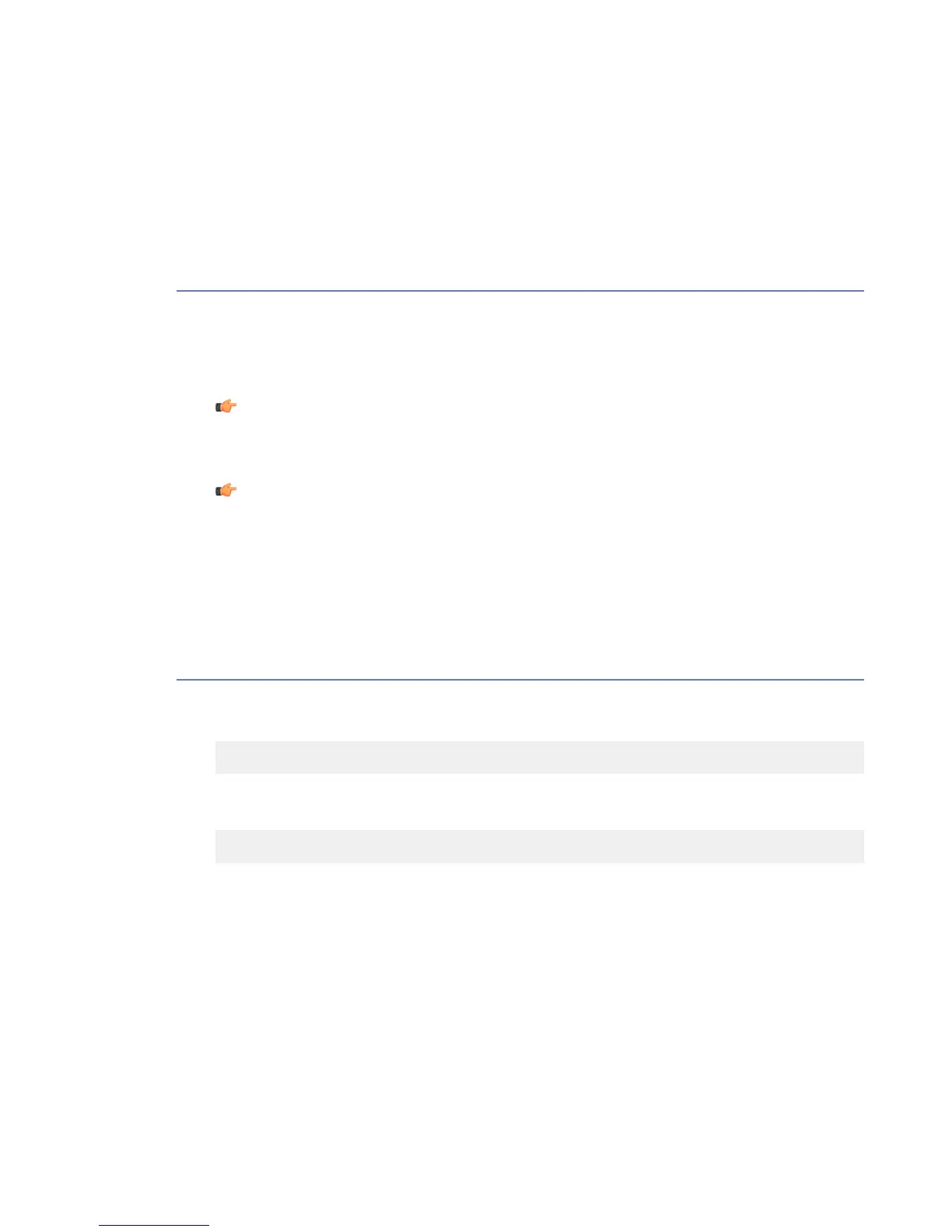Basics of Using F-Secure Policy Manager
In the centralized administration mode, F-Secure Policy Manager Console is used to change
settings and view statistics of the F-Secure products.
If your corporate network utilizes F-Secure Policy Manager to configure and manage F-Secure
products, you can add the product to the existing F-Secure Policy Manager environment.
Note: You cannot use the Anti-Virus mode of F-Secure Policy Manager Console to
administer Linux products. Use the Advanced mode.
Use the settings in the F-Secure Linux Security ➤ Settings tabs to configure the product.
Note: You can edit the settings under F-Secure Security Platform for Linux, F-Secure
Management Agent and F-Secure Automatic Update Agent branches to change the
behavior of the product as well.
For more information about F-Secure Policy Manager, see F-Secure Policy Manager
Administrator’s Guide.
Accessing the Web User Interface
You can access the Web User Interface from the system tray, or with a web address.
The Web User Interface is available locally in the following address:
http://localhost:28080/fsecure/webui/
If you allow the remote access to the web user interface, you can access it with the following
HTTPS address:
https://<host.domain>:28082/
Follow these instructions to add the product icon to the system tray.
1. Install the product icon.
• If you are using GNOME, follow these instructions:
1. Right-click on the GNOME panel.
2. Choose Add Panel applet .
30 | F-Secure Linux Security | Administering the Product
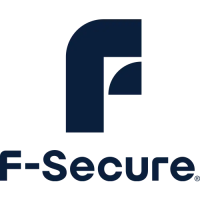