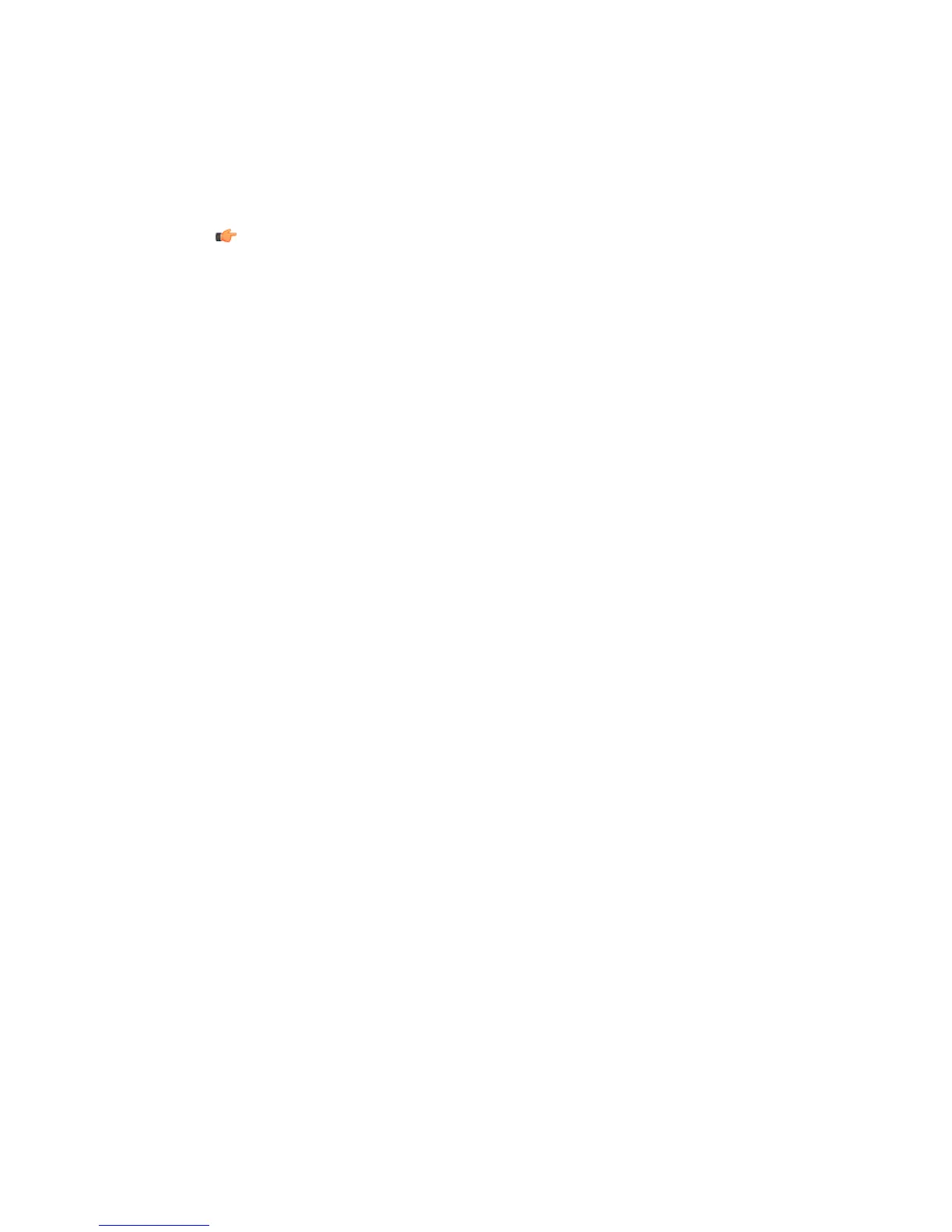Note: If you have the nautilus-actions package installed, scan actions are integrated
into the right-click menu in GNOME file manager.
Methods of Protecting the Computer from Malware
There are multiple methods of protecting the computer from malware; deciding which method
to use depends on how powerful the computer is and how high a level of protection is needed.
Turning on all the virus protection features on can have a noticeable effect on the speed of the
computer.
Scanning the Computer in Real Time
Real-time scanning scans for malware in real time so that the computer is always protected.
Action on Virus Infection
Select the primary and secondary action to take when a virus is found.
In the I want to... page in the web user interface, click Modify advanced settings... to view
and configure advanced virus scanning settings.
1. Select the primary action to take when a virus is found. Choose one of the following actions:
• Select Report and deny access to display and alert about the found virus and block
access to it. No other action is taken against the infected file. View Alerts to check security
alerts.
• Select Disinfect to disinfect viruses. Note that some viruses cannot be disinfected. If the
virus cannot be disinfected, the access to the infected file is still blocked.
• Select Rename to rename the infected file and remove its execute permissions. Renamed
infected file stays on the computer, but it cannot cause any damage. The renamed file
has .virus extension.
• Select Delete to delete the infected file.
• Select Deny access to block the access to the infected file without sending any alerts or
reports.
By default, the primary action for infections is Disinfect.
2. Select the secondary action. The secondary action takes place if the primary action cannot
be performed.
By default, the secondary action is Rename.
After configuring the virus infection actions, configure how alerts and reports are handled in the
Alerts page.
42 | F-Secure Linux Security | Using the Product
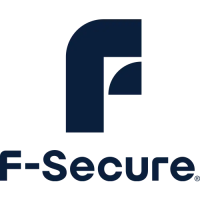