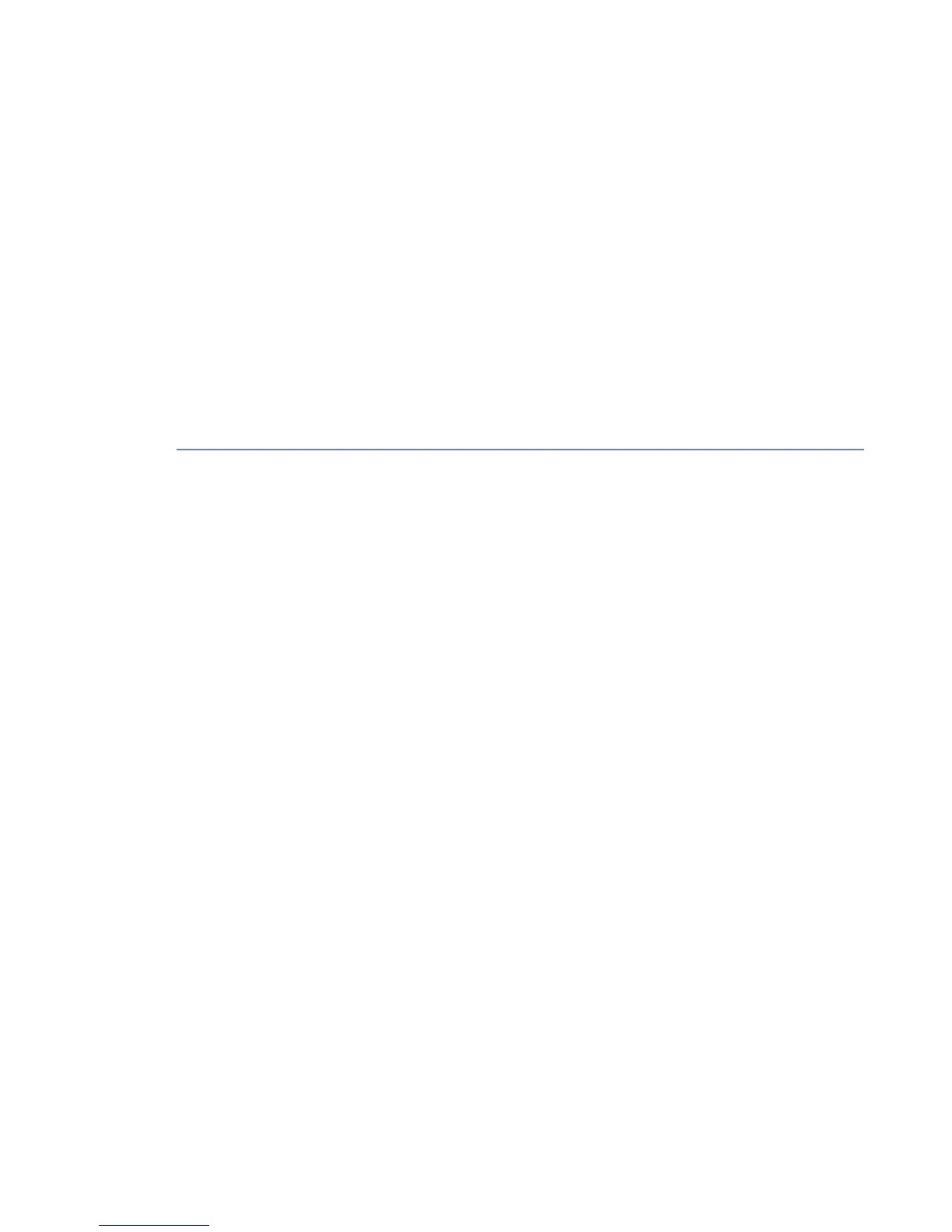CPU
The load on the processor depends on the amount of file accesses on the system, as the
on-access scanner scans every file that is opened, closed and executed.
The CPU usage grows when many users are logged in to the system at the same time.
Some software products are designed to access many files and the on-access scanning can
slow down these products noticeably.
Stand-alone Installation
The stand-alone installation mode is meant for evaluation use and for environments with few
Linux computer where central administration with F-Secure Policy Manager is not necessary.
You must have a compiler and the kernel source installed. Read the distribution-specific
instructions in the Appendix B on how to check that the required tools are installed.
You will need to install the product using an account with root privileges.
1. Copy the installation file to your hard disk. Use the following command to extract the installation
file: tar zxvf f-secure-linux-security-<version>.<build>.tgz
2. Make sure that the installation file is executable: chmod a+x
f-secure-linux-security-<version>.<build>
3. Run the following command to start the installation:
./f-secure-linux-security-<version>.<build>
4. The installation displays the license agreement. If you accept the agreement, answer yes
press enter to continue.
The installation is complete.
After the installation, you can configure the product settings using the web browser. Open the
following web page: http://localhost:28080/fsecure/webui/
If you need a remote access to the web user interface, run the fsav-config command-line
utility to enable it. After you have enabled the remote access, open the following web page:
https://host.domain:28082/fsecure/webui/
Where host.domain is either the hostname or the ip address of the computer where the product
is running.
For more information about the fsav-config utility and the settings you can configure with
it, see the man page for fsav-config.
F-Secure Linux Security | Installation | 19
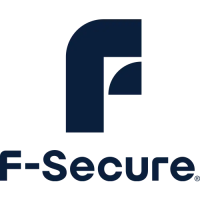