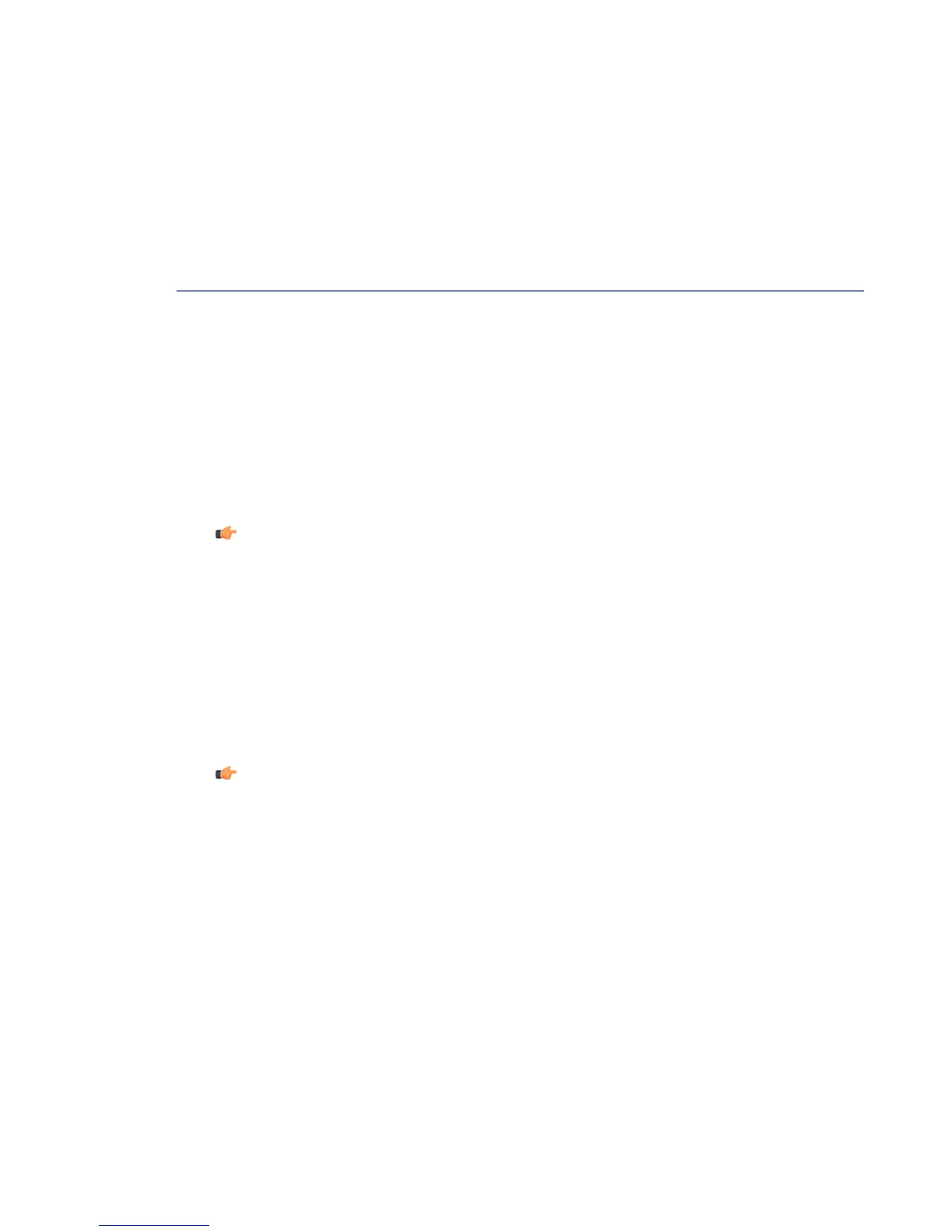Summary
The summary page displays the product status and the latest reports.
The product status displays the protection status and any possible errors or malfunctions.
You can turn virus protection and integrity protection on and off and change the firewall protection
level on the summary screen.
The report section offers guidance for any issues that may need your immediate attention.
I Want to...
You can configure the manual scan and firewall settings and check latest virus definition database
updates from the I want to... page.
Note: Click Modify advanced settings... to view and configure advanced settings.
Scanning The Computer Manually
You can scan the whole computer for malware manually with the Web User Interface.
When the product scans files, it must have at least read access to them. If you want the product
to disinfect infected files, the product must have write access to the files.
Check and edit the manual scanning settings before you start the manual scan.
1. To start the full computer scan, select I want to... in the basic user interface mode.
2. Click Scan the computer for malware.
Note: If you have the nautilus-actions package installed, scan actions are integrated
into the right-click menu in GNOME file manager.
Creating Firewall Services and Rules
You can create new firewall services and rules if you want to allow traffic that is blocked or if you
want to block specific net traffic. When you create or edit firewall rules, you should allow only
the needed services and deny all the rest to minimize security risks.
To use the Firewall Wizard, go to I want to... and click Create a firewall rule, follow the onscreen
instructions and finish the wizard.
Follow these instructions to create a new service and rule in the advaced user interface:
34 | F-Secure Linux Security | Using the Product
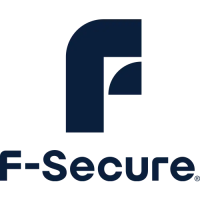