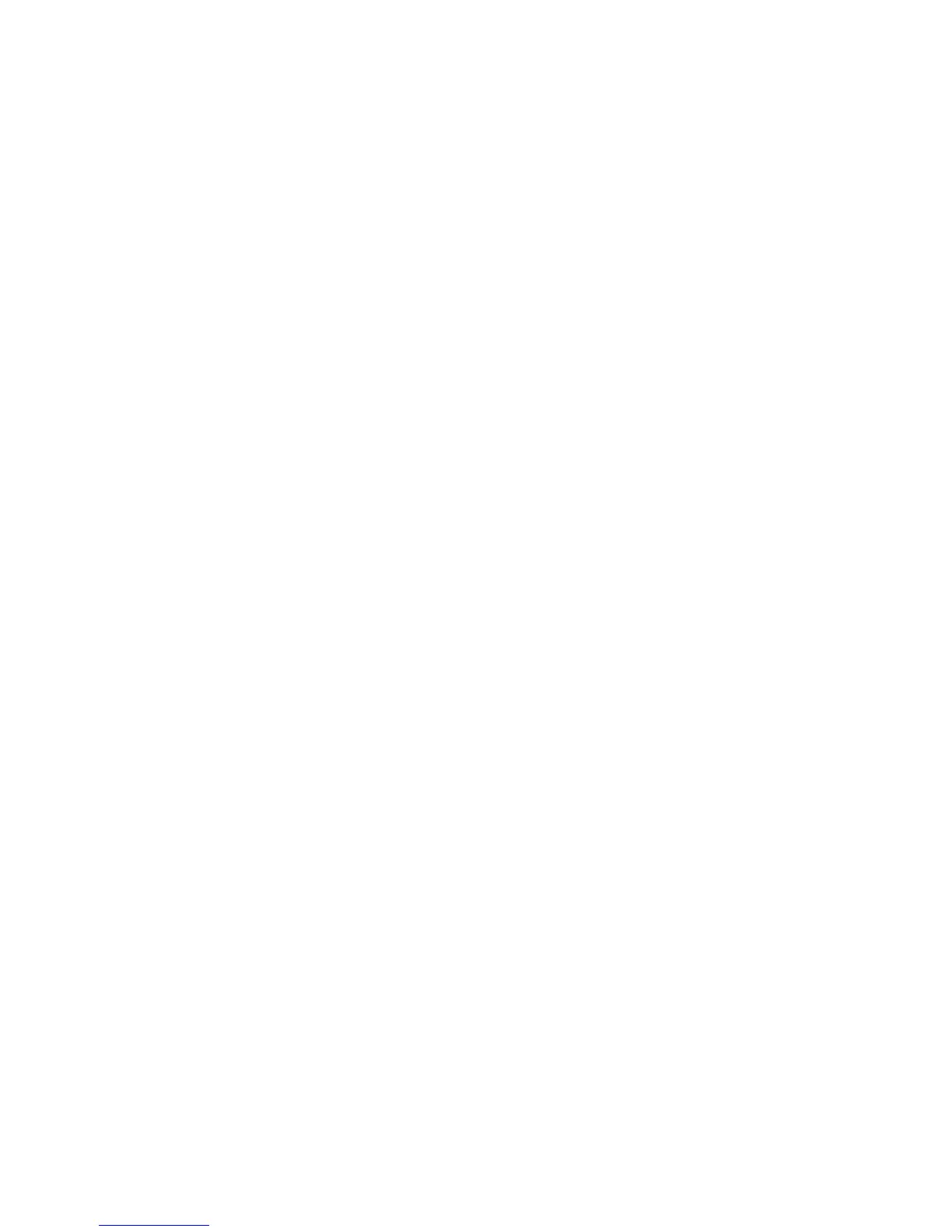1. Create a new service.
a) Select the Network Services in the Advanced mode menu.
b) Define a unique name for the service in the Service Name field.
c) Enter a descriptive comment in the Description field to distinguish this service from other
services.
d) Select a protocol number for the service from the Protocol drop-down list.
If your service does not use ICMP, TCP or UDP protocol, select Numeric and type the
protocol number in the field reserved for it.
e) If your service uses the TCP or UDP protocol, define Initiator Ports the service covers.
f) If your service uses TCP or UDP protocols, define Responder Ports the service covers.
g) Click Add as a new service to add the service to the Network services list.
h) Click Save.
The new service is saved to the service list.
2. Create a new rule for the service.
a) Select Firewall Rules in the Advanced mode menu to create a firewall rule that uses
the service you have defined.
b) Select the profile where you want to add a new rule and click Add new rule to create a
new rule.
c) Select Accept or Deny as a rule Type to choose whether the rule allows or denies the
service.
d) Enter details about target addresses to the Remote host field. Enter the IP address and
the subnet in bit net mask format.
For example: 192.168.88.0/29
You can use the following aliases as the target address:
• [myNetwork] - The local-area network with the same subnet on all interfaces.
• [myDNS] - All configured DNS servers.
e) Enter a descriptive comment in the Description field to distinguish this rule.
f) Select the new service you have created in the Service field and the direction when the
rule applies.
• in = all incoming traffic that comes to your computer from the Internet.
• out = all outgoing traffic that originates from your computer.
g) Choose network interfaces to which the rule applies. Type network interfaces you want
the rule to apply to the Flag field. The rule is applied to all network interfaces if you leave
the Flag field empty.
For example, [if:eth0], [if:eth3].
F-Secure Linux Security | Using the Product | 35
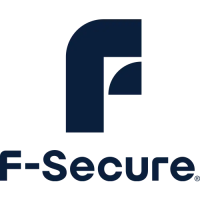