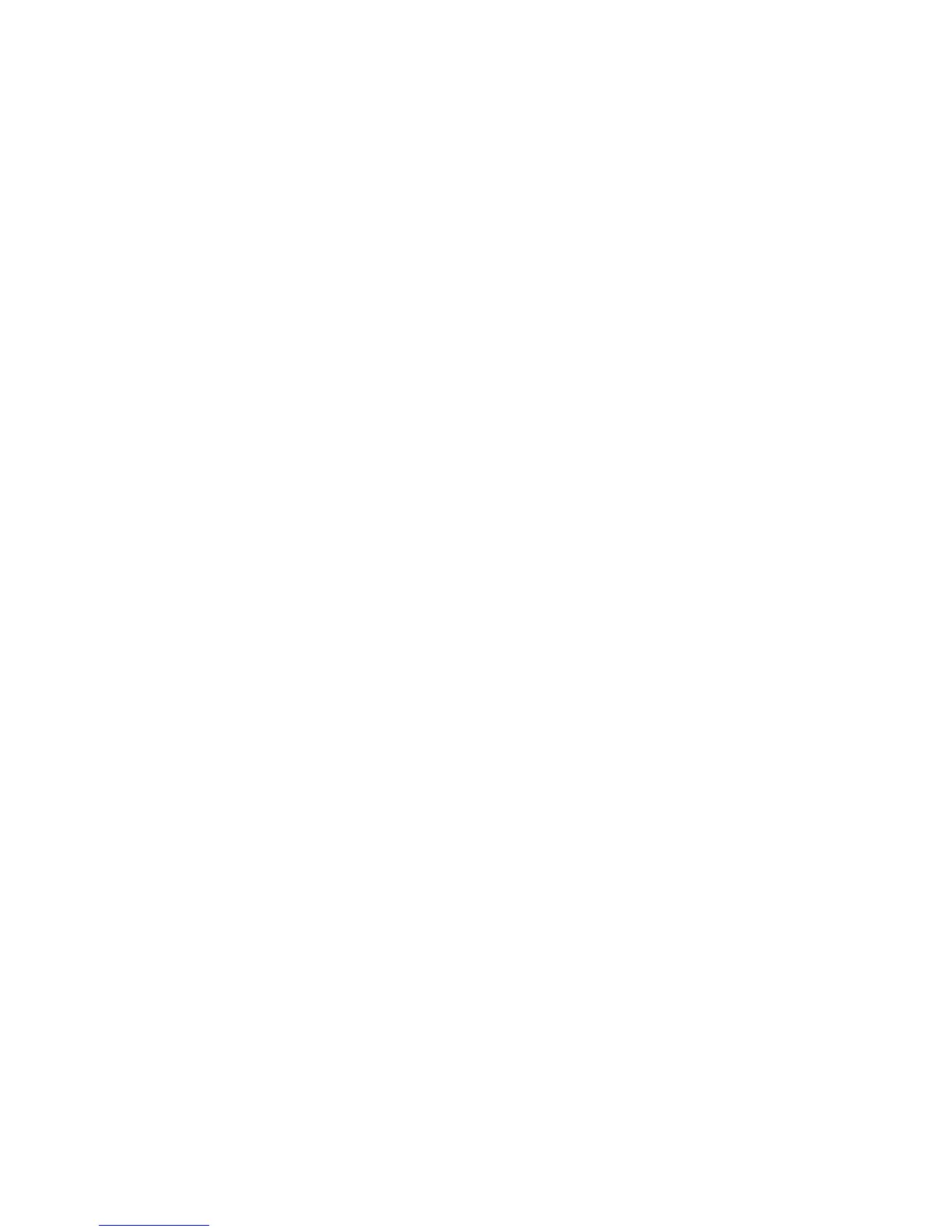The installation mode is designed for users migrating from F-Secure Anti-Virus for Linux 4.6x
series and for users who do not need the real-time protection, integrity checking, web user
interface or central management, for example users running AMaViS mail virus scanner.
Use the following command line when running the installer to install the command line scanner
only version of the product:
./f-secure-linux-security-<version>.<build> --command-line-only
You need the following files during the installation
• f-secure-automatic-update-agent.<version> .rpm
• f-secure-security-platform.<version> .rpm
• fssp-common
• f-secure-linux-security-<version>.<build>
If you are running an earlier version and you want to upgrade to the latest version, but you want
to install the command line scanner only, you have to uninstall the earlier version first.
Use the /etc/opt/f-secure/fssp/fssp.conf configuration file to configure the command
line scanner only installation. See the file for detailed descriptions of the available settings.
Using The Product With Samba Servers
The product can protect the whole Samba server in addition to the data on shared directories.
All the protection features of the product are in use for Samba servers.
1. If you have F-Secure Anti-Virus for Samba Server installed, uninstall it before installing the
product. Use the following command: /opt/f-secure/fsav/bin/uninstall-fsav
2. Follow the normal installation instructions.
The product protects samba shares after the installation, no additional setup is needed. After
the installation, the firewall blocks incoming Windows Network share (Samba) access, so
you have to change the firewall rules.
3. Change firewall rules to allow Samba traffic.
• Use the Firewall Rule Wizard in the Web User interface.
1. Open I want to page and click Create a firewall rule.
2. Select Allow access to a service running on this machine.
3. Select Windows networking (1).
4. Finish the wizard.
5. Run the wizard again and add another rule for Windows networking (2) service.
• Use the Firewall Rule Editor in the Advanced Mode of the Web User interface.
F-Secure Linux Security | Installation | 25
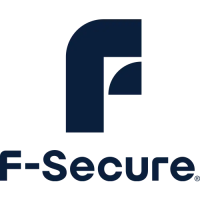