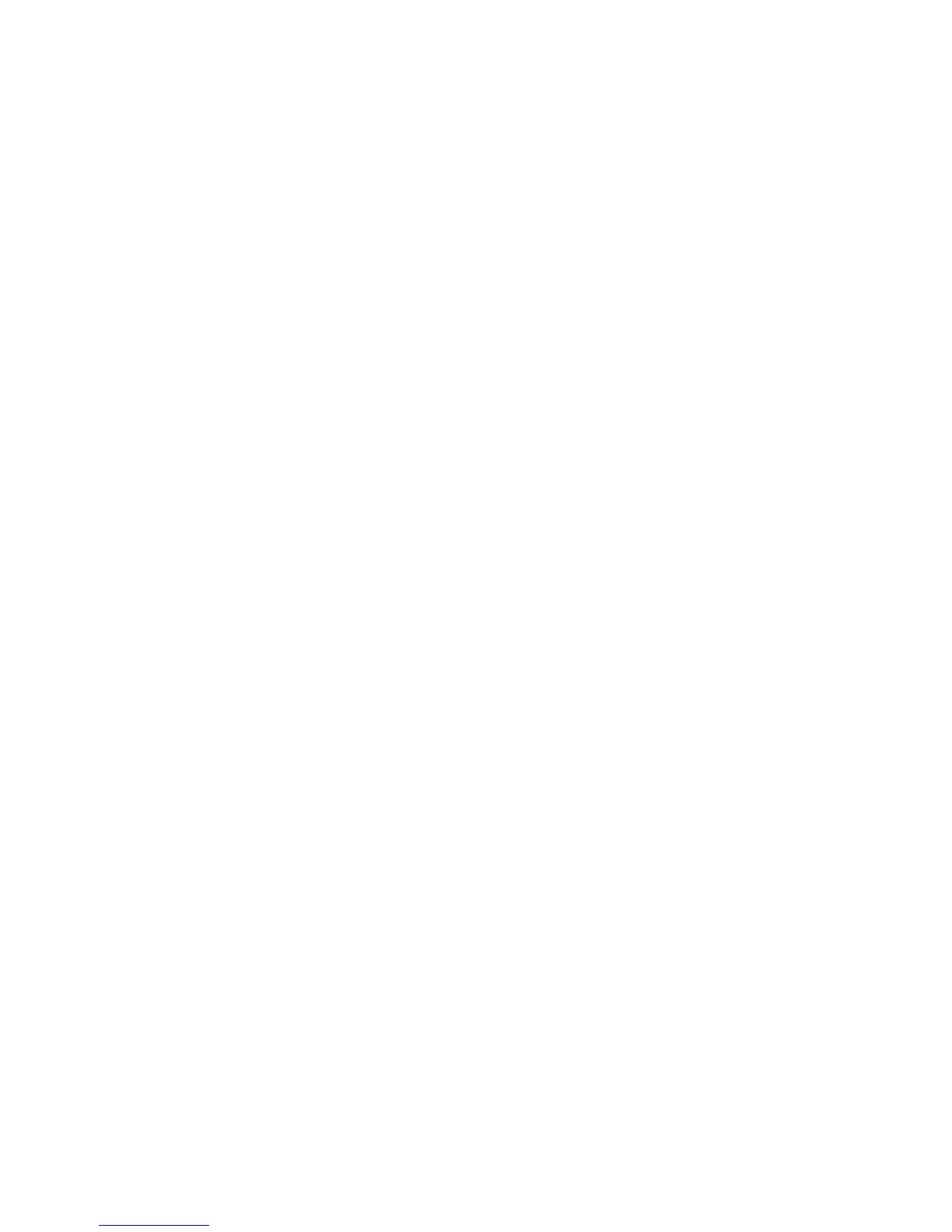3. Select how to treat password protected archives. Password protected archives cannot be
scanned for viruses.
• Turn on Treat password protected archives as safe to allow access to password
protected archives. The user who opens the password protected archive should have an
up-to-date virus protection on the computer if password protected archives are treated as
safe.
• Turn off Treat password protected archives as safe to deny users from accessing the
archive.
4. If you want the archive scan to stop immediately when it finds an infected file, turn on Stop
on first infection inside an archive to stop scanning the archive. If the setting is turned off,
the product scans the whole archive.
Riskware Scanning
Select the primary and secondary action to take when riskware is found.
In the I want to... page in the web user interface, click Modify advanced settings... to view
and configure advanced virus scanning settings.
1. Select the primary action to take when riskware is found. Choose one of the following actions:
• Select Report and deny access to display and alert about the found riskware and block
access to it. No other action is taken against the infected file. View Alerts to check security
alerts. (Not available during the manual scanning.)
• Select Rename to rename the riskware file and remove its execute permissions. Renamed
file stays on the computer, but it cannot cause any damage. The renamed file has
.riskware extension.
• Select Delete to delete the riskware file.
• Select Deny access to block the access to the riskware file without sending any alerts
or reports. (Not available during the manual scanning.)
• Select Report only.
By default, the primary action for infections is Report only.
2. Select the secondary action. The secondary action takes place if the primary action cannot
be performed.
By default, the secondary action is Deny access.
3. In the Excluded Riskware field, specify riskware types that the product should not scan.
Use the following format to specify riskware you want to exclude and separate each entry
with a semicolon (;) Category.Platform.Familywhere category, platform or family can
be * wildcard.
For example, Client-IRC.*.* excludes all riskware entries in the Client-IRC category.
F-Secure Linux Security | Using the Product | 45
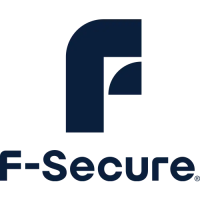