By default, the primary action for suspected files is Report only.
2. Select the secondary action. The secondary action takes place if the primary action cannot
be performed.
After configuring the suspected file settings, configure how alerts and reports are handled in the
Alerts page.
Select What to Scan During the Manual Scan
Specify files and directories that you want to scan for malware when you run a manual scan.
In the I want to... page in the web user interface, click Modify advanced settings... to view
and configure advanced virus scanning settings.
1. In Scan files setting, select whether you want to scan all files during the manual scan or
files with specified extensions.
If you select to scan Only files with specified extensions, Included extensions field
opens. Specify file extensions you want to be scanned, separate each extension with a comma
(,).
2. Specify Files and directories excluded from scanning to define files and directories which
are excluded from the virus scan. Type each directory on a new line, only one directory per
line.
If scanning a certain directory takes a long time and you know that no user can create or
copy an infected file in it, or you get false alarms during the scan, you can exclude the directory
from the virus scan.
Tip: The list can also contain files if you want to exclude specific files from the scan.
3. If you do not want to scan any other files for viruses except executables, turn Scan only
executables on. Clear the check box to scan all specified files for viruses.
Note: If Scan on open and Scan on execute are turned off, nothing is scanned even
if Scan only executables is enabled.
4. If you do not want the manual scan to change the last access time of the file when it is
scanned, select the Preserve access times check box.
Note: Only regular files on mounted filesystems can be scanned. Special files, such as
CD-ROM or DAT devices (/dev/st0, /dev/hda and such), cannot be scanned unless they are
mounted as filesystems, or files are extracted on a filesystem from the tape first.
Archive Scanning
The archive scanning can scan files inside compressed ZIP, ARJ, LZH, RAR, CAB, TAR,
BZ2, GZ, JAR and TGZ archives.
F-Secure Linux Security | Using the Product | 47
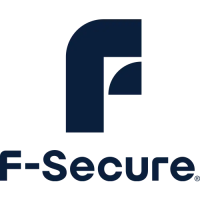
