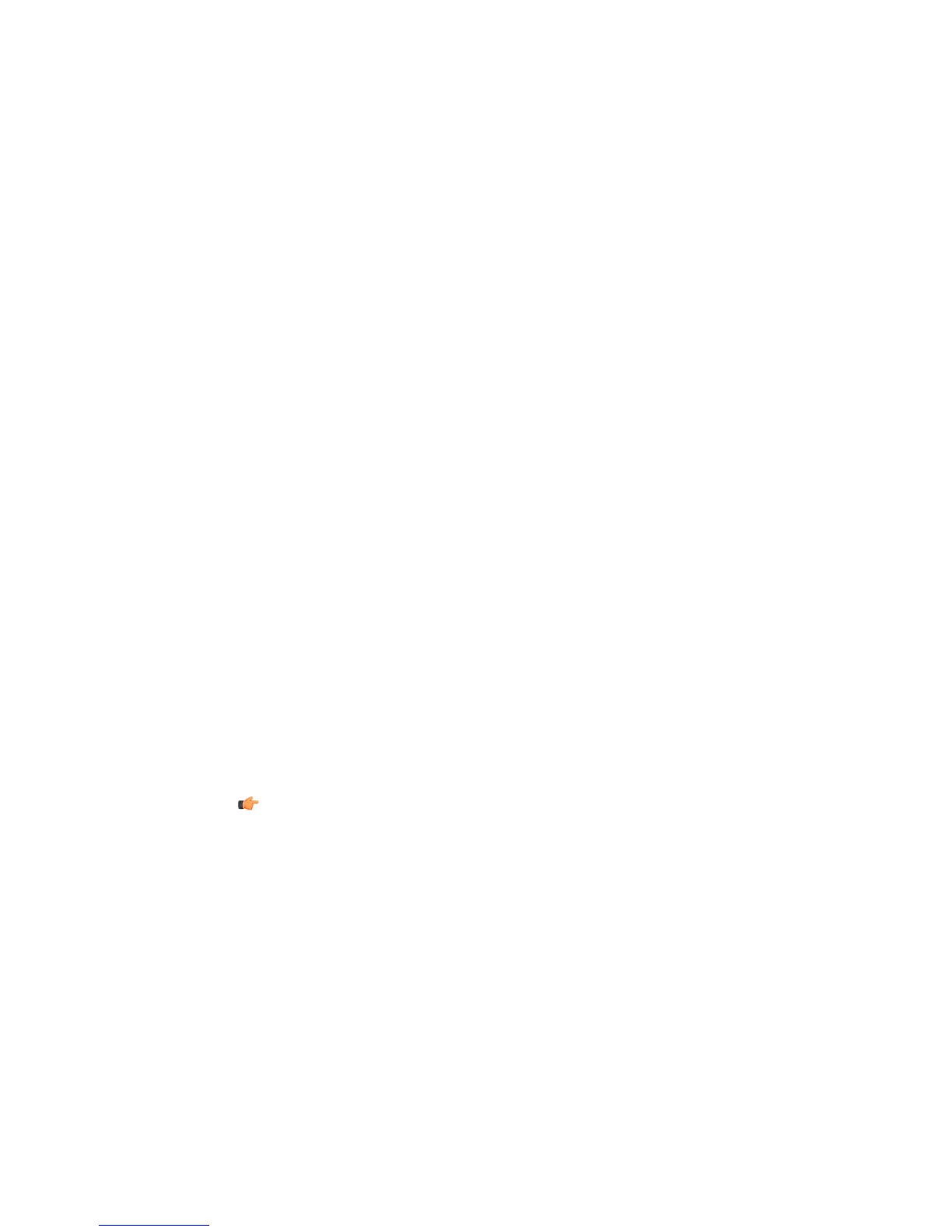Use the following format to specify riskware you want to exclude and separate each entry
with a semicolon (;) Category.Platform.Familywhere category, platform or family can
be * wildcard.
For example, Client-IRC.*.* excludes all riskware entries in the Client-IRC category.
After configuring the risware scanning settings, configure how alerts and reports are handled in
the Alerts page.
Scanning the Computer at Set Times
You can use scheduled scanning to scan the computer for malware at regular intervals, for
example daily, weekly or monthly.
Creating a Scheduled Scanning Task
Create scheduled scanning tasks to scan the computer for malware at regular intervals.
In the I want to... page in the web user interface, click Modify advanced settings... to view
and configure advanced virus scanning settings.
Note that the scheduled scanning tasks use the Manual Scanning settings. To set the scanning
schedule, follow these instructions:
1. Click Add a new task.
2. Set the date and time when the scheduled scan should start.
Settings are defined the same way as regular crontab entries. For example:
• To perform the task each sunday at 4 am:
Minute: 0, Hour: 4, Day of the Month: *, Month: *, Day of the Week:
sun
• To perform the task every day at 5:30 am:
Minute: 30, Hour: 5, Day of the Month: *, Month: *, Day of the
Week: *
Note: Use of of the following values for the day of the week:
• Mon or 1 = Monday
• Tue or 2 = Tuesday
• Wed or 3 = Wednesday
• Thu or 4 = Thursday
• Fri or 5 = Friday
• Sat or 6 = Saturday
• Sun or 7 (or 0) = Sunday
Use * for a task that should be run on every day of the week.
F-Secure Linux Security | Using the Product | 49
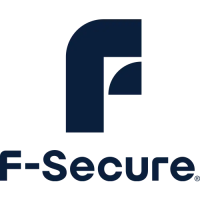