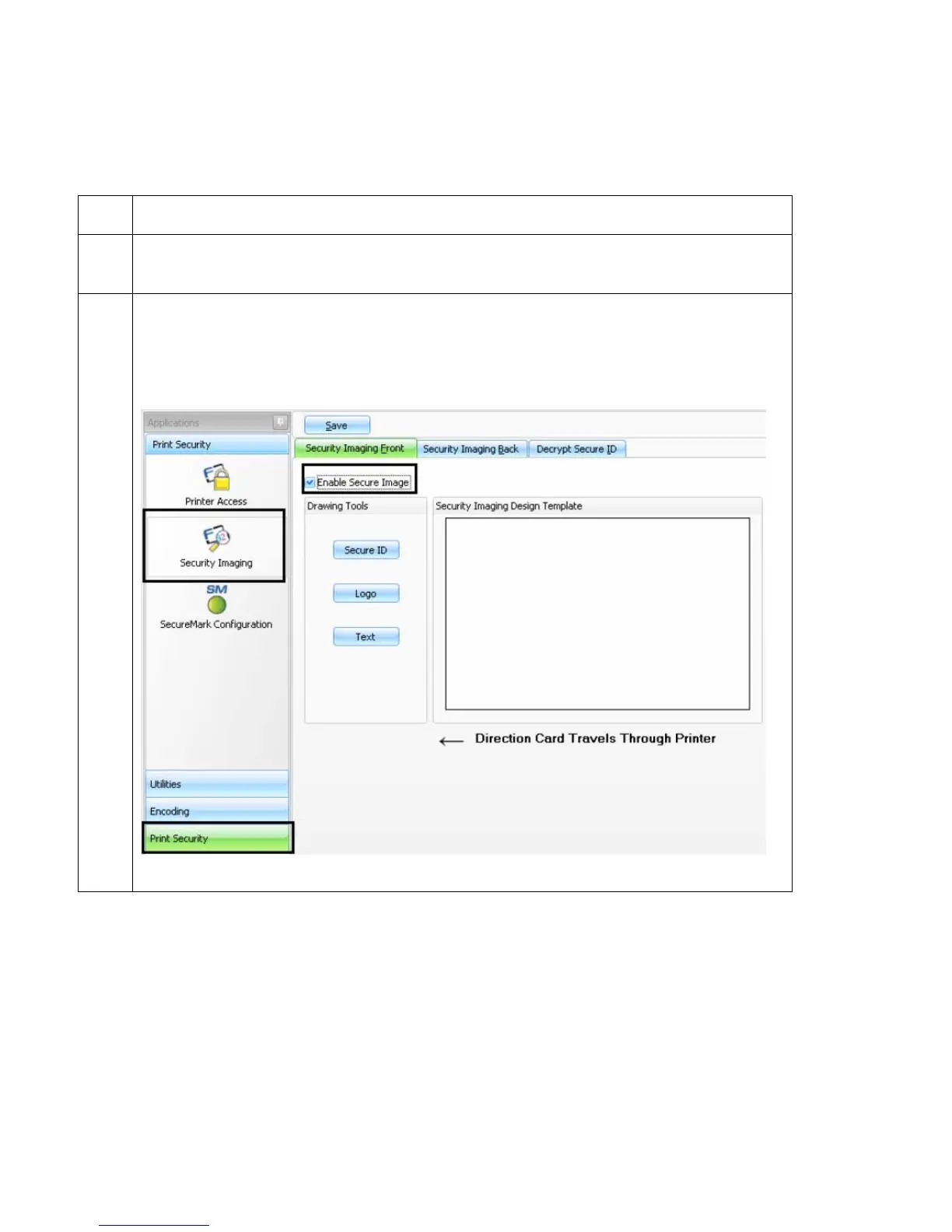© 2010 HID Global Corporation All rights reserved
DTC1000/DTC4000 Card Printer/Encoder User Guide (L001398, Revision 1.2)
118
Configuring Fluorescent Data (F-Panel for YMCFKO
Ribbon) using the Workbench
Step Procedure
1 From the Driver Printing Preferences, click on Diagnostics to bring up the Fargo
Workbench Printer Utility.
2 a. Click the Print Security applet group and select the Security Imaging applet.
b. Check the Enable Secure Imaging checkbox. (Note: The option for both front
and back are set up the same way.)
