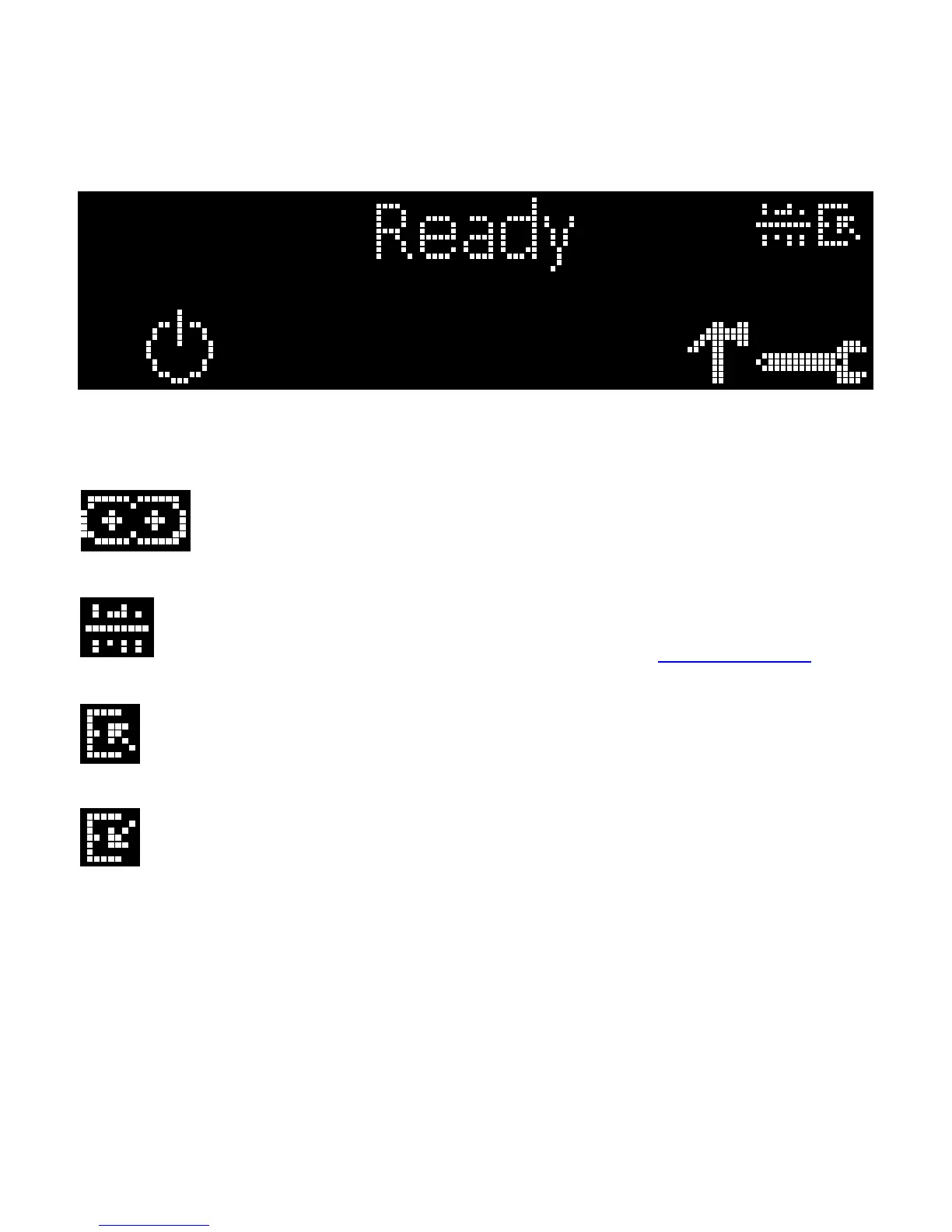© 2010 HID Global Corporation All rights reserved
DTC1000/DTC4000 Card Printer/Encoder User Guide (L001398, Revision 1.2)
101
Printer Specific Tools (DTC1000/DTC4000)
The status icons are as follows:
This icon indicates that the Print Ribbon supply is low and will need to be replaced soon.
For the DTC1000 and DTC4000 models, this involves replacing the entire Ribbon Cartridge.
This icon indicates that the Printer needs to be cleaned. Refer to Section 8: Cleaning of the
User's Manual.
This icon is only displayed for Printers with an attached Dual-Input Hopper and indicates that
the Top Input Hopper is currently selected.
This icon is only displayed for Printers with an attached Dual-Input Hopper and indicates that
the Bottom Input Hopper is currently selected.
