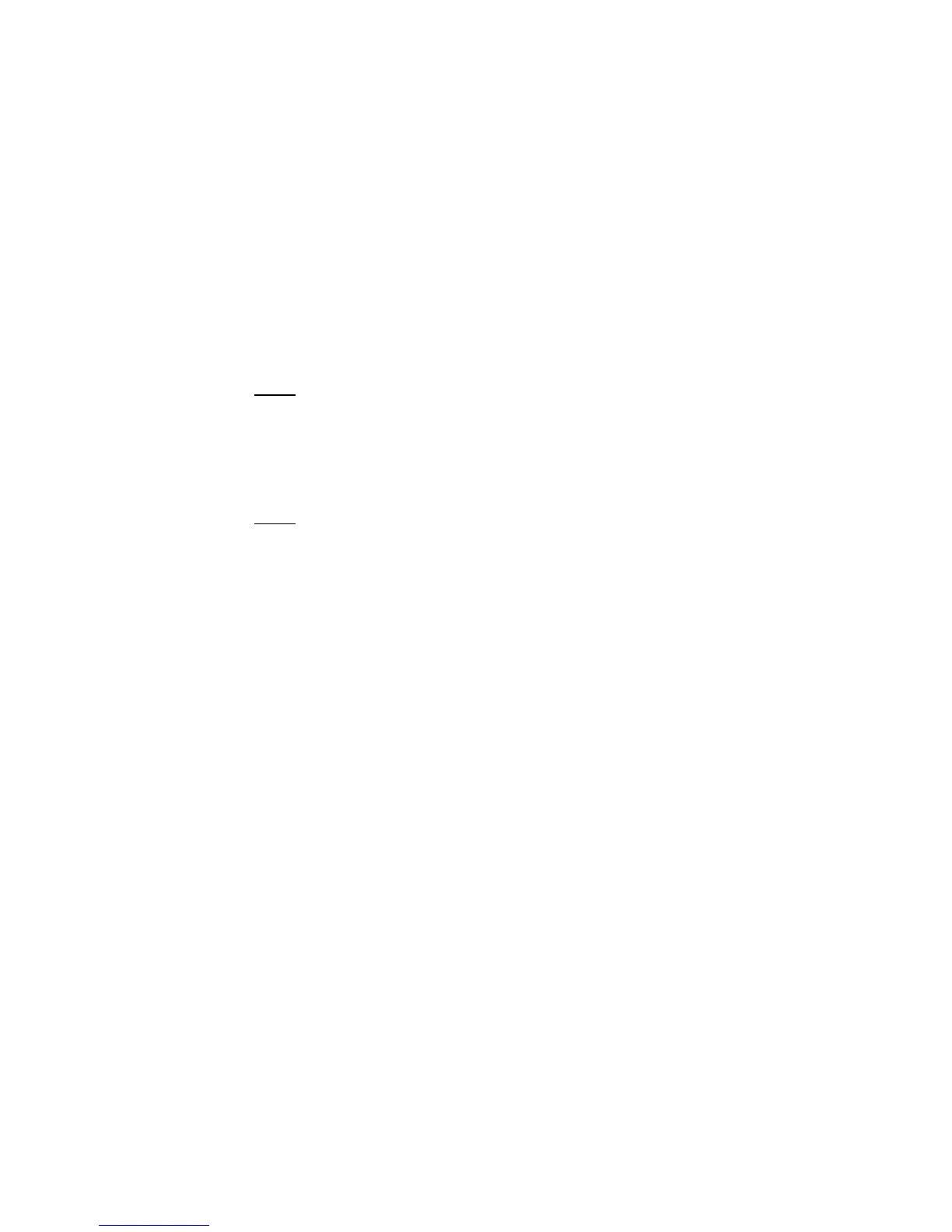© 2010 HID Global Corporation All rights reserved
DTC1000/DTC4000 Card Printer/Encoder User Guide (L001398, Revision 1.2)
39
Uninstalling Swift ID
Please follow these instructions:
• For a printer installed on a Network: There are no steps needed to remove any of the components
of Swift ID.
• For a printer that is connected via a USB connection: Disable the Enable Swift ID over a USB
Connection flag in the advanced section of the Printer Driver and then ‘run’ the uninstall HID EEM
Driver setup. (Note: When this flag is disabled, a new Printer instance will appear and the old Printer
instance will no longer be valid.)
Additional Swift ID Rules
The following happens when (a) the HID EEM Driver for Swift ID has been installed on the PC for a
Printer and (b) a second Printer with the EEM flag turned on is connected to the PC:
• A Printer instance will appear for the second Printer; however, a second shortcut for Swift ID will not
appear. (Note: Swift ID is not intended to operate with two Printers.)
• If both Printers are connected to the PC, the Printer (that is first turned on) will be tied into Swift ID
The following happens when
(a) the EEM Driver has not been installed on the PC and (b) another Printer
(same model) with the EEM flag turned off is connected to the PC.
• A Printer Driver instance will appear.
• The User will not be asked to turn on the flag in the Printer.
• The HID EEM Driver will not be installed in the on the PC.
• The EEM flag in the Printer Driver will be ‘greyed out’; so that the User cannot alter this state.
