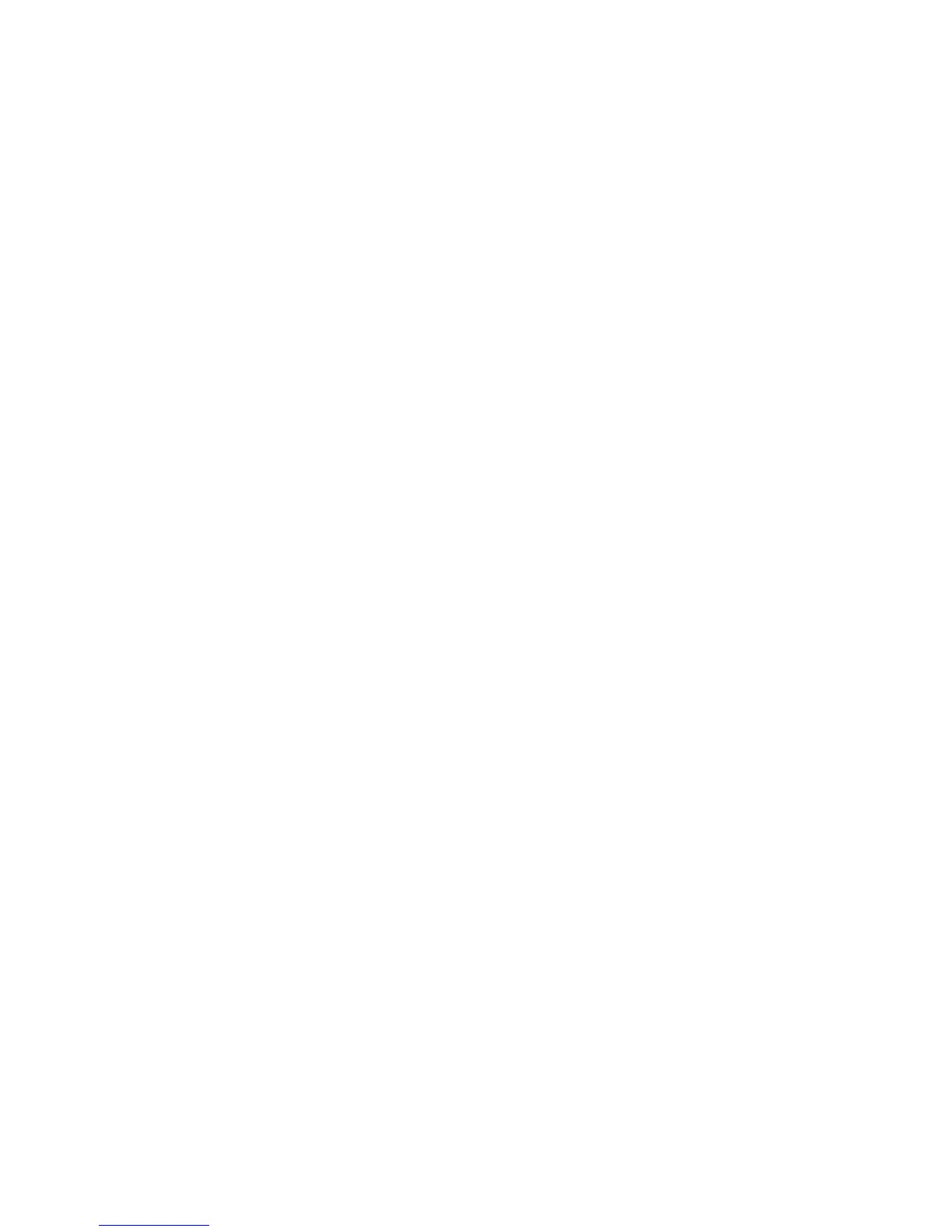© 2010 HID Global Corporation All rights reserved
DTC1000/DTC4000 Card Printer/Encoder User Guide (L001398, Revision 1.2)
32
Driver Installation Instructions
• Select “Install the Printer Driver” to start the Driver installation.
• Select the Fargo Workbench Utility Program to install this program.
• Select the Swift ID to install this program.
• Specific versions of Windows require Administrator rights.
• From the Printer & Faxes folder, open the Printing Preferences to setup the Driver after it has been
installed.
• Printing Preferences need to be setup after the Driver has been installed. Each TAB is shown below.
• Use the drop down arrows to select the correct options for each printing preference.
• To install Swift ID™ (Embedded Badging Application software), follow the Installaware Wizard
located on the Printer Driver CD.
• Enable Swift ID over a USB connection: This item will be checked if the Printer is setup to utilize
Swift ID via a USB connection.
o When this box is checked the Ethernet connection (if applicable) on the Printer will not be
operational.
o If this selection is not accessible, this is because the HID EEM Driver that Swift ID uses to
connect via a USB connection has not been installed.
o This Driver can be found on the installation CD or it can be down loaded from the HID
Global support page.
o The easiest method for enabling Swift ID is to un-install the Printer and its components and
go through the installation procedure and select that you would like to use the Swift ID
application.
