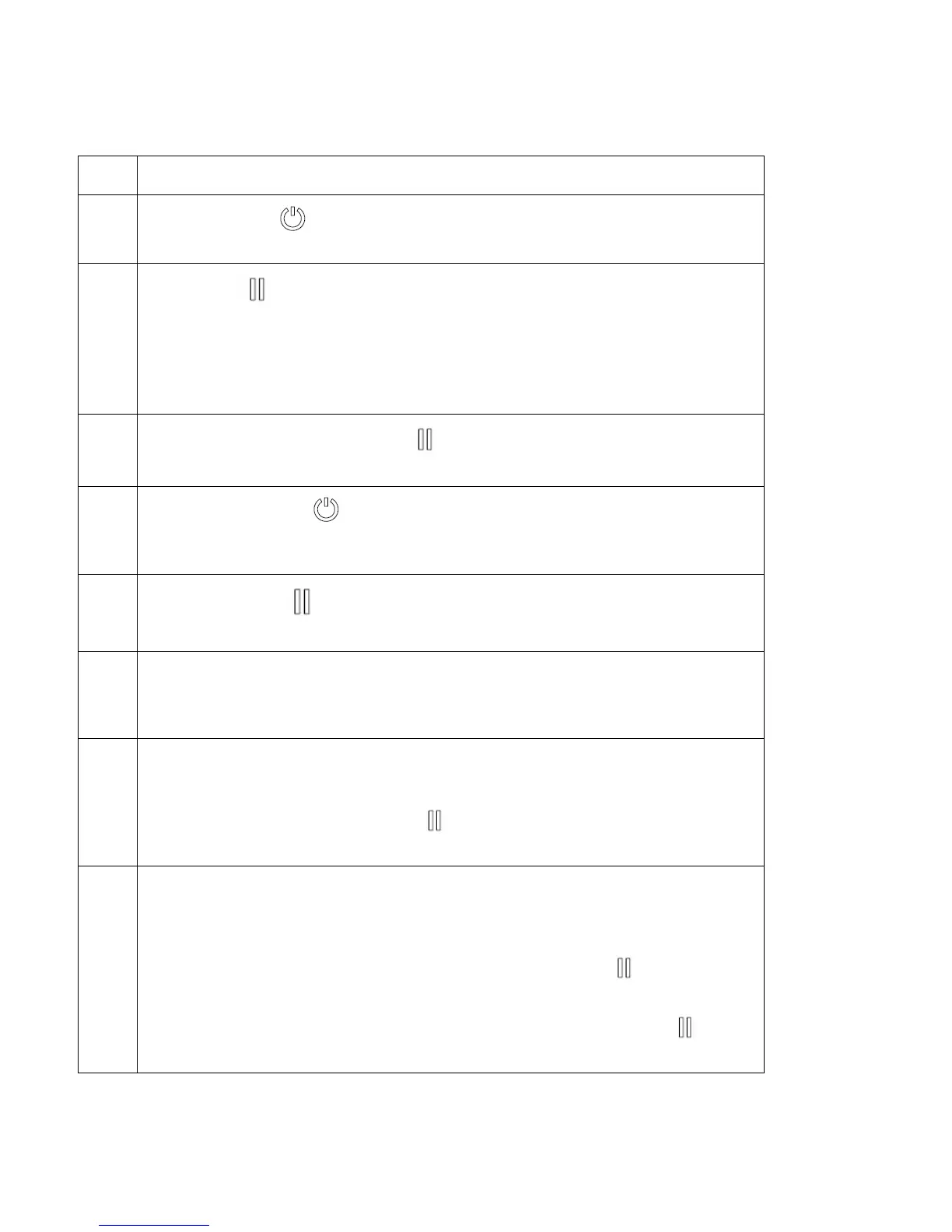© 2010 HID Global Corporation All rights reserved
DTC1000/DTC4000 Card Printer/Encoder User Guide (L001398, Revision 1.2)
91
Printer Error Button and Display Message Table
Step Procedure
2
The ON/OFF (
) button is blue when the Printer is ON. When the Printer
enters the Sleep Mode, the button LED is dimmed but still ON.
3
The Pause (
) button will be illuminated blue when the Printer is capable of
accepting a printjob and is not in an error state.
This button LED will continue to stay on while the Printer prints as long as there
is no error.
This button LED will also be dimmed when the Printer goes into sleep mode.
4
When an error occurs, the Pause (
) button will no longer be illuminated blue,
but will blink red.
5
Press the ON/OFF (
) button when Printer is in an error state to cause the
action to be cancelled. (Note: If no other error occurs, then the Pause button
will illuminate its blue LED.)
6
Press the Pause (
) button when Printer is in an error state to cause the
Printer to retry. (Note: It will illuminate its blue LED and retry the failed action.)
7 When downloading an upgrade file, both blue LED’s will blink. If the unit is a
DTC1000:
You have been advised that the upgrade is in process.
8
DTC4000:
If a language (other then English) is currently selected:
You can press and hold the Pause (
) button during the power-up sequence
to change the language back to English.
9
DTC1000:
When no Printer Display is available, press or hold the buttons to access certain
Internal Test jobs. See below.
• To print a card with the Printer Settings, press the Pause (
) button and
hold for 4+ seconds when the Printer is ready and idle.
• To print the alignment or the Self Test, press and hold the Pause (
)
button during the power-up sequence