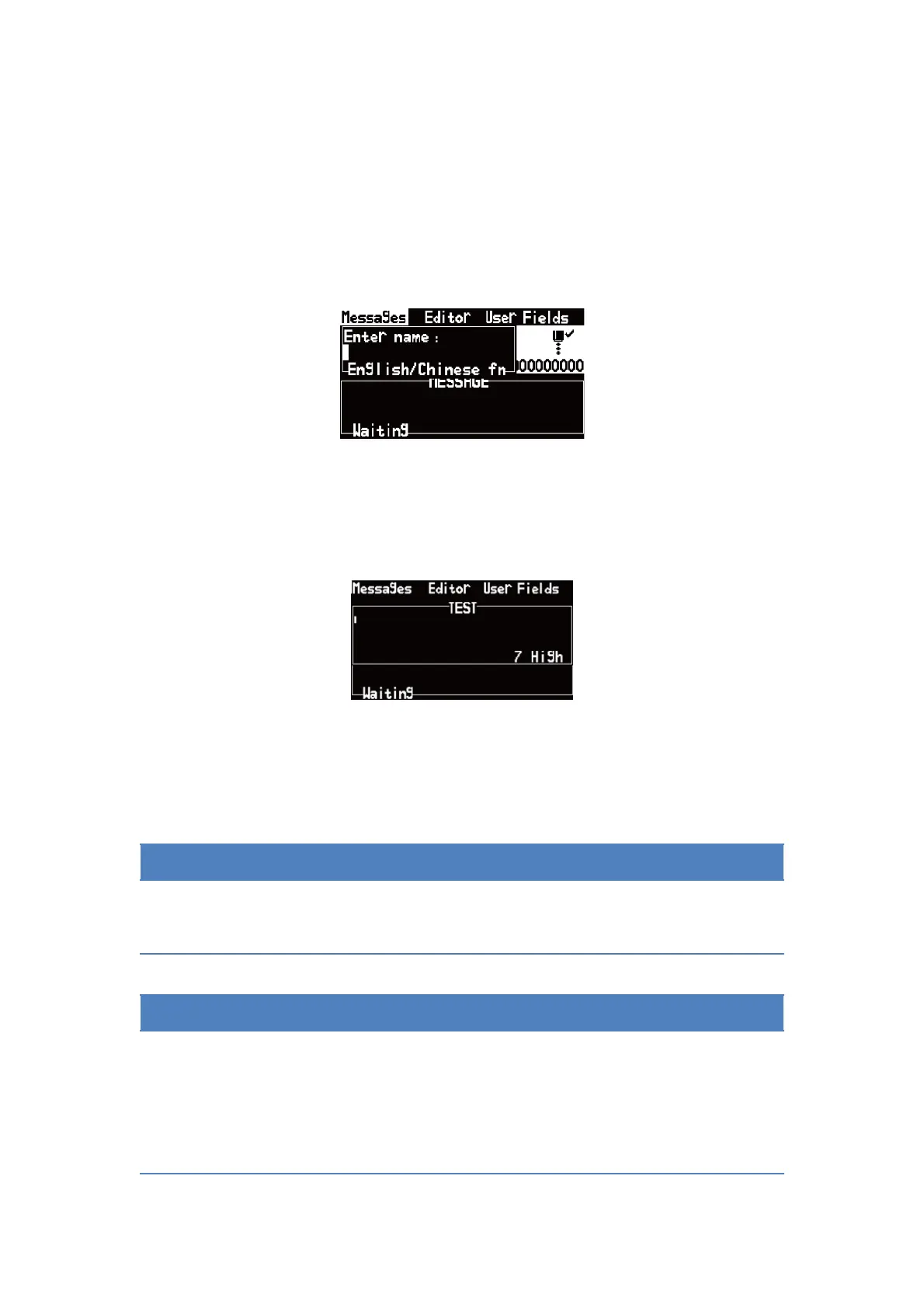2.5 Message
2.5.1 Create a Message
Do the following tasks to create a message:
1. Use the arrow keys to open Message menu. Select New Message. The
New Message dialog box appears (See Figure 2-11).
Figure 2-11. New Message Dialog Box
2. Enter a name for the message.
3. Press the Enter Key. The Message Editor screen appears (See Figure
2-12).
Figure 2-12. The Message Editor screen
4. You can press the F1 key to set the height of the font.
5. You can press the F2 key to insert the user fields.
Shift + arrow keys, the curse will be moved one pixel.
Alt + arrow keys, the curse will be moved 100 pixels.
Press the Enter key to “Select Character “ mode.
1. Press Ctrl + Left/Right arrow key to select the character.
2. Press the F3 key to modify the attributes of selected character.
3. Press Enter key to exit “Select Character “ mode.
