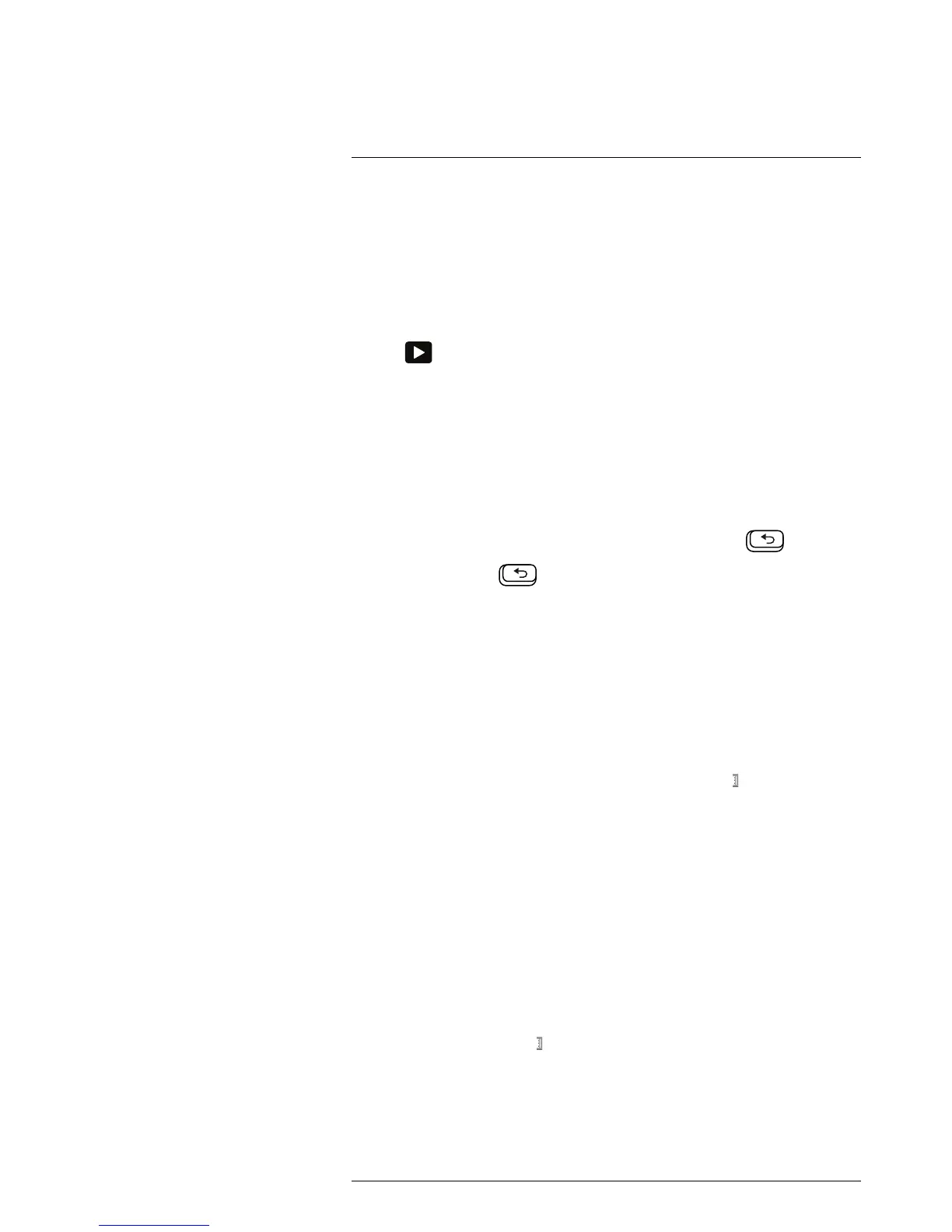to open the image archive.
2. Push the navigation pad up/down or left/right to select the image you want to view.
3. Push the navigation pad to open the image.
4. Do one or more of the following:
• To switch between an infrared image and a visual image, push the navigation pad
up/down.
• To view the previous/next image, push the navigation pad left/right.
• To edit the image, add annotations, display information, or delete the image, push
the navigation pad. This displays a toolbar.
• To return to the image archive overview, push the Back button
.
5. Push the Back button
to leave the image archive.
14.4 Editing a saved image
14.4.1 General
You can edit a saved image. You can also edit an image in preview mode.
14.4.2 Procedure
Follow this procedure:
1. Open the image in the image archive.
2. Push the navigation pad and select Edit from the toolbar.
3. Manual image adjust mode is now active, and the status icon
is displayed. For
image adjustment instructions, see 14.5 Adjusting an infrared image, page 32.
4. Push the navigation pad. This displays a toolbar.
• Select Cancel to exit edit mode.
• Select Measurement parameters to change the global parameters.
• Select Image mode to change the image mode.
• Select Measurement to add a measurement tool.
• Select Color to change the color palette or set a color alarm.
• Select Temperature scale to adjust the image.
• Select Save to save and exit edit mode.
14.5 Adjusting an infrared image
14.5.1 General
An infrared image can be adjusted automatically or manually. When manual image adjust
mode is active, the status icon
is displayed.
• In live mode, select Temperature scale from the menu system to switch between auto-
matic and manual image adjust modes.
• In live mode, you can also select manual image adjust mode by touching the minimum
or maximum temperature scale level on the screen.
• In preview/edit mode, manual image adjust mode is active.
