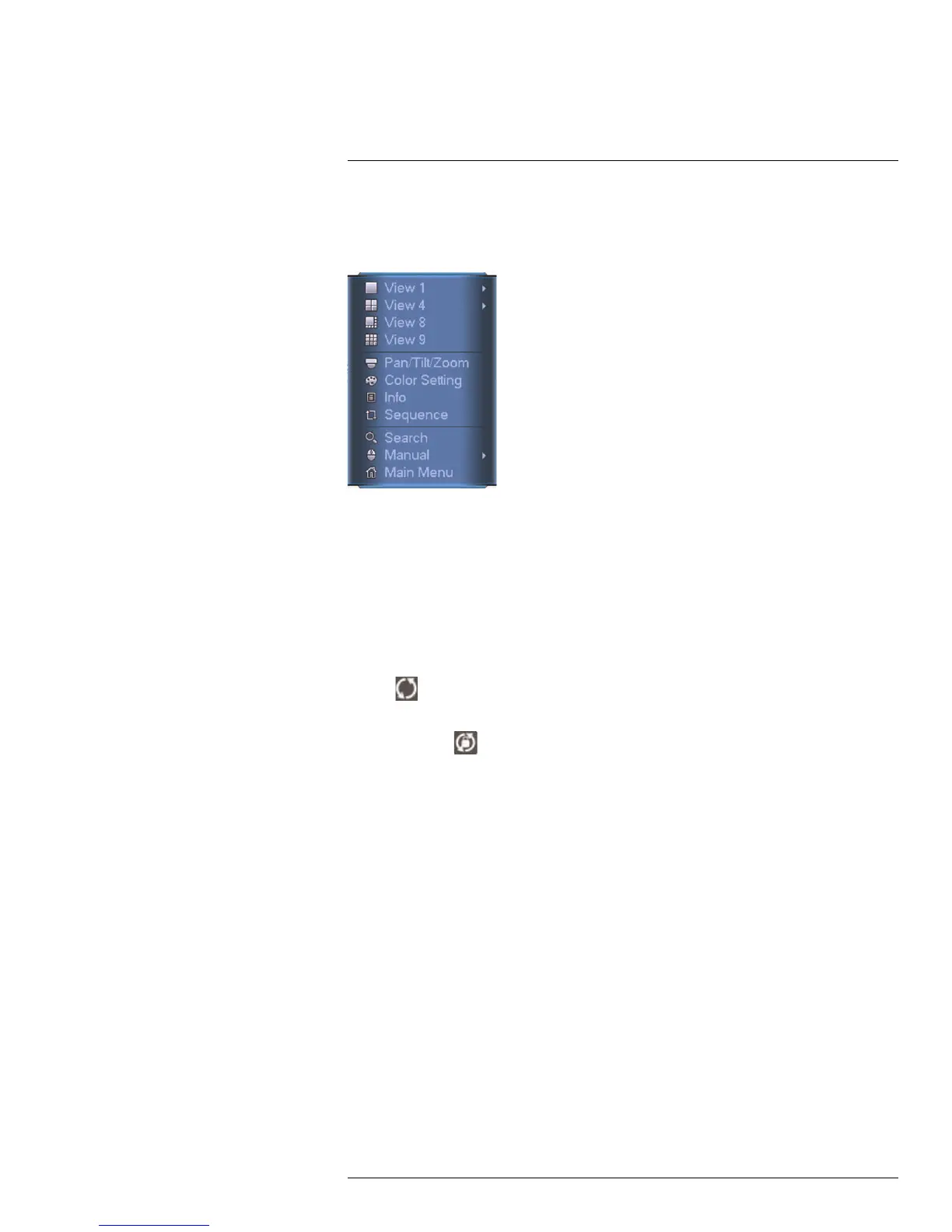Using the System
11
11.2 Using the Quick Menu
The Quick menu gives you access to the system’s key functions. To access the Quick
Menu, right-click the screen during live view.
The Quick Menu has the following options:
• View: Select a camera in full-screen or select a multi-channel display.
• Pan/Tilt/Zoom: Access controls for PTZ cameras (not included).
• Color Setting: Configure color settings for cameras.
• Info: Opens the system information window.
• Sequence: Click to start/stop sequence mode.
• In sequence mode, the system will automatically cycle through connected cameras
every few seconds.
• A
will appear to show that sequence mode is on.
• Click the icon to pause sequence mode on the channel that is currently shown (icon
changes to
). Click again to resume sequence mode.
• Right-click and select Sequence to return to normal viewing mode.
• Search: Search/playback recorded video. See 14 Search (Playback), page 28.
• Manual: Open the Record menu to select manual recording options. See 13.3 Setting
up Scheduled or Manual Recording, page 26.
• Main Menu: Open the Main Menu. See 17 Using the Main Menu, page 43.
11.3 Adjusting Color Settings
Use the Color Settings menu to adjust color settings for your cameras.
To adjust color settings:
1. Right-click on the channel you would like to configure and select Color Setting. Enter
the system password if prompted.
#LX400051; r. 1.0/23100/23101; en-US
21
