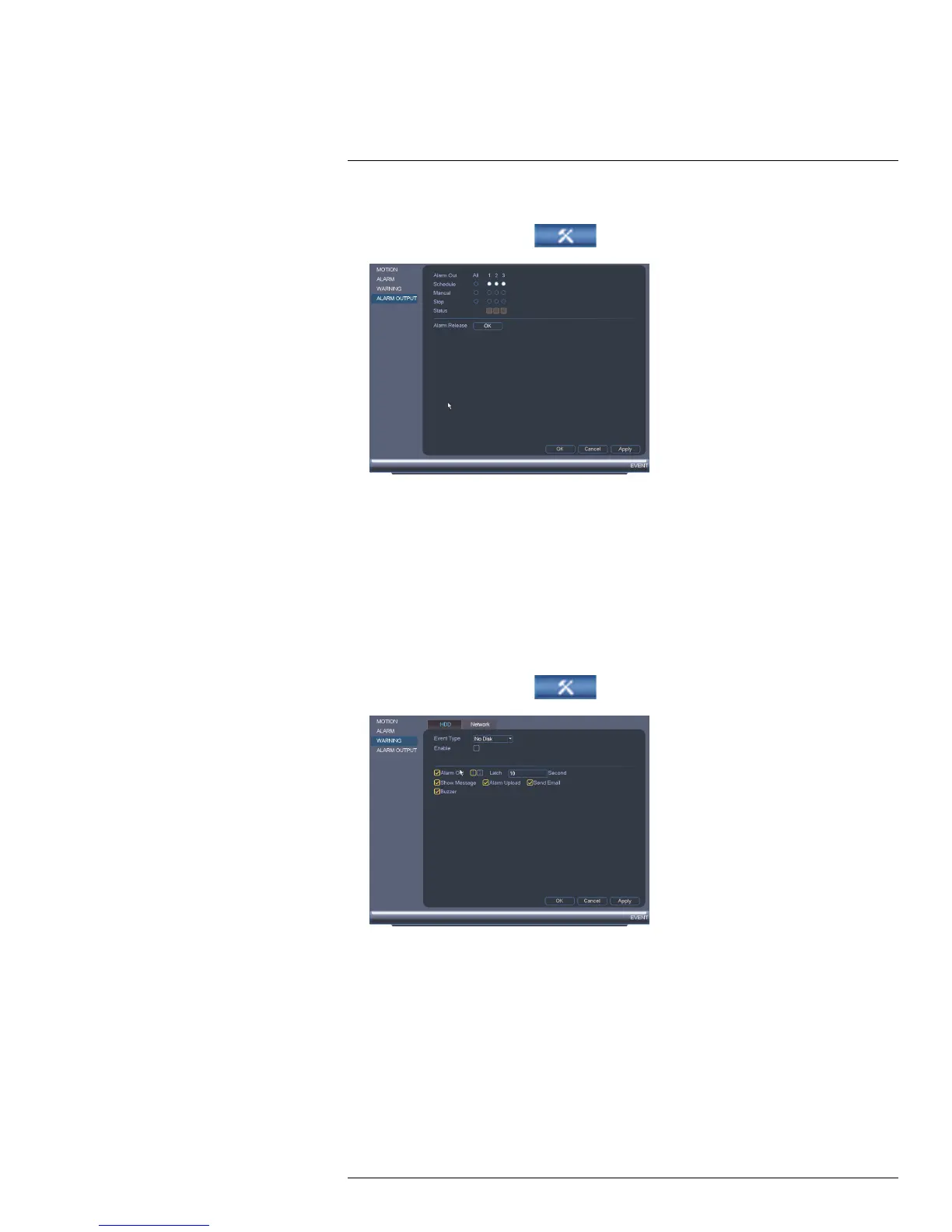Using the Main Menu17
To access the Alarm Output menu:
1. From the Main Menu, click
and then click Event>Alarm Output.
To control alarm output devices:
• To enable alarm output devices, select Schedule or Manual for each device you would
like to enable. Select Stop to disable the alarm output device. Click OK to save
changes.
• To manually disable activated alarm devices, click OK under Alarm Release.
17.3.11 Configuring Hard Drive Warnings
Hard drive warnings will notify you if an issue is detected with the hard drive.
To configure hard drive warnings:
1. From the Main Menu, click
and then click Event>Warning>HDD.
2. Under Event Type, select the hard drive event you would like to configure.
• No Disk: No hard drive detected.
• Disk Error: A hard drive error has been detected.
• Disk Full: The hard drive is full or almost full. You can enter the percentage of disk
space remaining that will trigger a warning under Less Than (e.g. when less than
10% of the hard drive is empty, trigger a warning). Disk Full warnings will not occur if
overwrite is enabled.
• All: Configure warnings for all hard drive events.
#LX400051; r. 1.0/23100/23101; en-US
61
