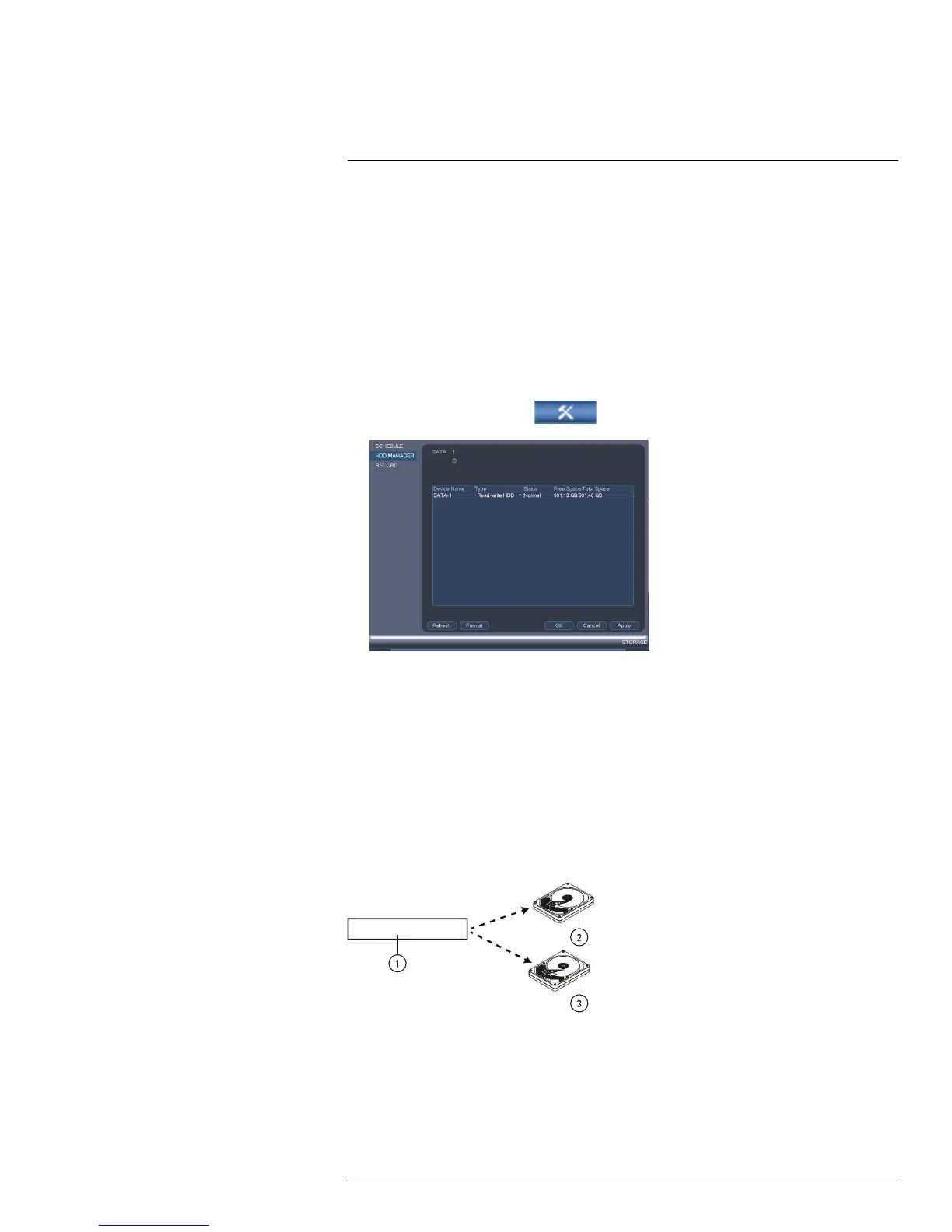Using the Main Menu17
3. Click OK to save changes. The system will restart to complete the formatting process.
17.3.19 Configuring Hard Drive Type
The system supports the following hard drive types:
• Read-write HDD: Normal recording hard drive.
• Read-only HDD: The system can playback data from this hard drive, but it will not re-
cord to it.
• Mirroring HDD: The hard drive will be used for mirror recording only. You must set up
mirroring recording before this feature will work.
To set the hard drive type:
1. From the Main Menu, click
and then click Storage>HDD Manager.
2. Click the hard drive you would like to configure.
3. Under Type, select Read-write HDD, Read-only HDD, or Mirroring HDD.
4. Click OK to save changes. The system will restart to complete this operation.
17.3.20 Setting up Hard Drive Mirroring (Advanced)
A mirror hard drive can be used to automatically backup video footage recorded to the re-
cording (read-write) hard drive. When a mirroring hard drive is installed, the system can be
set to record cameras in parallel to both the recording hard drive and the mirror hard drive.
This way, the footage is automatically backed up if the recording hard drive fails.
How hard drive mirroring works:
1. Security system.
2. Primary hard drive.
3. Mirror hard drive.
#LX400051; r. 1.0/23100/23101; en-US
67
