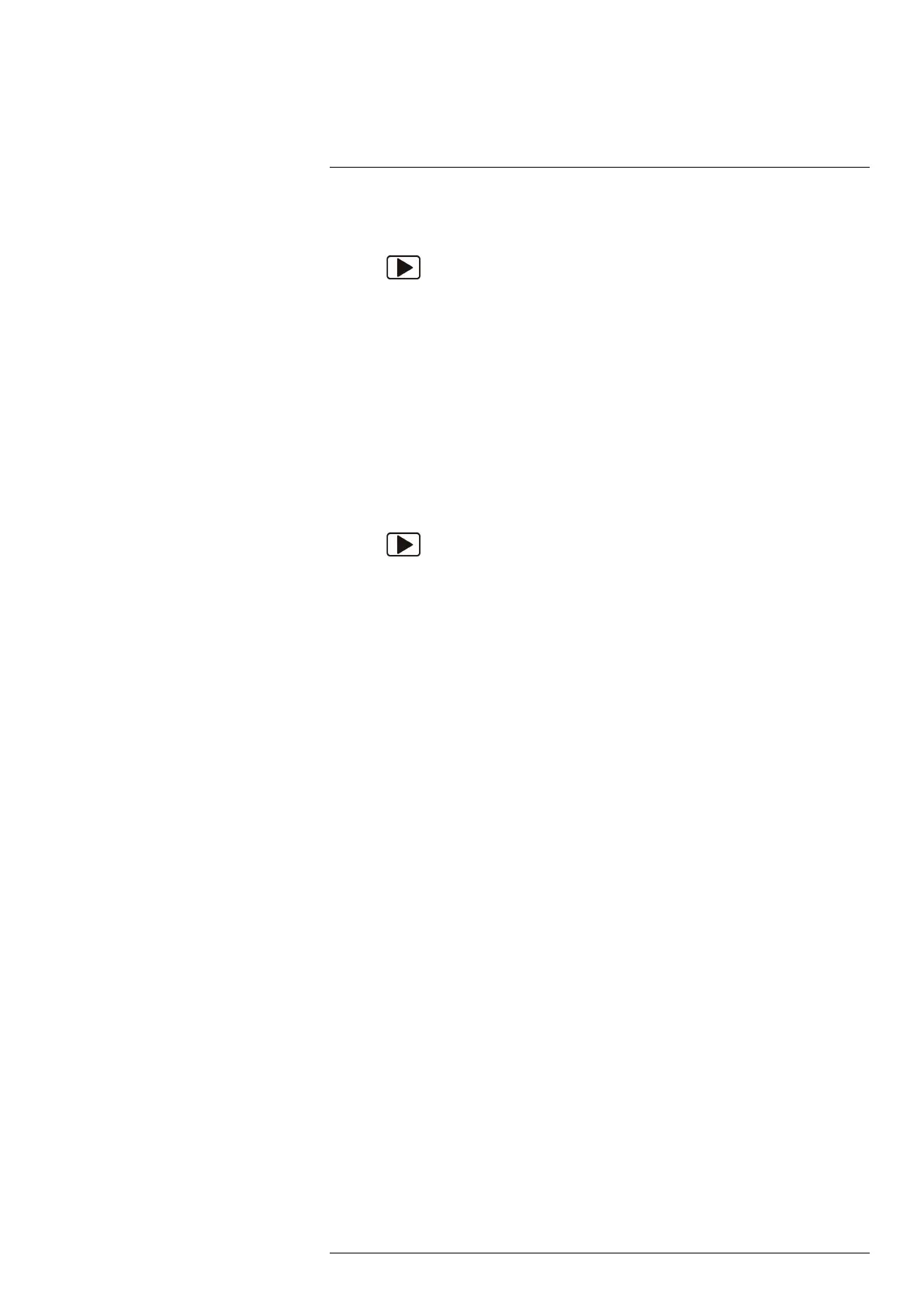Working with images15
15.8.2 Procedure
Follow this procedure:
1. Push
.
2. Push the joystick up/down or left/right to select any image.
3. Push the joystick to display the image.
4. Push the joystick to display a menu.
5. On the menu, select Delete all and confirm the choice.
15.9 Creating a PDF report in the camera
15.9.1 General
You can create a PDF report in the camera. You can then transfer the PDF report to a
computer, iPhone, or iPad using the FLIR Viewer app, and send the report to a customer.
15.9.2 Procedure
Follow this procedure:
1. Push
.
2. Push the joystick up/down or left/right to select an image.
3. Push the joystick to display the image.
4. Push the joystick to display a menu.
5. On the menu, select Create report.
This will display a menu where you can change the following:
• Header.
• Footer.
• Logotype. (The location of the logo should be /report/logo/ on the memory card.
The file format shall be *.jpg. The maximum width shall be 134 pixels for A4 page-
size and 139 pixels for US Letter pagesize.)
6. On the menu, select Create report.
#T559598; r. AB/ 9443/9443; en-US
39
