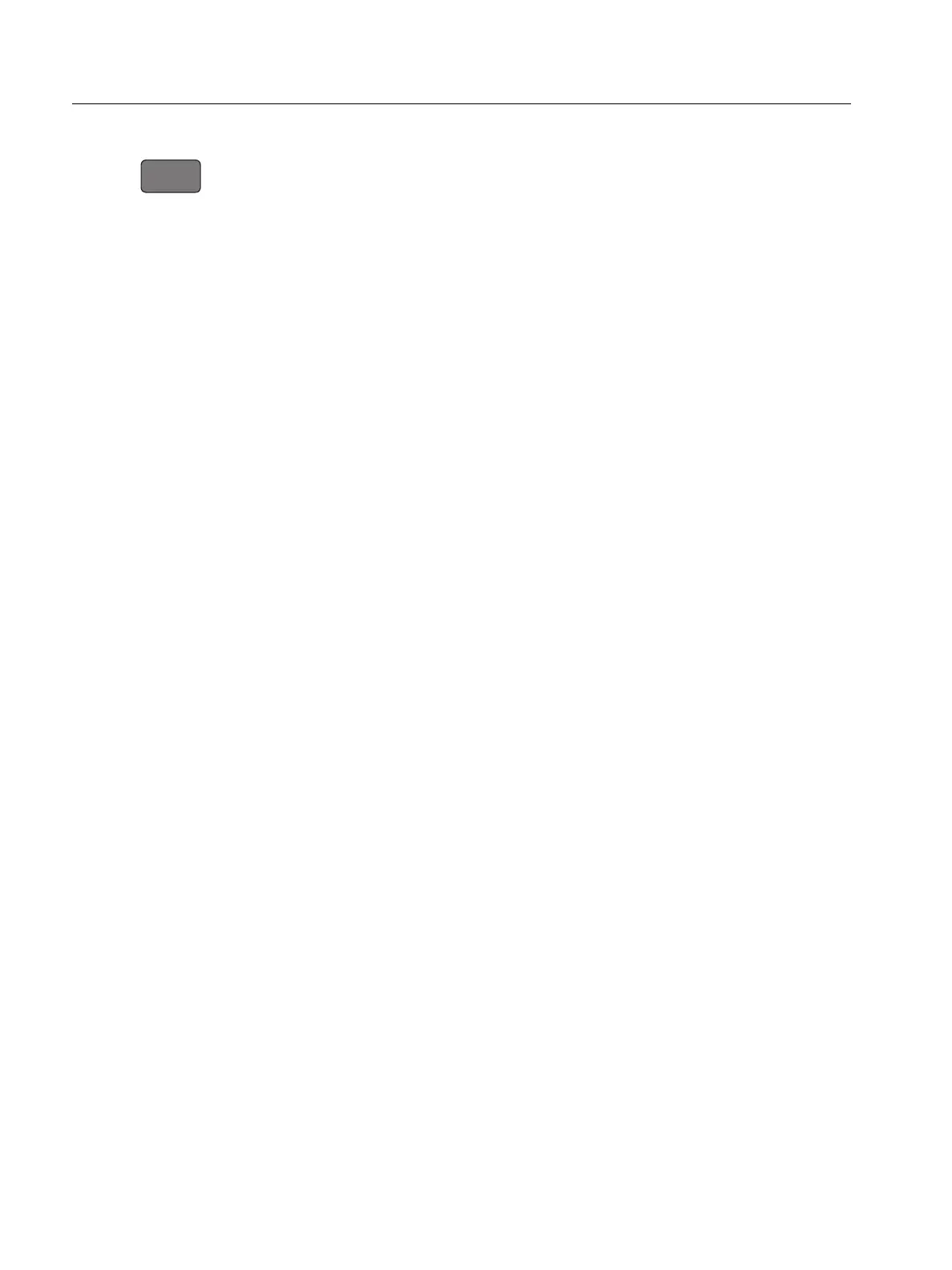1773/1775/1777
Users Manual
18
Memory
To u c h to open the Memory submenu.
The menu on the left side opens submenus for:
Memory Used
Logging Sessions
Screen Captures
Memory Used
The Memory Used screen indicates how much memory has been used and how much is
available. The amount of memory available is expressed as a percentage. If a micro SD card is
installed, the memory available is the amount of GB of the memory card. When a micro SD card
is installed, the internal memory of 8 GB is not used.
The Memory Used screen includes the Copy All to USB option. Be sure that the USB flash drive
matches the total capacity of the micro SD card.
Note
When files are copied the name is automatically created so older files are not
overwritten. You may need to archive the files from the USB flash drive to make sure
you have enough space for the data download.
Logging Sessions
The Logging Sessions screen is a list of all the saved measurements in the Analyzer. Files from
PQ Meter sessions use the naming convention Meter.xxx and Logger sessions use Logger.xxx.
Use the up/down cursor keys or drag on the touch screen to scroll through the saved files. As a
file selection changes, the information about the file updates on the screen. This information
includes date and time of the start and end of the session and the length of the session. You
can delete, chose a single file, or all files on the Analyzer in this screen. You can copy a single
file to the USB flash drive and use a file as a template to set up the next session. Tap View to
analyze the selected session.
Note
Live data is not available when the session is complete.
Screen Captures
The Screen Captures screen is a list of screen captures saved in memory. Screen shots can be
very helpful in reports to show a visual of what occurred during the Meter or Logging session.
For example, a screen capture of the complete PQ Health table helps to explain an overview of
the session. Each of the screenshots includes a date and time stamp for management. From
this screen you can delete a single capture or all captures. You can also copy the screen
captures to a USB flash drive. These are saved to a folder:
Fluke 177x\<serial-number>\screenshots (x= 3, 5, or 7)
