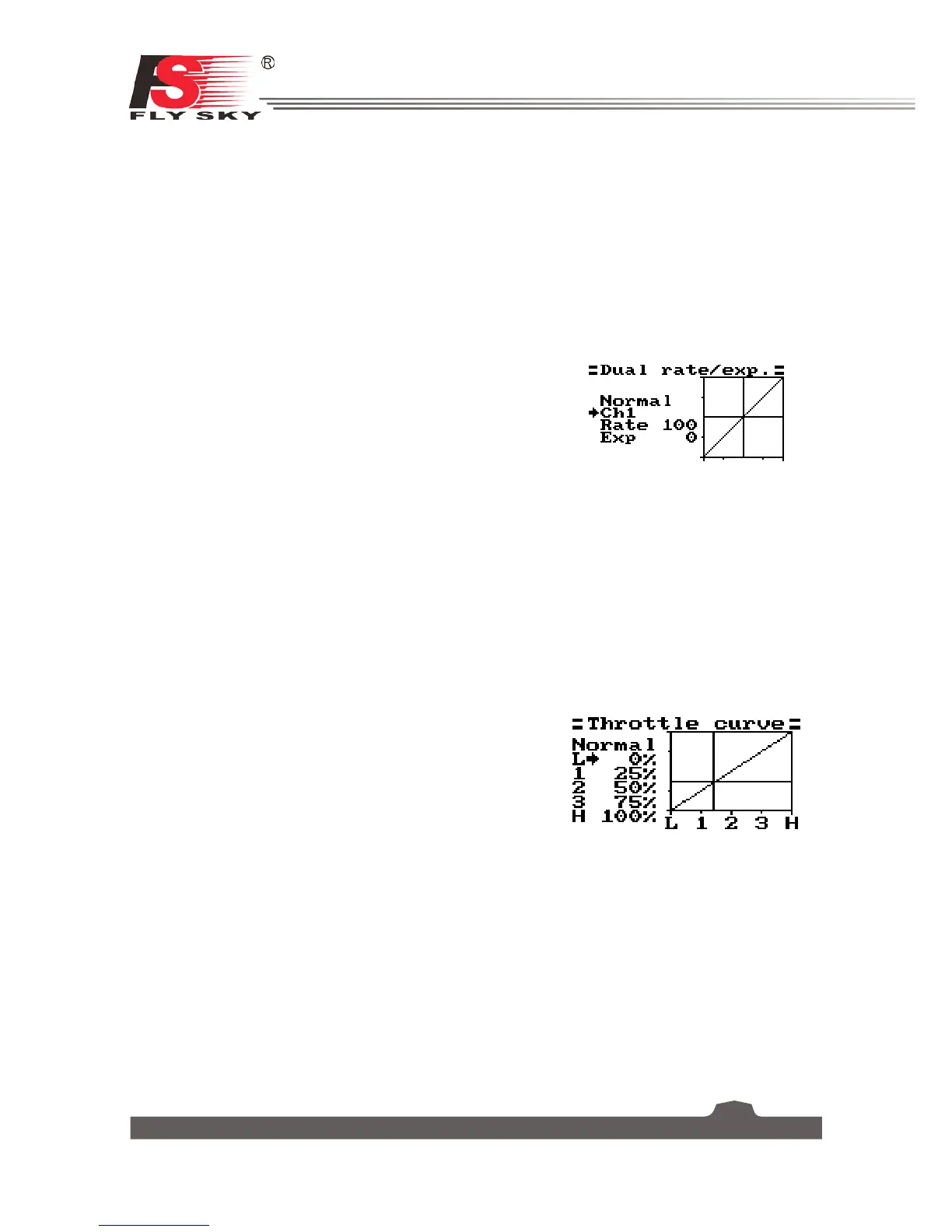rudder will move 2.5cm, so at 100% there is a direct, linear relationship of stick movement and surface
movement.
If a setting of 50% is entered then moving the stick all the way in one direction will only give 1/2 of the
surface movement and 1/2 stick movement will only produce 1/4 surface movement, this has the effect
of reducing how responsive the rudder is when the stick is moved, effectively reducing the range of
movement available to the servo. This function is usually assigned to a condition so that it can be turned
on and off during flight.
[Exp. (Exponential)]: Exponential changes the relationship between stick movement and surface movement
by creating a curve, when in use the stick movement and surface movement are no longer linear so the
stick has a different response in different at different positions. For example this is useful when needing
less reaction during a take-off but more reaction when in the air.
Setup:
1. Press the "OK" to change between settings.
2. Use the "UP" and "DOWN" keys to change the channel/
rate/exp depending on the selected setting.
3. Hold the "CANCEL" key to save and return to the previous
menu.
4. To return a setting to default, press and hold the "OK" key
for 3 seconds. Press and hold the "CANCEL" key to save.
5.8 Throttle Curve
This function enables the user to adjust the ratio between stick and servo movement using a linear line
or non-linear curves.
This is useful when wanting to change how the throttle reacts at between different stick positions, for
example having a smaller throttle change when the stick is between 0-30%, then a larger throttle change
between 30% and 100%. If your models throttle is not linear, it is also possible to use this function to
create a more linear movement.
This function uses 5 points to change the throttle curve, L being the low and H being the high.
Setup:
1. Press the "OK" to change between points.
2. Use the "UP" and "DOWN" keys to change point position.
3. Hold the "CANCEL" key to save and return to the previous
menu.
4. To return a setting to default, press and hold the "OK" key
for 3 seconds. Press and hold the "CANCEL" key to save.
5.9 Mixes
This function is used to create a mix between channels. For example if at low throttle some automated
flap movement was desired then it is possible to create a mix to do this. This system can have up to 3
different mixes.
Setup:
1. Use the "UP" and "DOWN" keys to select a mix.
2. Use the "OK" key to change between settings.
3. Select a master channel, this channel will control the slave channel.
4. Select a slave channel to be controlled by the master.
