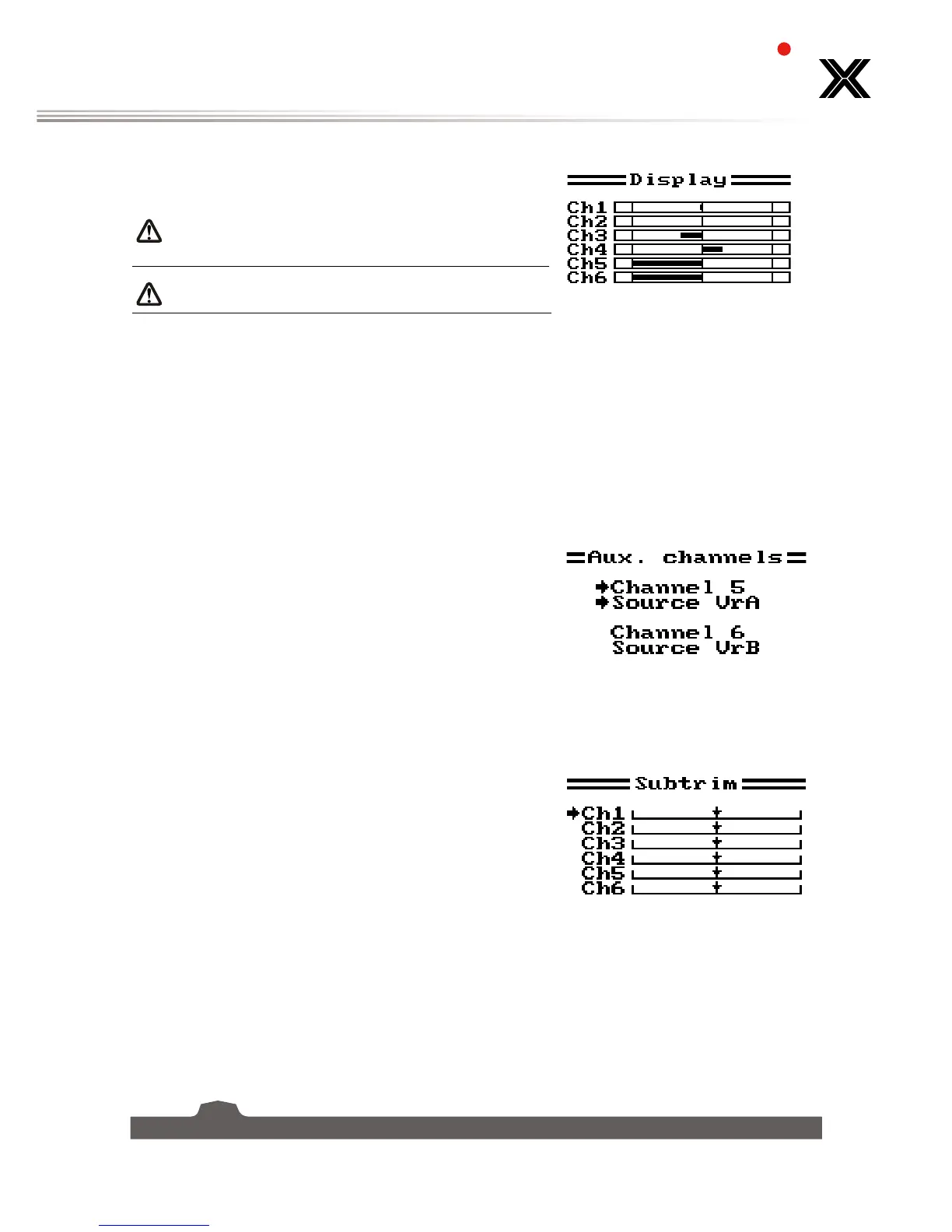5.4 Display
This function displays the model's channel output in real time.
Warning
• Make sure the model engine is powered
off while the test function is activated.
If powered on, it will rev up and cause
unexpected results.
Danger
• Make sure the model does not go out
of range.
Setup:
1. Hold the "OK" key to enable channel scrub mode. In this
mode the channels will sweep though their entire range of
motion.
2. Press "CANCEL" key to exit.
5.5 Aux Channels
The auxiliary channels function can be used to assign switches to extra channels to control additional part
of a model such as landing gear or lights.
Setup:
1. Press the "OK" to change channels.
2. Use the "UP" and "DOWN" keys to select a source (Switch
,Knob or None).
3. Hold the "CANCEL" key to save and return to the previous
menu.
5.6 Subtrim
Subtrim changes the center point of the channel. For example, if a models rudder is slightly out of
alignment, the subtrim could be used to fix this.
Setup:
1. Press the "OK" to change channels.
2. Use the "UP" and "DOWN" keys to change the subtrim
position.
3. Hold the "CANCEL" key to save and return to the previous
menu.
4. To return to default settings press and hold the "OK" key
for 3 seconds. until the channel returns to the center.Press
and hold the "CANCEL" key to save.
5.7 Dual rate/exp.
Thedualrate/exp.functiononlyappliestochannels1、2、4.
[Dual Rate]: Dual Rate reduces or increases the difference between the highest and lowest possible value,
for example if applied to the rudder, (set to a throw of 10cm) before changing the settings, when you
move your stick to 1/2 you would get 5cm rudder movement, if you move the stick 1/4 of the way, the
