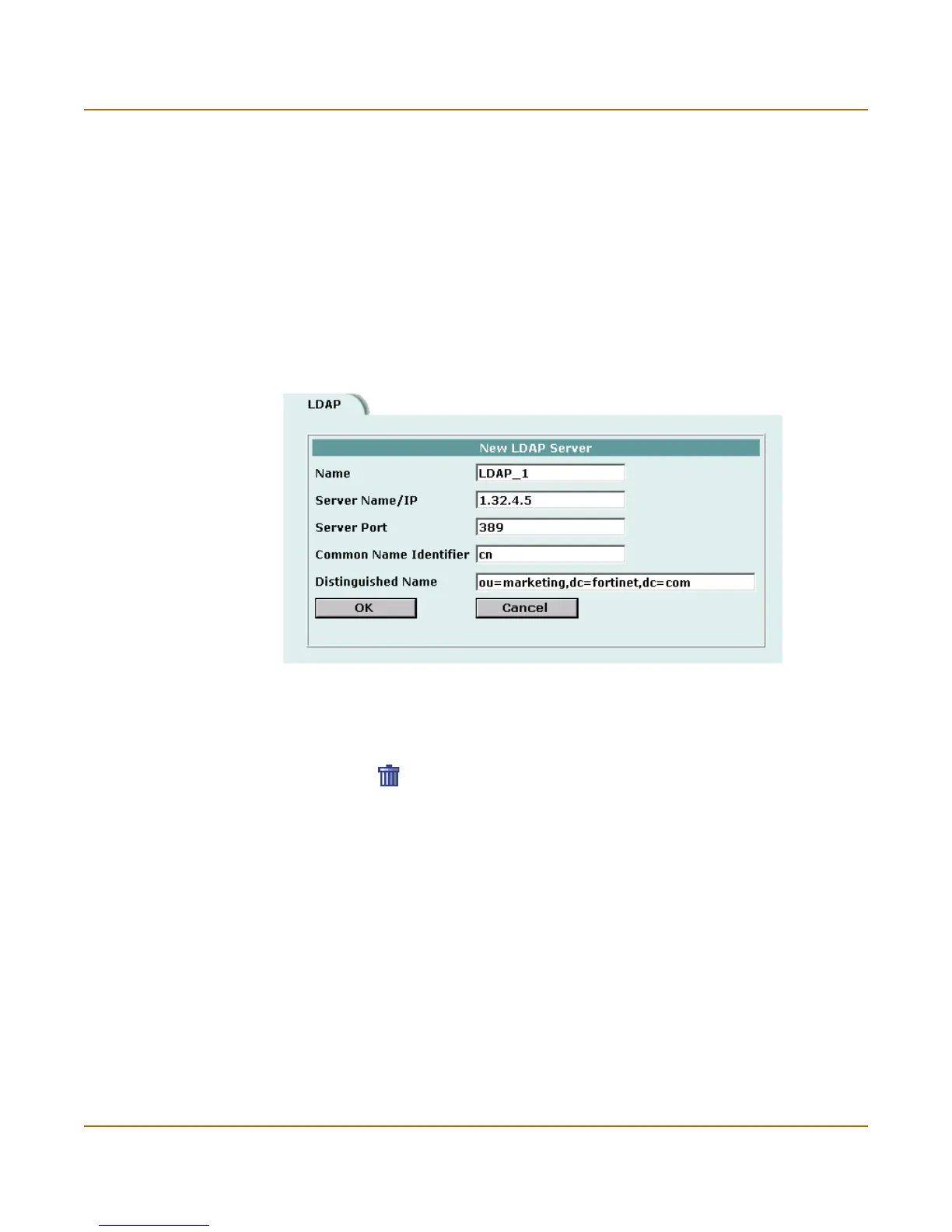178 Fortinet Inc.
Deleting LDAP servers Users and authentication
7 Enter the distinguished name used to look up entries on the LDAP server.
Enter the base distinguished name for the server using the correct X.500 or LDAP
format. The FortiGate unit passes this distinguished name unchanged to the server.
For example, you could use the following base distinguished name:
ou=marketing,dc=fortinet,dc=com
where ou is organization unit and dc is domain component
You can also specify multiple instances of the same field in the distinguished name,
for example, to specify multiple organization units:
ou=accounts,ou=marketing,dc=fortinet,dc=com
8 Select OK.
Figure 19: Example LDAP configuration
Deleting LDAP servers
You cannot delete LDAP servers that have been added to user groups.
1 Go to User > LDAP.
2 Select Delete beside the LDAP server name that you want to delete.
3 Select OK.
