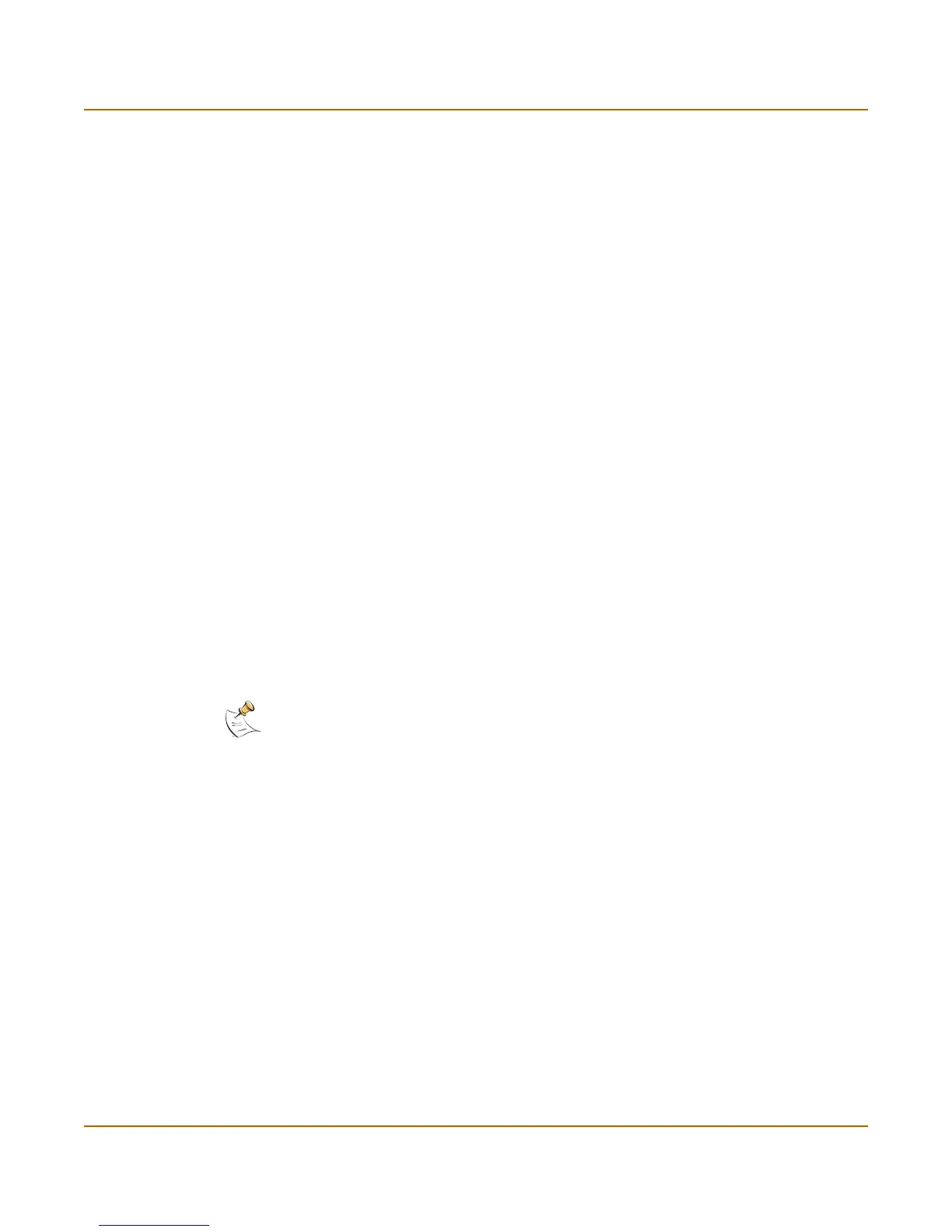PPTP and L2TP VPN Configuring a Windows XP client for PPTP
FortiGate-100 Installation and Configuration Guide 213
9 Select the Networking tab.
10 Make sure that the following options are selected:
•TCP/IP
• QoS Packet Scheduler
11 Make sure that the following options are not selected:
• File and Printer Sharing for Microsoft Networks
• Client for Microsoft Networks
12 Select OK.
Connecting to the PPTP VPN
1 Connect to your ISP.
2 Start the VPN connection that you configured in the previous procedure.
3 Enter your PPTP VPN User Name and Password.
4 Select Connect.
5 In the connect window, enter the User Name and Password that you use to connect to
your dialup network connection.
This user name and password is not the same as your VPN user name and password.
Configuring L2TP
Some implementations of L2TP support elements of IPSec. These elements must be
disabled when L2TP is used with FortIgate units.
This section describes:
• Configuring the FortiGate unit as a L2TP gateway
• Configuring a Windows 2000 client for L2TP
• Configuring a Windows XP client for L2TP
Note: L2TP VPNs are only supported in NAT/Route mode.
