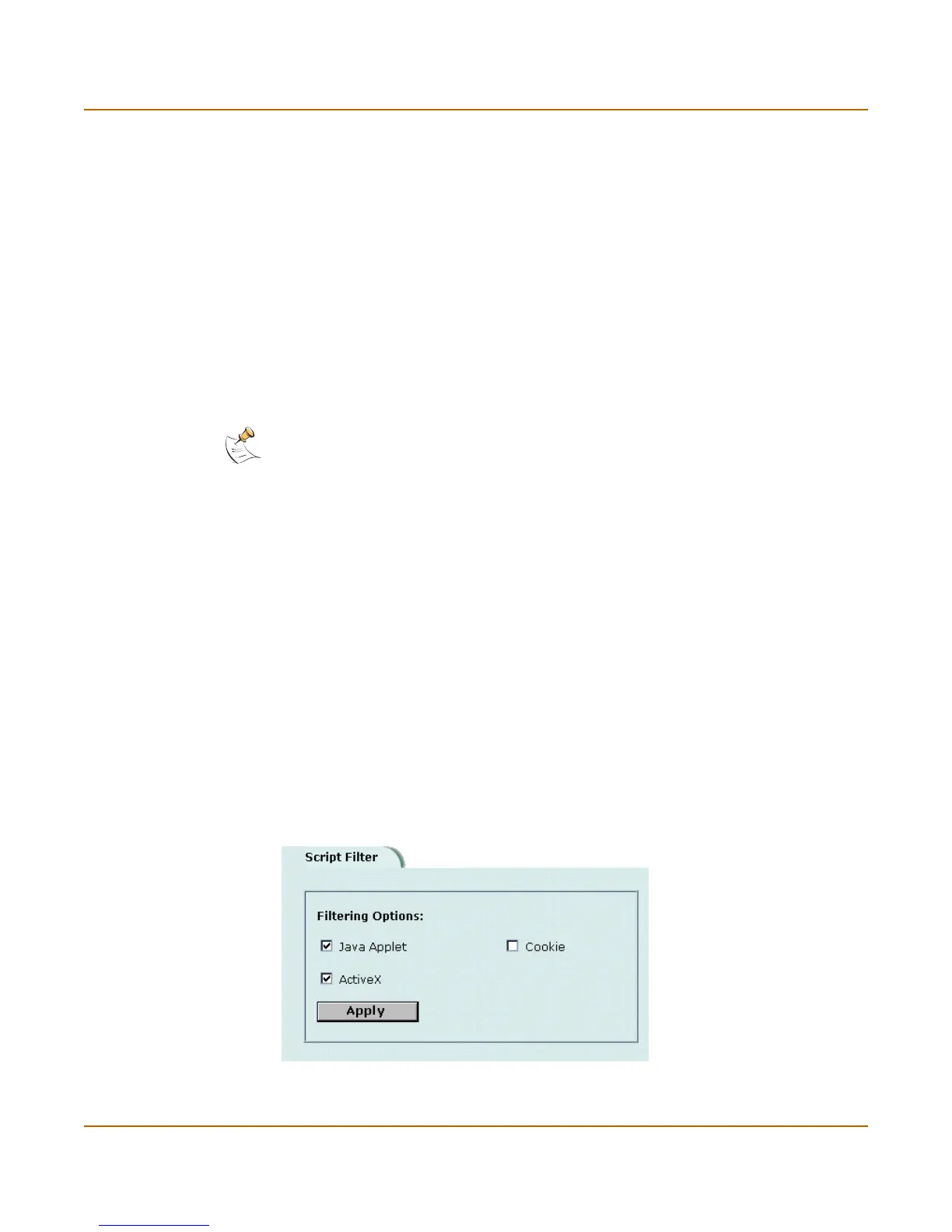242 Fortinet Inc.
Enabling the script filter Web filtering
5 Create a new or select an existing content profile and enable Web URL Block.
6 Go to Firewall > Policy.
7 Create a new or select an existing policy that will use the content profile.
8 Select Anti-Virus & Web filter.
9 Select the content profile from the Content Profile list.
10 Click OK.
Script filtering
You can configure the FortiGate unit to remove Java applets, cookies, and ActiveX
scripts from the HTML web pages.
• Enabling the script filter
• Selecting script filter options
Enabling the script filter
1 Go to Firewall > Content Profile.
2 Select the content profile for which you want to enable script filtering.
3 Select Script Filter.
4 Select OK.
Selecting script filter options
1 Go to Web Filter > Script Filter.
2 Select the script filter options that you want to enable.
You can block Java applets, cookies, and ActiveX.
3 Select Apply.
Figure 41: Example script filter settings to block Java applets and ActiveX
Note: Blocking of any of these items might prevent some web pages from working properly.
