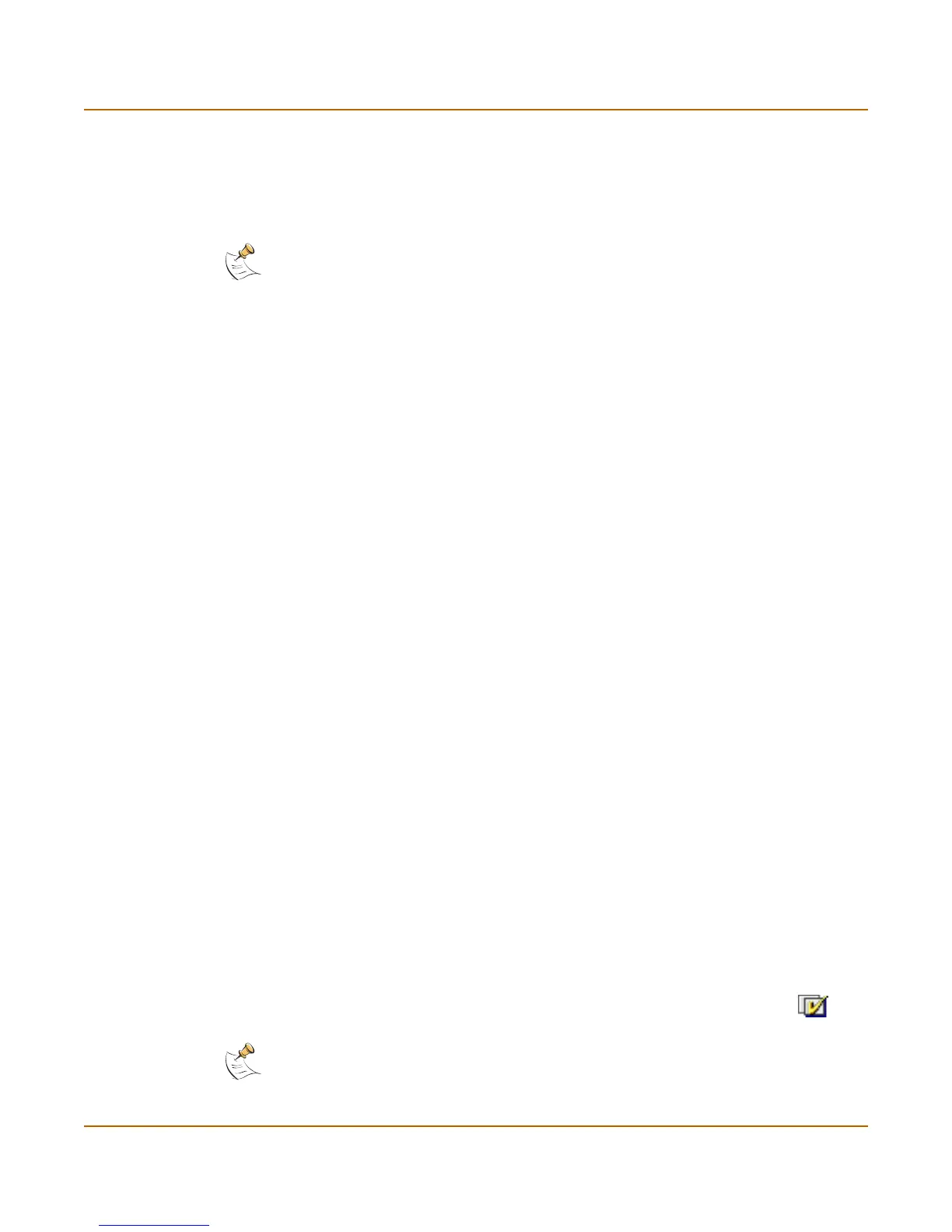236 Fortinet Inc.
Adding words and phrases to the banned word list Web filtering
4 Configure the messages that users receive when the FortiGate unit blocks unwanted
content or unwanted URLs. See “Customizing replacement messages” on page 136.
5 Configure the FortiGate unit to send an alert email when it blocks or deletes an
infected file. See “Configuring alert email” in the Logging Configuration and Reference
Guide.
Content blocking
When the FortiGate unit blocks a web page, the user who requested the blocked page
receives a block message and the FortiGate unit writes a message to the web filtering
log.
You can add banned words to the list in many languages using Western, Simplified
Chinese, Traditional Chinese, Japanese, or Korean character sets.
Adding words and phrases to the banned word list
1 Go to Web Filter > Content Block.
2 Select New to add a word or phrase to the banned word list.
3 Choose a language or character set for the banned word or phrase.
You can choose Western, Chinese Simplified, Chinese Traditional, Japanese, or
Korean.
Your computer and web browser must be configured to enter characters in the
character set that you choose.
4 Type a banned word or phrase.
If you type a single word (for example, banned), the FortiGate unit blocks all web
pages that contain that word.
If you type a phrase (for example, banned phrase), the FortiGate unit blocks web
pages that contain both words. When this phrase appears on the banned word list, the
FortiGate unit inserts plus signs (+) in place of spaces (for example,
banned+phrase).
If you type a phrase in quotes (for example, “banned word”), the FortiGate unit
blocks all web pages in which the words are found together as a phrase.
Content filtering is not case-sensitive. You cannot include special characters in
banned words.
5 Select OK.
The word or phrase is added to the banned word list.
6 In the Modify column, check the box beside the new item in the banned word list so
that the FortiGate unit blocks web pages containing this word or phrase.
You can enter multiple banned words or phrases and then select Check All to
activate all items in the banned word list.
Note: To receive web filtering log messages, see “Configuring logging”, and for information
about log message content and format, see “Web filtering log messages” in the Logging
Configuration and Reference Guide.
Note: Banned Word must be selected in the content profile for web pages containing banned
words to be blocked.
