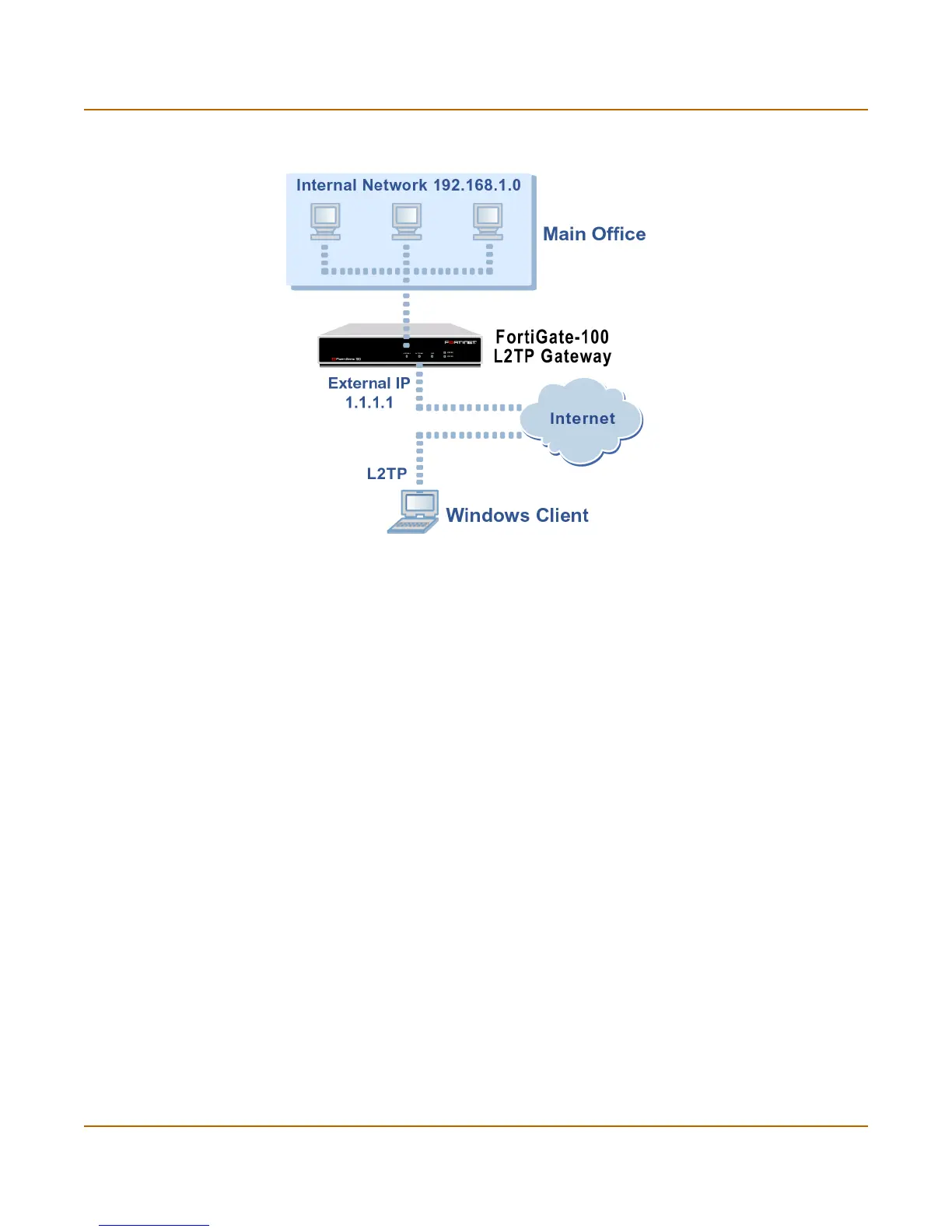214 Fortinet Inc.
Configuring the FortiGate unit as a L2TP gateway PPTP and L2TP VPN
Figure 31: L2TP VPN between a Windows client and the FortiGate unit
Configuring the FortiGate unit as a L2TP gateway
Use the following procedures to configure the FortiGate unit as an L2TP gateway:
Adding users and user groups
To add a user for each L2TP client:
1 Go to User > Local.
2 Add and configure L2TP users.
See “Adding user names and configuring authentication” on page 174.
3 Go to User > User Group.
4 Add and configure L2TP user groups.
See “Configuring user groups” on page 179.
Enabling L2TP and specifying an address range
1 Go to VPN > L2TP > L2TP Range.
2 Select Enable L2TP.
3 Enter the Starting IP and the Ending IP for the L2TP address range.
4 Select the User Group that you added in “Adding users and user groups” on
page 214.
5 Select Apply to enable L2TP through the FortiGate unit.
