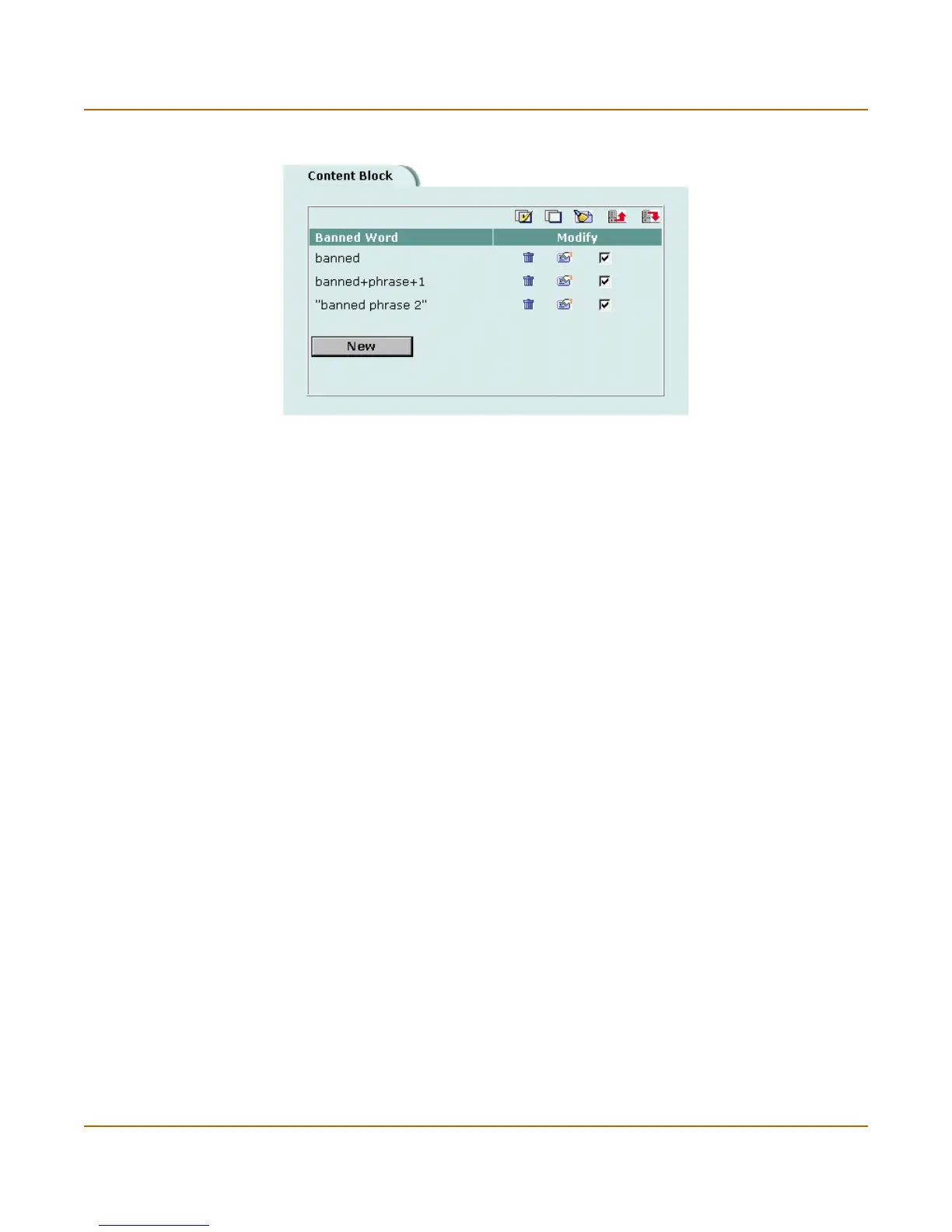Web filtering Using the FortiGate web filter
FortiGate-100 Installation and Configuration Guide 237
Figure 38: Example banned word list
URL blocking
You can block the unwanted web URLs using both the FortiGate web filter and the
Cerberian web filter.
• Using the FortiGate web filter
• Using the Cerberian web filter
Using the FortiGate web filter
You can configure the FortiGate unit to block all pages on a website by adding the top-
level URL or IP address. You can also block individual pages on a website by
including the full path and filename of the web page to block.
This section describes:
• Adding URLs or URL patterns to the block list
• Clearing the URL block list
• Downloading the URL block list
• Uploading a URL block list
Adding URLs or URL patterns to the block list
1 Go to Web Filter > URL Block.
2 Select New to add an item to the URL block list.
