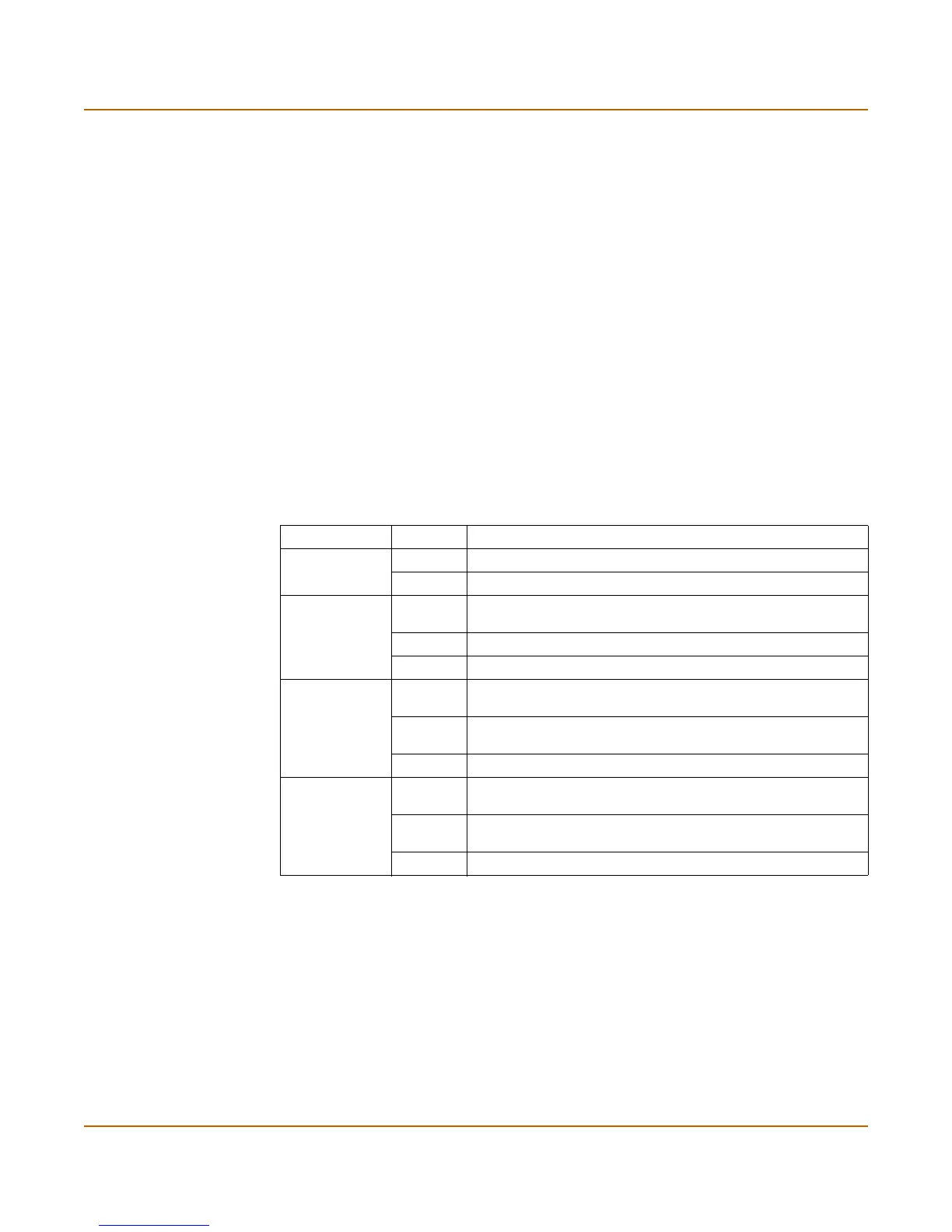Getting started
FortiGate-100 Installation and Configuration Guide 29
Environmental specifications
• Operating temperature: 32 to 104°F (0 to 40°C)
• Storage temperature: -13 to 158°F (-25 to 70°C)
• Humidity: 5 to 95% non-condensing
Powering on
To power on the FortiGate-100 unit:
1 Connect the AC adapter to the power connection at the back of the FortiGate-100 unit.
2 Connect the AC adapter to the power cable.
3 Connect the power cable to a power outlet.
The FortiGate-100 unit starts up. The Power and Status lights light. The Status light
flashes while the FortiGate-100 unit is starting up and remains lit when the system is
up and running.
Table 1: FortiGate-100 LED indicators
LED State Description
Power Green The FortiGate unit is powered on.
Off The FortiGate unit is powered off.
Status Flashing
green
The FortiGate unit is starting up.
Green The FortiGate unit is running normally.
Off The FortiGate unit is powered off.
Internal
External
DMZ
(front)
Green The correct cable is in use, and the connected equipment has
power.
Flashing
green
Network activity at this interface.
Off No link established.
Internal
External
DMZ
interfaces
(back)
Green The correct cable is in use, and the connected equipment has
power.
Flashing
amber
Network activity at this interface.
Off No link established.
