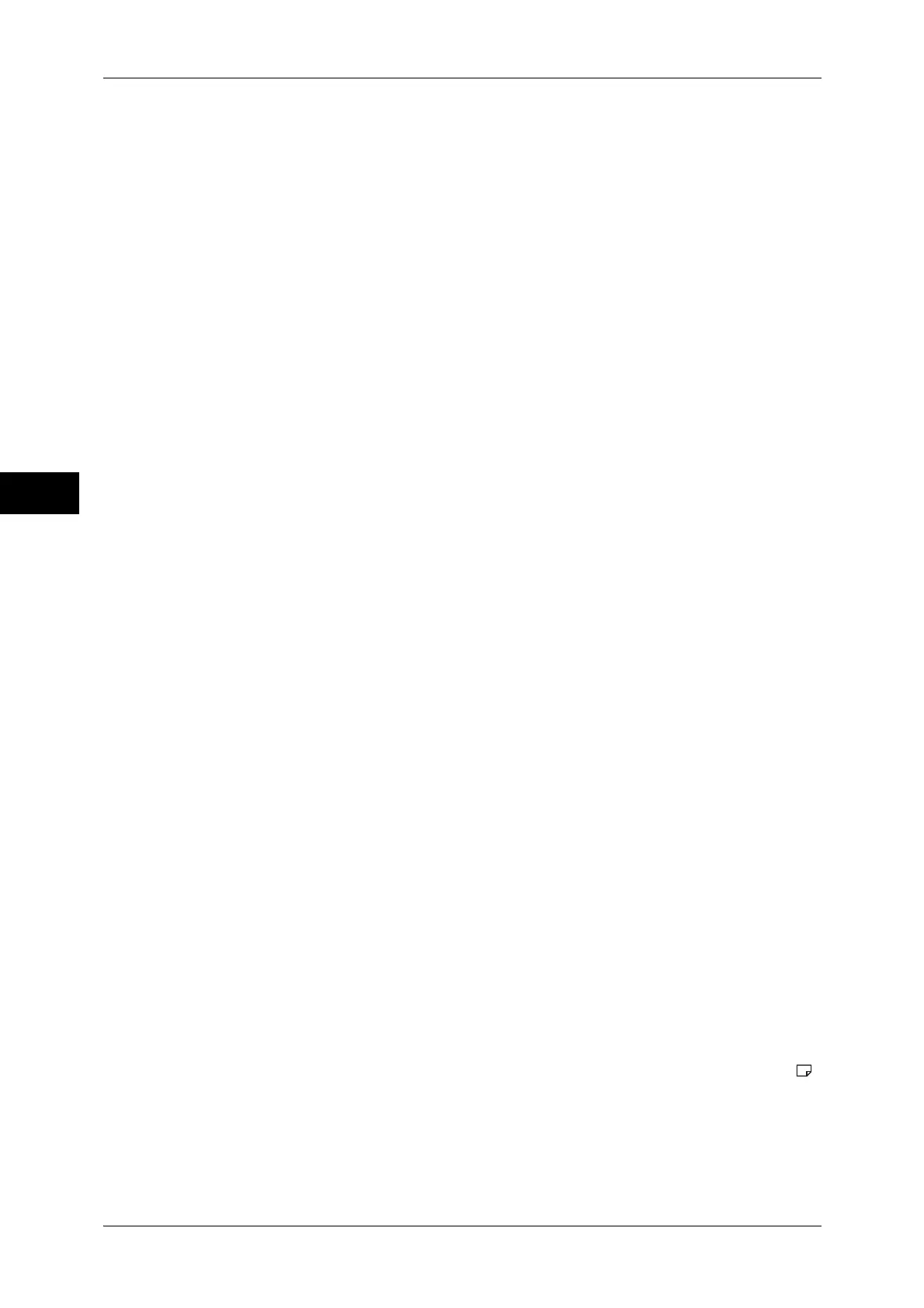3 Copy
106
Copy
3
Copy Booklet
You can output the copies of scanned documents as they are by specifying [Fold &
Staple]. Select this option when you do not need a document to be copied in booklet
page order.
Note • This feature does not appear for some models. An optional component is required. For more
information, contact our Customer Support Center.
Covers
You can attach covers to a booklet.
z
Off
No cover is attached.
z
Blank Cover
A blank sheet of paper is attached as the cover.
z
Print on Both
The first and second pages of the document are copied on both sides of the cover.
z
1 Sided Covers Print Outside
The first page of the document is copied on the front side of the cover.
z
Last Page on Back Cover
Select this check box to copy the image of the last document page onto the last page
of the copy sheets as a back cover. When you use [Divide Output] to divide a booklet
into subsets, the image of the last document page will be copied onto the last page
of the last subset.
Note • Depending on the number of pages in the original document, a blank page may be inserted
before the last page of a booklet.
Binding Shift
Displays the [Booklet Creation - Binding Shift] screen.
For more information, refer to "[Booklet Creation - Binding Shift] Screen" (P.107).
Divide Output
Displays the [Booklet Creation - Divide Output] screen.
For more information, refer to "[Booklet Creation - Divide Output] Screen" (P.107).
Fold & Staple
Displays the [Booklet Creation - Fold & Staple] screen.
For more information, refer to "[Booklet Creation - Fold & Staple] Screen" (P.107).
Note • This feature does not appear for some models. An optional component is required. For more
information, contact our Customer Support Center.
Paper Supply
Displays the [Booklet Creation - Paper Supply] screen.
Select the tray to be used for body pages from [Main Body Tray], and the tray for cover
pages from [Cover Tray]. Select the same size of paper for [Main Body Tray] and
[Cover Tray], and also select the trays with paper loaded in landscape orientation ( ).
When [Tray 5] is selected, the [Tray 5] screen is displayed. For more information, refer to "[Tray 5]
Screen" (P.84).
