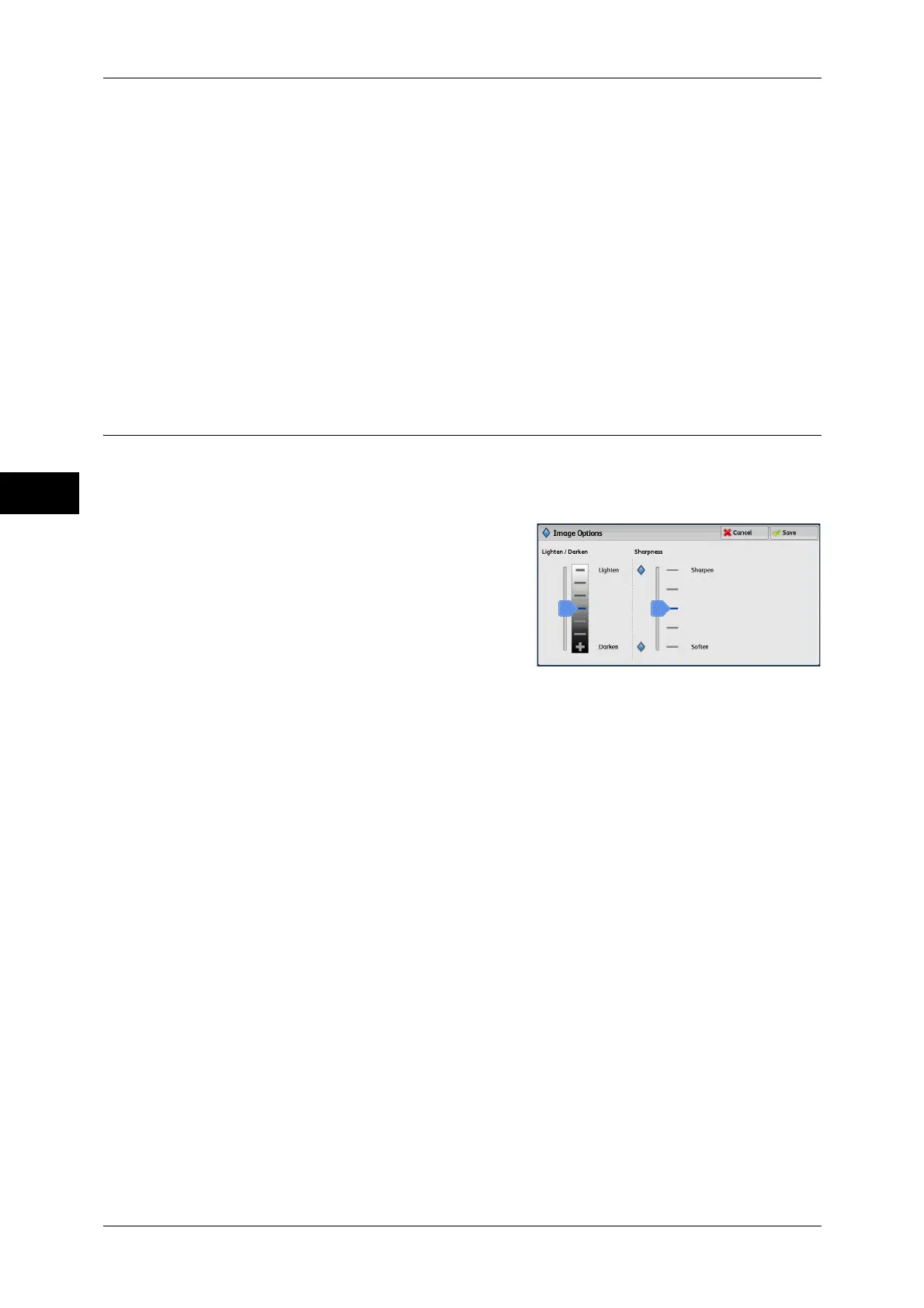3 Copy
88
Copy
3
Photo
Select this option to make copies of photos.
Light Text
Select this option for text that requires enhancement, such as handwritten pencil text.
Text on See-Through Paper
Select this option to reduce blurs of tracing paper documents or to suppress
background shadows of lightweight documents.
Note • [See-Through Paper] may not be displayed depending on the setting in the System
Administration mode. For information on how to display [Text on See-Through Paper], refer
to "5 Tools" > "Copy Service Settings" > "Copy Control" > "Original Type - Text on See-
Through Paper" in the Administrator Guide
Image Options (Adjusting Copy Density/Sharpness of Images)
This feature allows you to adjust the copy density and sharpness levels.
Note • [Lighten/Darken] under [Image Options] is the same as [Lighten/Darken] on the [Copy]
screen.
1 Select [Image Options].
2 Adjust the copy density, and sharpness.
Lighten/Darken
Allows you to select from seven copy density levels between [Lighten] and [Darken].
Moving the arrow mark to the upper position makes the copy density lighter, and
moving to the lower position makes darker.
Sharpness
Allows you to select from five sharpness levels between [Soften] and [Sharpen].
Selecting an upper cell on the bar makes the contours of images sharper, and selecting
a lower cell makes softer.
