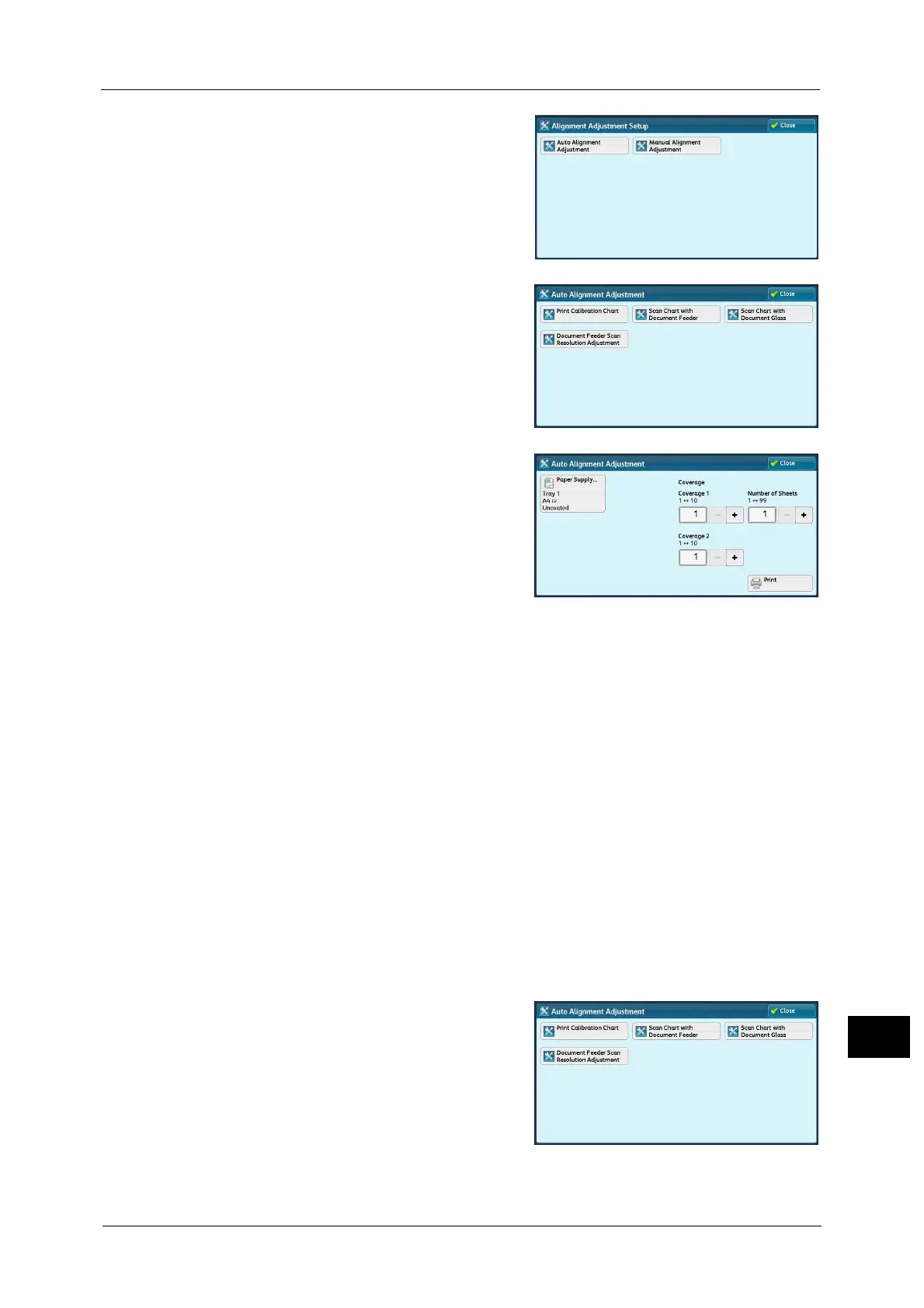Auto Alignment Adjustment Settings
677
Appendix
16
5 Select [Auto Alignment Adjustment].
6 Select [Print Calibration Chart].
7 Select [Paper Supply] to select a tray to assign
the adjusted value. Specify [Coverage 1] and
[Coverage 2] between 1 and 10, and the
number of paper sheets between 1 and 99,
and then select [Print].
An alignment calibration chart will be printed.
You are recommended to average the
variations that you print or scan three and more
calibration charts.
Note • For the paper size, select 182 mm (width) x 182 mm (length) or larger.
• If you use colored paper or paper with dark ground color, it may result in an adjustment failure.
• Scanning by using the document glass may complete successfully if the scanning by the document
feeder has not completed with error.
• To collectively assign the alignment adjustment settings to the multiple paper trays, print a
calibration chart, next print a calibration chart selecting another paper tray.
• Scanning all calibration charts allows you to collectively save each adjustment settings of all the
paper trays.
• The printed calibration chart contains encoded information as to “from which tray the chart was
printed” and “what number of sheet was the chart”, which will be read at scanning.
8 Scan the printed calibration chart.
When using the document feeder, refer to "Scanning an Alignment Calibration Chart with Document Feeder" (P.677).
When using the document glass, refer to "Scanning an Alignment Calibration Chart with Document Glass" (P.678).
Scanning an Alignment Calibration Chart with Document Feeder
The following describes how to scan a calibration chart using the document feeder and to
assign the adjustment settings to tray.
1 Select [Scan Chart with Document Feeder] on
the [Auto Alignment Adjustment] screen.
