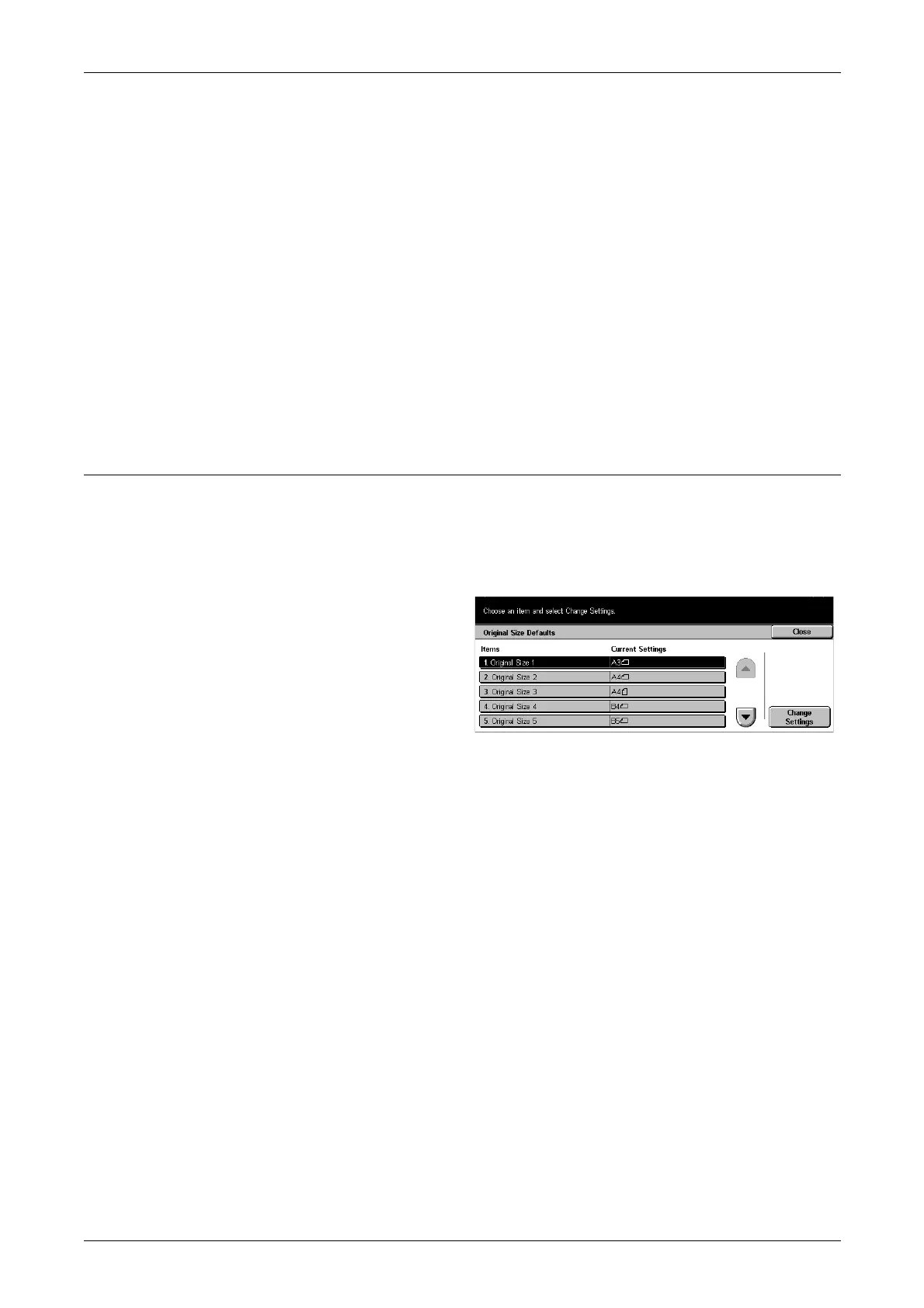12 Setups
196
Stamp Position on Side 2
Sets whether to position the character strings stamp in the same position on each side
of the paper when printing on both sides of the paper. This is when you use [Stamp] in
the [Annotation] feature on the [Output Format] screen.
Date Position on Side 2
Sets whether to position the date in the same position on each side of the paper when
printing on both sides of the paper. This is when you use [Date] in the [Annotation]
feature on the [Output Format] screen.
Page Number Position on Side 2
Sets whether to position page numbers in the same position on each side of the paper
when printing on both sides of the paper. This is when you use [Page Number] in the
[Annotation] feature on the [Output Format] screen.
Original Size Defaults
Use this feature to preset document size buttons. These are displayed when you use
the [Original Size] feature on the [Scan Options] screen. If you predefine frequently
used document sizes, you can set the size of the original, quickly and easily.
The [Original Size Defaults] screen consists of multiple pages.
1. Select [Original Size Defaults]
on the [Copy Mode Settings]
screen.
2. Use the scroll buttons to switch
between screens.
3. Perform the necessary
operations.
4. Select [Close].
Original Size 1–11
Allows you to assign your choice of document sizes to each of the 11 buttons.
A/B Series Size
Displays the 10 standard document sizes in A/B series size.
Inch Size
Displays the 12 document size in inches.
Others
Allows you to select the size from other settings, such as [Photo 2L 5 × 7” SEF], [Photo
L 3.5 × 5” LEF], and [Postcard]. You can use the [Next Page] button to switch between
screens.
Variable Size
Allows you to specify documents size by using the scroll buttons within the ranges of
15–297 mm for width and 15–432 mm for length.
