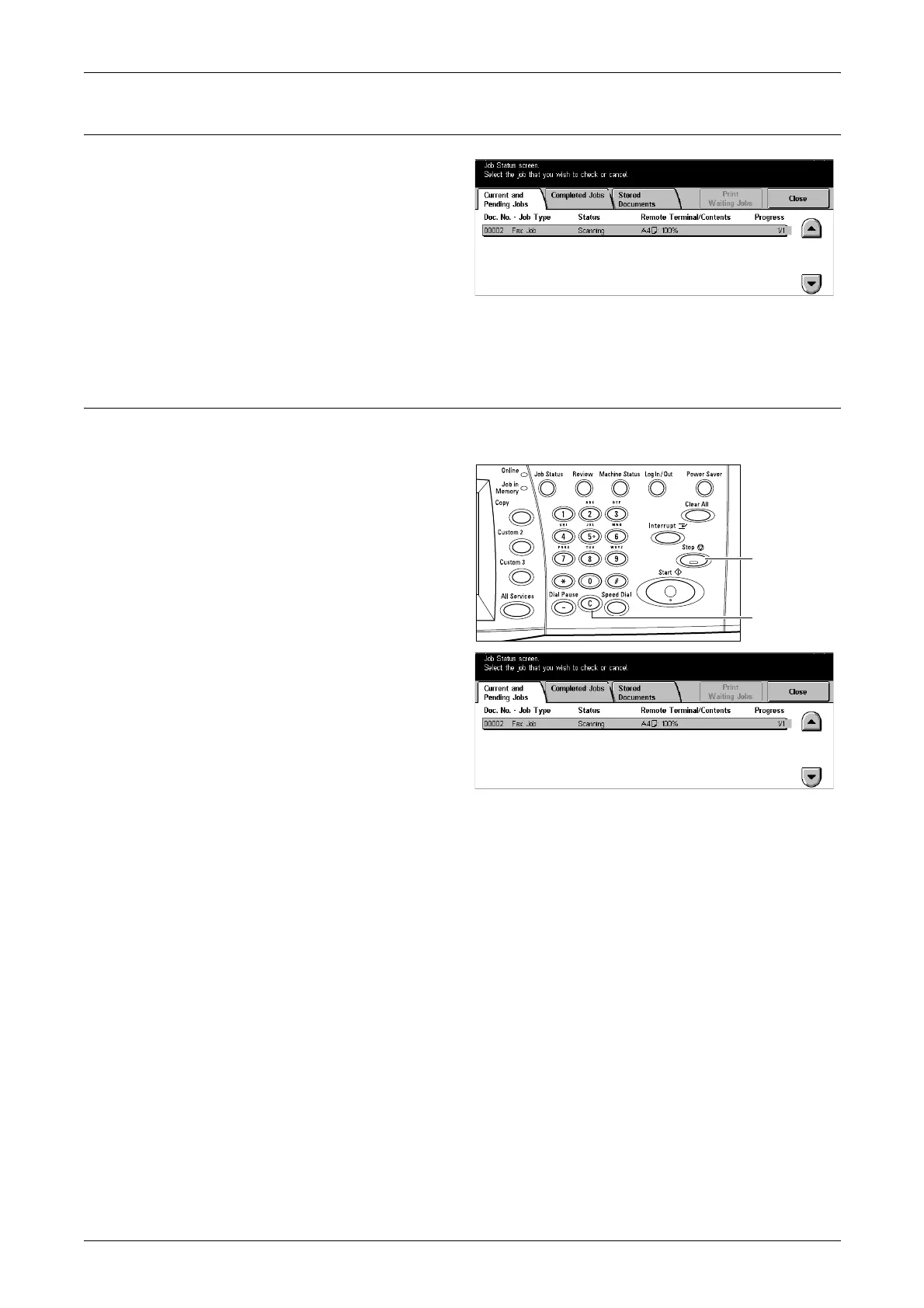4 Fax/Internet Fax
74
5. Confirm the Fax/iFax Job in the Job Status
1. Press the <Job Status> button
on the control panel to display
the [Job Management] screen.
The queued fax/iFax job will be
displayed. If no job is displayed on
the screen, it may have already been
processed.
For more information, refer to Current and Pending Jobs in the Job Status chapter on
page 248.
Stop the Fax/iFax Job
Follow the steps below to manually cancel an activated fax/iFax job.
1. Select [Stop] on the touch
screen or press the <Stop>
button on the control panel to
suspend the fax job while the
document is being scanned.
2. If required, press the <Job
Status> button on the control
panel to display the [Job
Management] screen. To exit
the [Job Management] screen,
press the <All Services> button.
3. Press the <C> or <Clear All> button on the control panel to delete the suspended
fax/iFax job still being scanned. To resume the job, select [Start] on the touch
screen or the <Start> button on the control panel.
NOTE: Once the transmission starts, you can stop the job only by selecting [Stop] on
the touch screen. You cannot resume the canceled job after the transmission starts.
<Stop> button
<C> button
