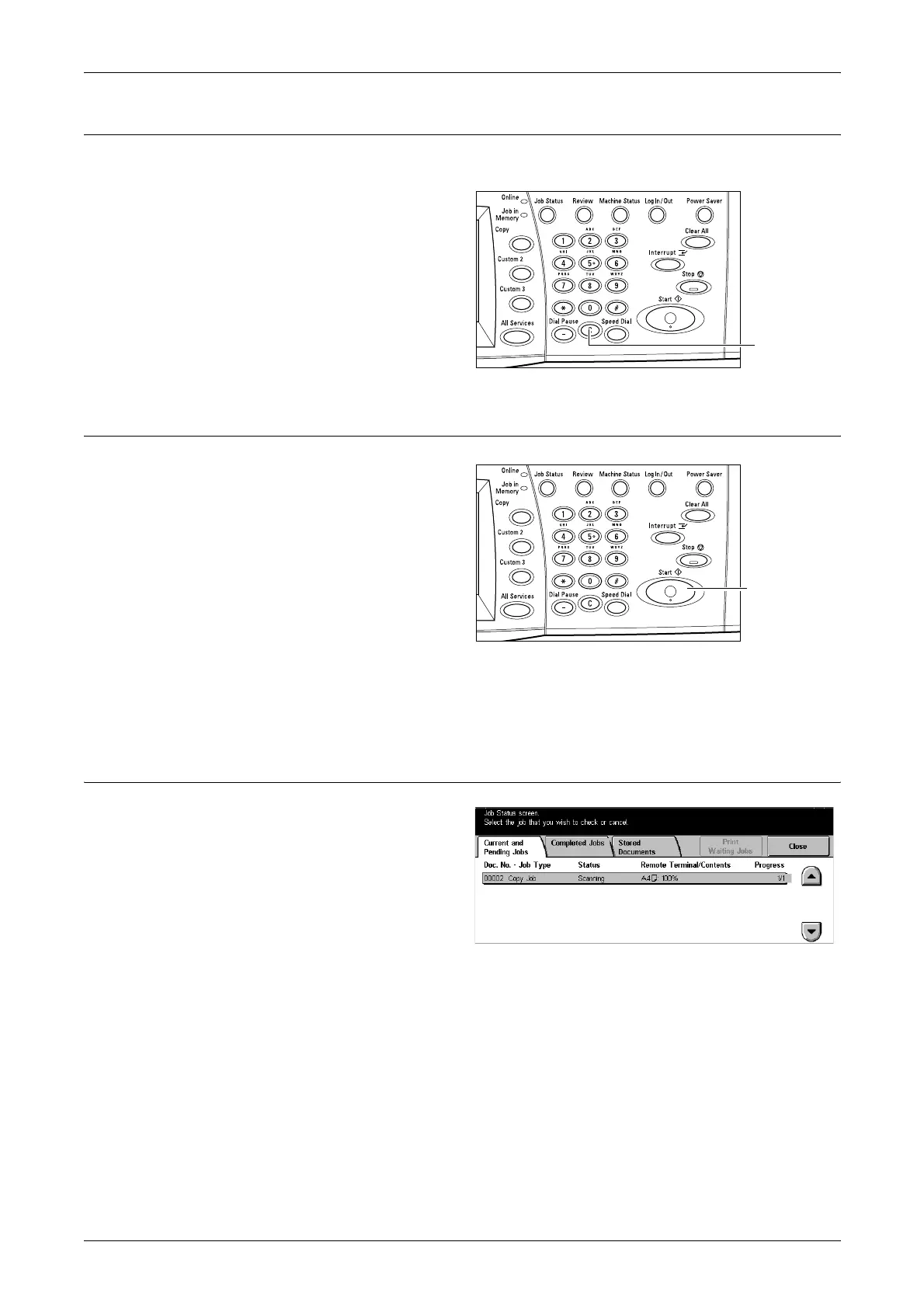3 Copy
42
3. Enter the Quantity
The maximum copy quantity is 999.
1. Use the numeric keypad to enter
the number of copies required.
The number entered is
displayed in the upper right
hand corner of the touch screen.
NOTE: To cancel an incorrect entry,
press the <C> button and enter the
correct quantity.
4. Start the Copy Job
1. Press the <Start> button. Each
document is scanned only once.
The number of copies remaining
is displayed in the upper right
hand corner of the touch screen.
While copying, if the document
feeder or document glass is ready and the machine is equipped with the optional hard
disk, you can scan the next document or program the next job. While the machine is
warming up, you can also program the next job.
5. Confirm the Copy Job in the Job Status
1. Press the <Job Status> button
on the control panel to display
the [Job Management] screen.
The queued copy job will be displayed. If no job is displayed on the touch screen, it may
have already been processed.
For more information, refer to Current and Pending Jobs in the Job Status chapter on
page 248.
<C> button
<Start> button
