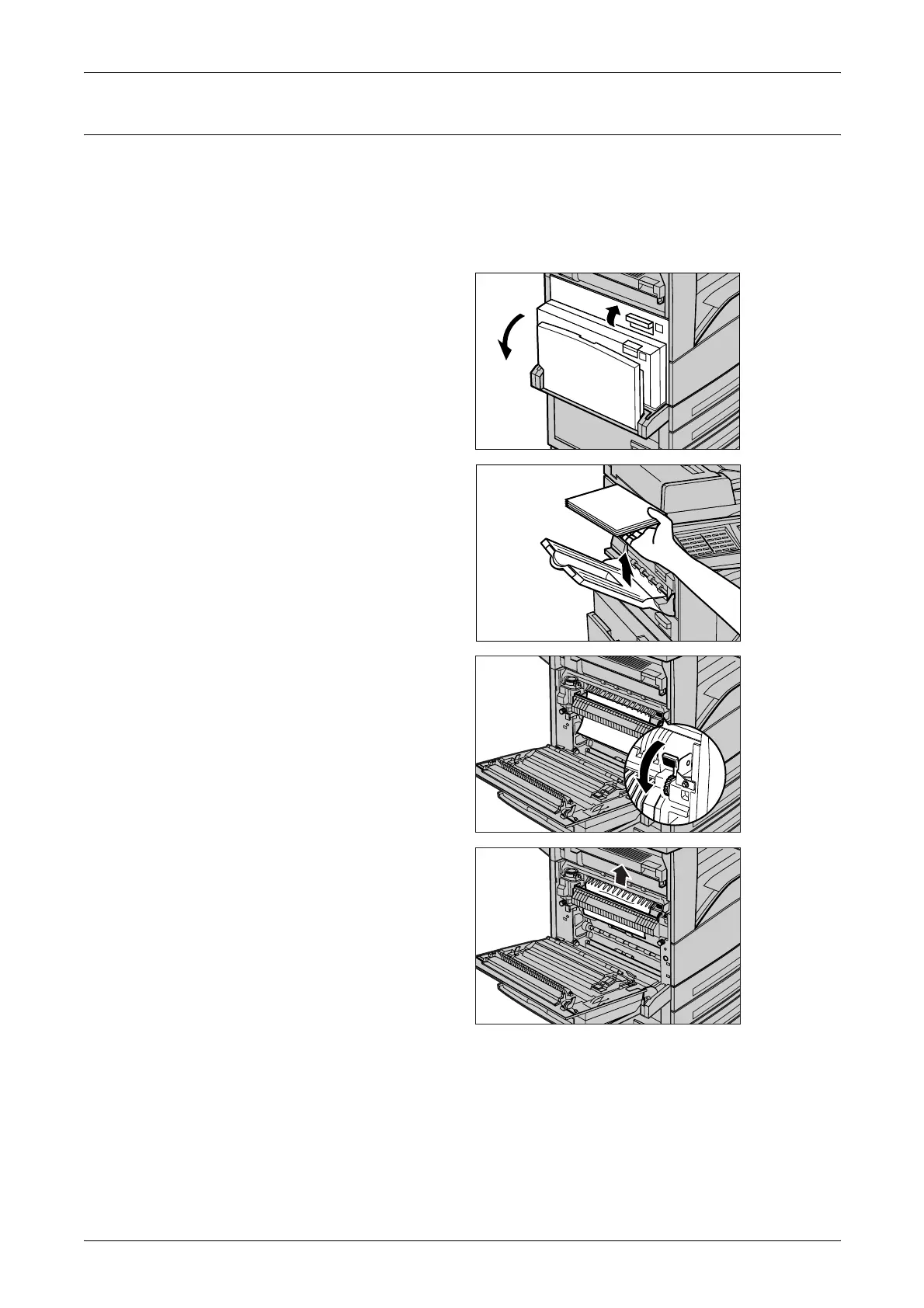17 Problem Solving
296
Paper Jams in Cover A
Follow the steps below to clear paper jams in Cover A using green levers A1 and A2.
Follow the messages on the touch screen and remove jammed paper from the
specified location.
Green Lever A1
1. Open the bypass tray, and then
open Cover A while lifting up the
release lever.
NOTE: If the paper is output on the
optional Side Tray, remove the
paper first and then open Cover A. If
you open Cover A with a paper stack
still on the Side Tray, the Cover A
may feel heavy when you close it.
2. If the jammed paper is inside the
fuser unit, rotate the green lever
A1 in the direction of the arrow
to feed the paper from the top of
the fuser unit.
3. Pull out the paper from the
machine in the direction of the
arrow.
4. Close the Cover A until it
latches, and then close the
bypass tray.
A
D
