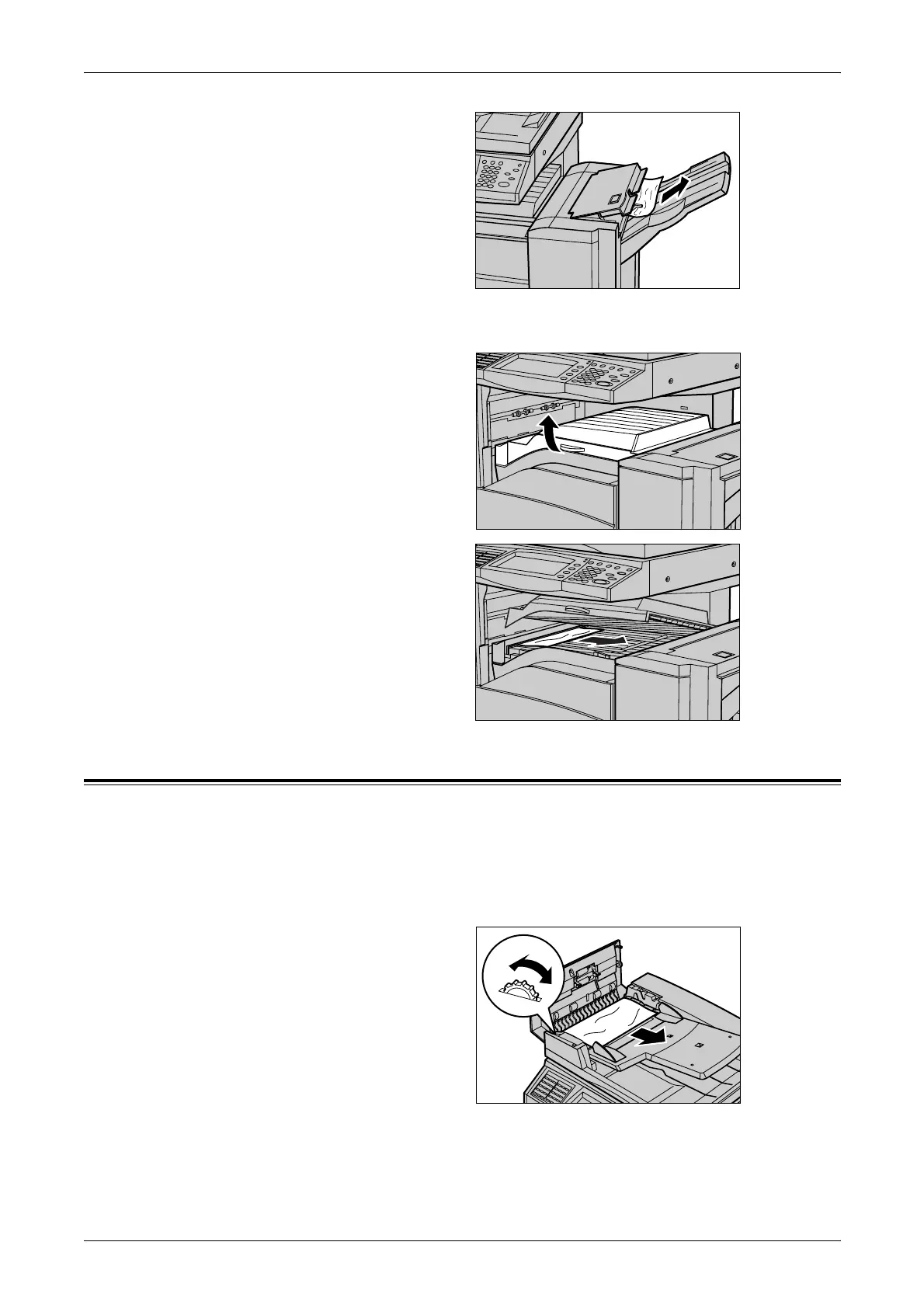17 Problem Solving
302
2. Remove the jammed paper.
3. Close the Finisher Top Cover.
In Finisher Transport Cover F
1. Open the Finisher Transport
Cover F.
2. Remove the jammed paper.
3. Close the Finisher Transport
Cover F.
Document Jams
If a document jams in the document feeder, the machine stops, and an error message
is displayed on the touch screen. Clear the document jam according to the instructions
displayed, and then reload the document in the document feeder.
Follow the steps below to clear document jams in the document feeder.
1. Open the document feeder
cover, and then remove the
jammed document. If prompted
on the touch screen, turn the
green wheel to feed the jammed
document out of the document
feeder.
