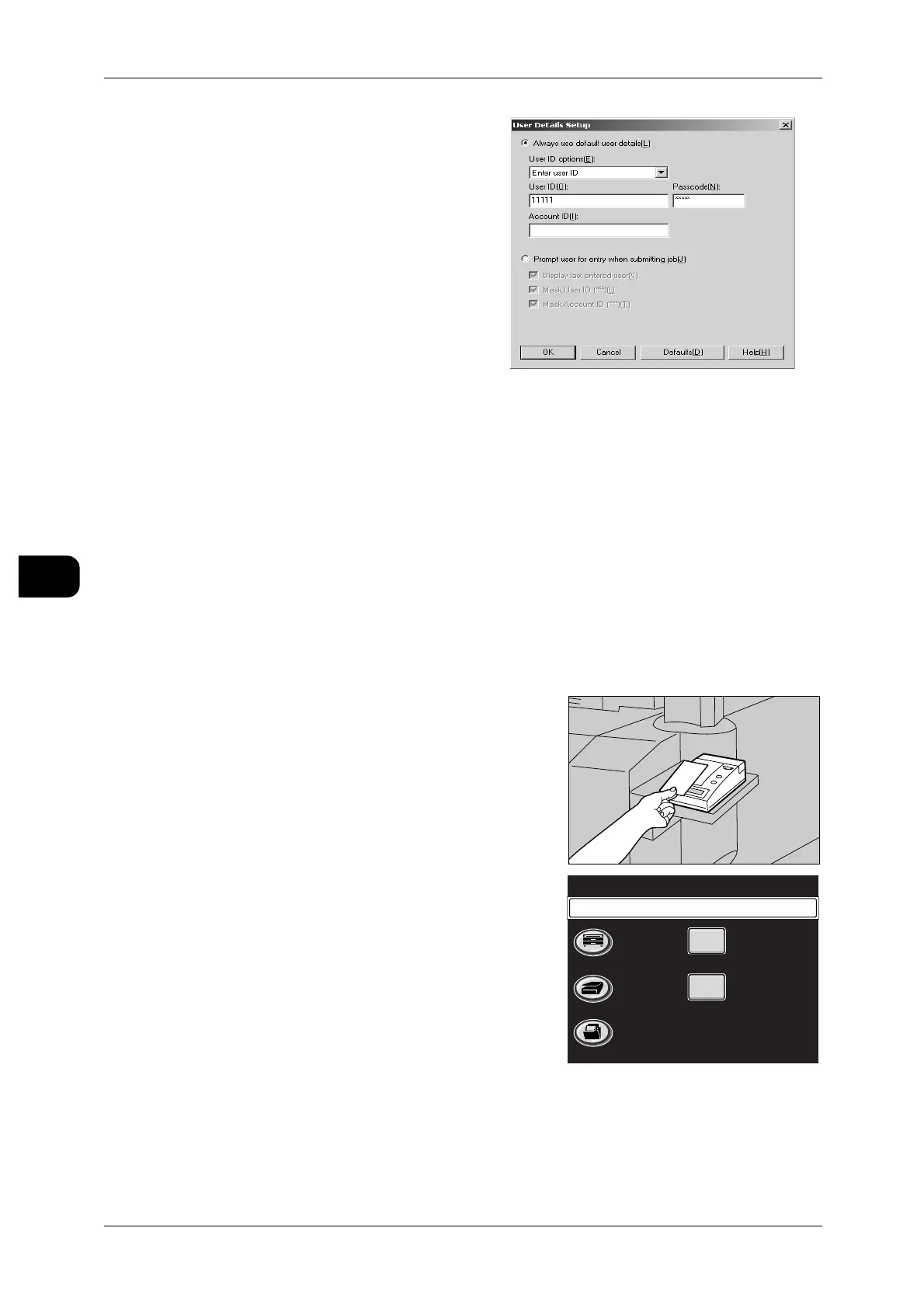5Printing
148
Printing
5
6 Select the [Always use default user
details] radio button, and select [Use
login name] or [Enter user ID] from the
[User ID options] pull down menu.
Enter [User ID] and [Password].
Note • You can enter up to 32 alphanu-
meric characters for [User ID].
[Password] can contain between 4-
12 numeric characters.
• When you select [Use login name]
from the [User ID options] pull down
menu, your Windows login name
displays in the [User ID] column.
7 Click [OK].
Specifying Private Charge Print from your Computer
This section describes how to print a Private Charge Print document from your com-
puter.
See • "Using the Printer Driver to Print a Document" (P.140)
Selecting Private Charge Print from the Machine
This section describes how to print a Private Charge Print document stored in printer
memory with the control panel of the machine.
1 Authenticate with your IC card or User ID (password).
When you authenticate your IC card
When using an IC card, pass the card over the
card reader scanner so that it can read the code
written on the IC card.
Then, a message "Please select the required
service." displays at the top of the [Menu]
screen.
See • If an error message displays in the IC Card
Gate 2 message section, refer to the IC Card
Gate 2 user guide.
Menu
Copy
Scan
Stored
Programming
Setup Menu
Language
Please select the required service.
