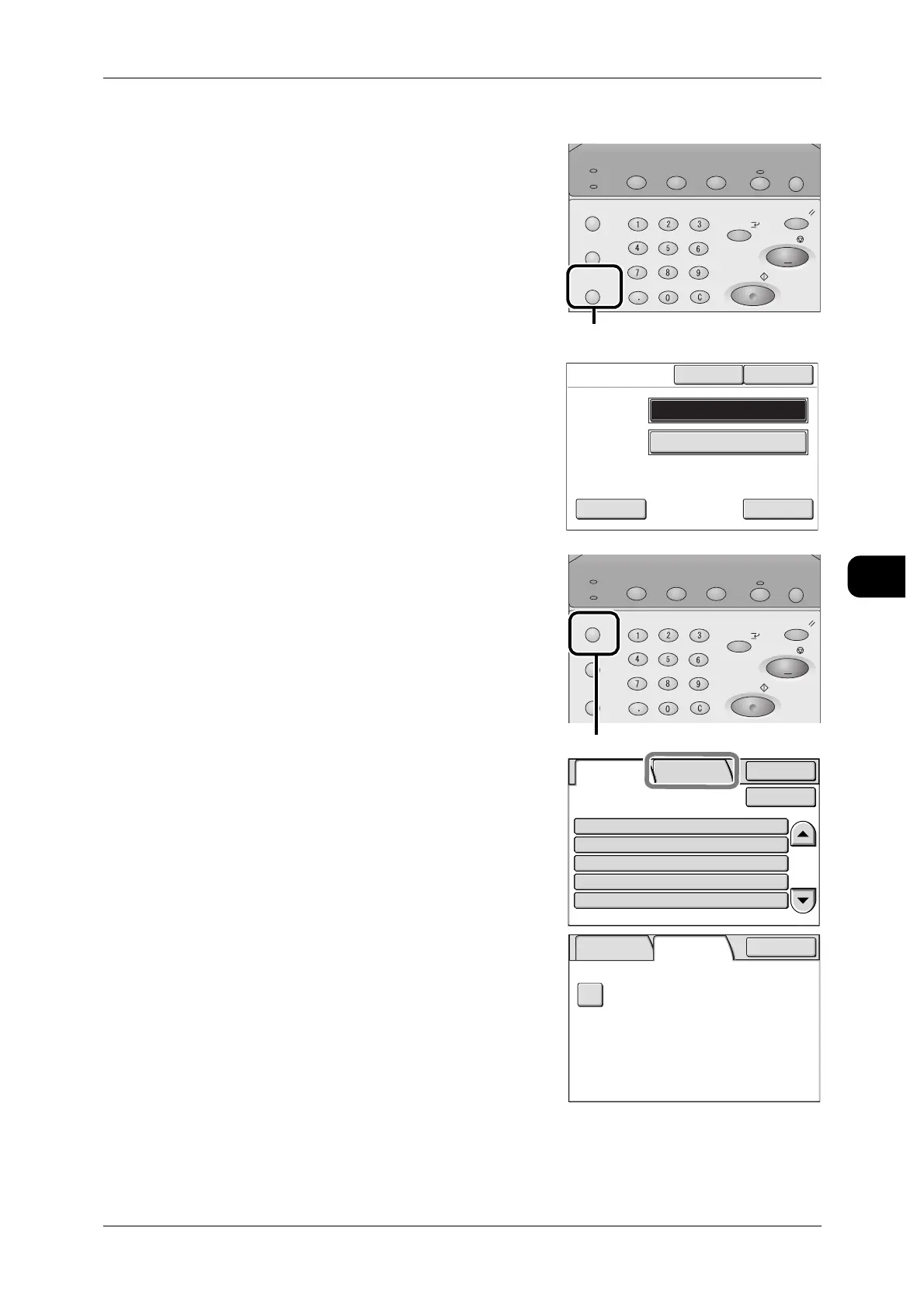About Confidential Print
149
Printing
5
Authenticating Private Charge Print from the Control Panel
Press the <Log In/Out> button.
Enter a User ID, and password, if required, using
the numeric keypad on the control panel or from
the keypad of your keyboard, and then select
[Save].
Note • When authenticating, specify a password to
improve security and confidentiality.
To create a password, refer to "Password
Entry - Control Panel" (P.254)
• Always confirm your UserID and password
with the system administrator.
2 Press the <Job Status> button to display the Job
Status screen.
3 Select the [SecurePrint Jobs&More] tab in the
[Job Status] screen.
4 Select [Private Charge Print] to display the [Pri-
vate Charge Print] screen.
Job Status
Machine Status
Log In/Out
Clear All
Interrupt
Start
Stop
Transmitting
Copy Scan Menu
Job in memory
Copy from
Memory
Power Saver
<Log In/Out> button
Cancel
Password
Change
Keyboard
Save
Login
UserID
Password
11111
Job Status
Machine Status
Log In/Out
Clear All
Interrupt
Start
Stop
Transmitting
Copy Scan Menu
Job in memory
Copy from
Memory
Power Saver
<Job Status> button
Completed
Jobs
SecurePrint
Jobs&More
Details StatusJob
Copy
Scan
Print
Mailbox to PC
SecureReceive
70.7%
Mailbox007
Fuji Taro
Fuji Taro
Fuji Taro
Completed
Completed
Completed-Err
Completed
Completed
Close
Update
Completed
Jobs
SecurePrint
Jobs&More
Close
Private Charge
Print
