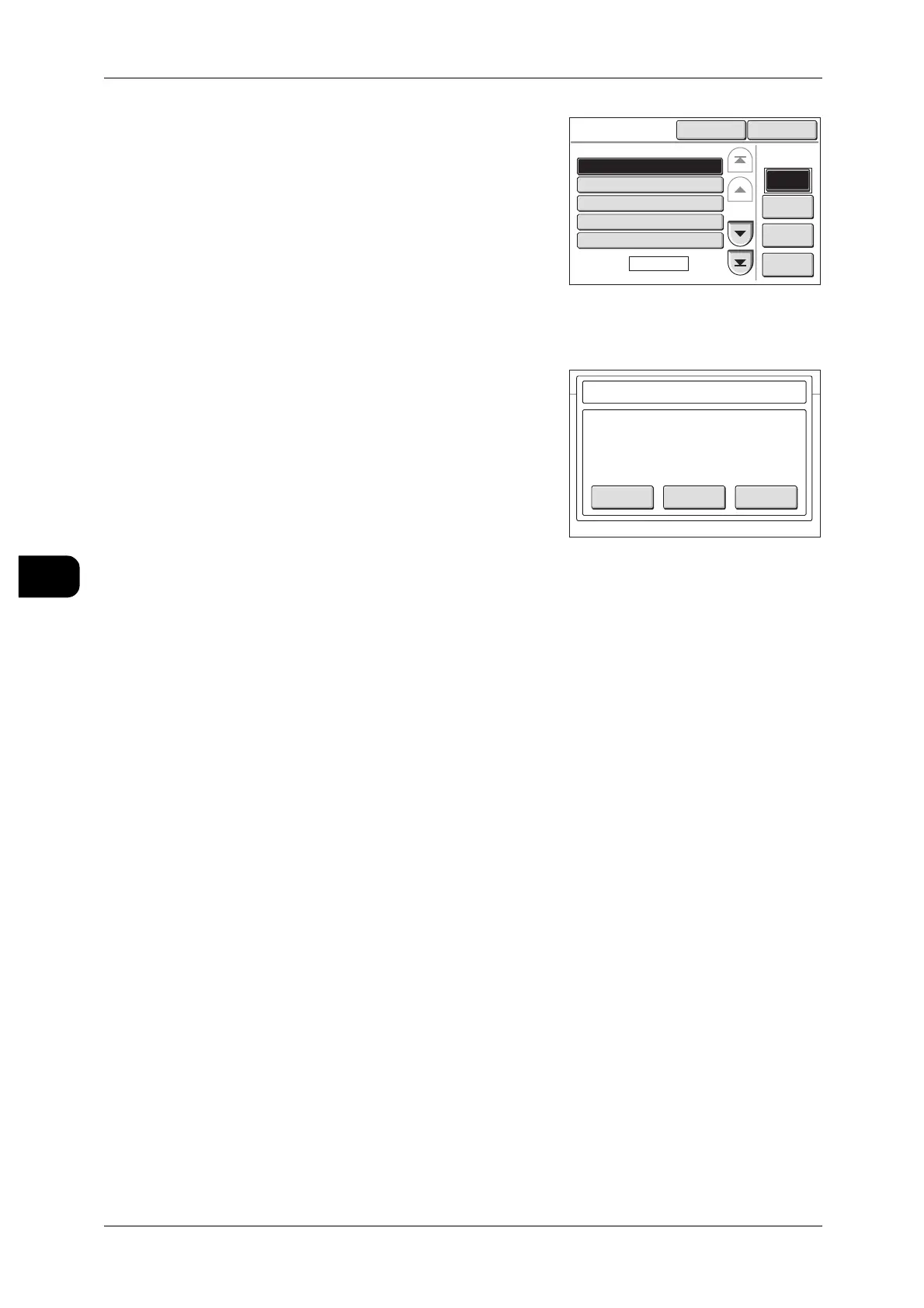5Printing
150
Printing
5
5 Select the document you want to print, and press
[Print Start].
Note • If you send a document from the computer to
the printer containing a font the printer does
not support, the name of the document will not
display correctly in the control panel.
• Select [Refresh] to update the screen.
• Pressing [Select/Deselect All] enables you to
select all documents. Pressing it again enables
you to deselect all documents.
• Pressing [Delete] deletes the Private Charge
Print document.
6 To print and delete a file, select [Print and
Delete] in the [Private Charge Print] screen. If
you want to save the file, select [Print and Save].
Note • Pressing [Cancel] cancels printing of the docu-
ment.
• If you select [No] for [System Settings] > [Sys-
tem Settings] > [Stored Document Settings] >
[Show Print Confirmation], this screen is not
displayed.
Print and Delete
This button is used to print and delete a Private Charge Print document on the
machine.
Print and Save
This button is used to print and save a Private Charge Print document on the machine.
Note • To automatically delete a Private Charge Print document stored in the printer memory with
[System Settings] > [System Settings] > [Stored Document Settings], refer to "Stored Docu-
ment Settings" (P.225)
Private Charge
Print
Go to
Delete
Print
Start
Select/De-
select All
(0001-0012)
Doc. Name
Page
1 of 3
#
0001.
0002.
0003.
0004.
0005.
001-081001_Print
Doc005
002-080925_Print
XXXXX_3F
XXXXX_3F
CloseRefresh
Print and
Delete
Print and
Save
Cancel
Select to delete or save the document
after printing.
The following document will be printed.
User ID
Doc. Name
Stored Date
:Fuji Taro
:001-081001_Print
:2008.10.20 13:00
Private Charge Print
