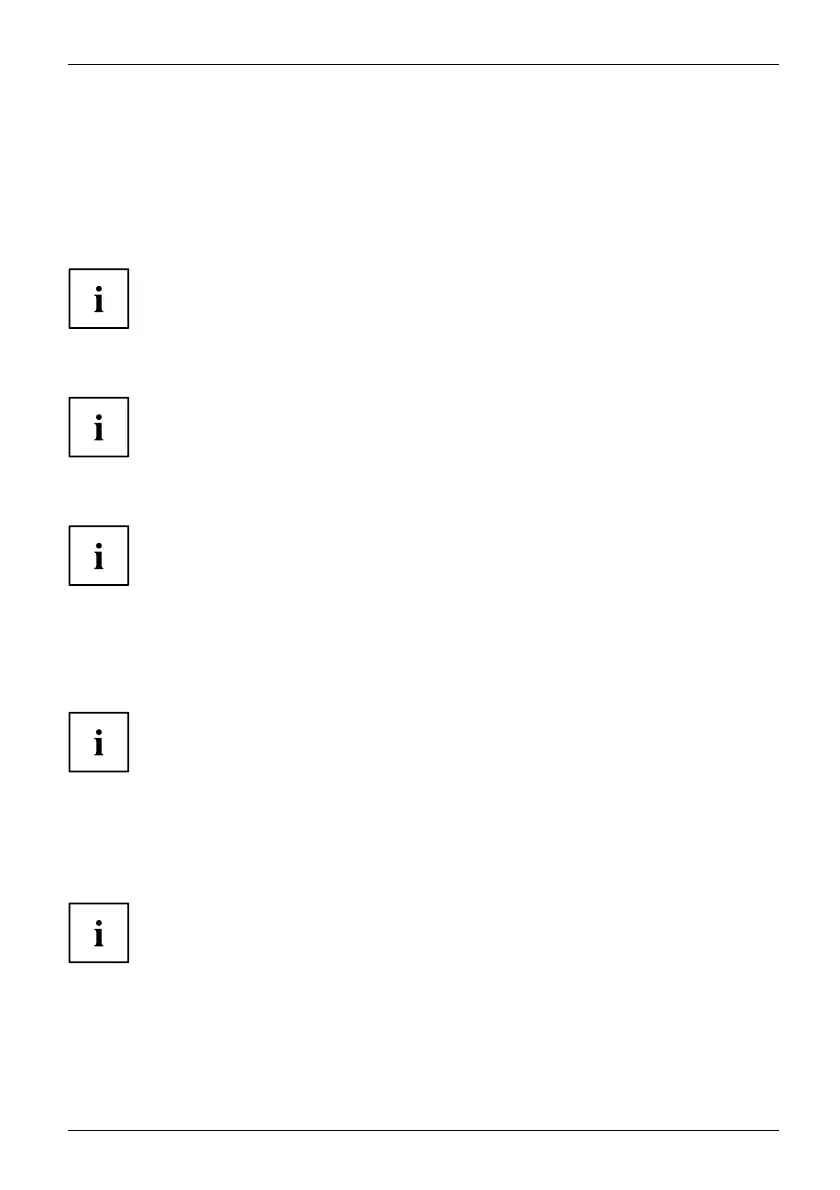Getting started
Connecting external devices to the parallel or
serial interface (optional)
ParallelportSerialportParallelportSerialportExternaldevicesDevices
External devices can be connected to the parallel or serial port (e.g. a printer or a scann er).
► Connect the data c able to the external device.
► Depending on the device, conn
ect the data cable to the parallel port or the serial port.
For an exact description o
f how to connect external devices to the corresponding
port, please re fer to the d
ocumentation of the external device.
Port settings
ParallelportSerialport,
You can change the port settings (e.g. address, interrupt) in the BIOS Setup.
Device drivers
Devicedrive rsDevicedrivers,
The devices connected to the parallel or serial port require drivers. Your operating
system already includes many drivers. If the required drive is missing, insta ll it. Current
drivers are usually available on the Internet or will be supplied on a data carrier.
Connecting external devices to the USB ports
USBdevices,USBport,Externaldevices,Devices,
You can connect a w ide range of external devices to the USB port s (e.g.
printer, scanner, mouse or keyboard).
USB devices are hot-pluggable. This means you can connect and disconnect
USB cables while your device is switched on.
Additional information can be found in the docum entation for the USB devices.
► Connect the data c able to the external device.
► Connect the data cable to one of the USB ports on your device.
Device drivers
External USB devices which you connect to one of the USB ports don’t usually
need their own drivers because the software required is already included in
the operating system. If the device requires separate software, please follow
the instructions in the manufacturer’s docume ntation.
Fujitsu 21
