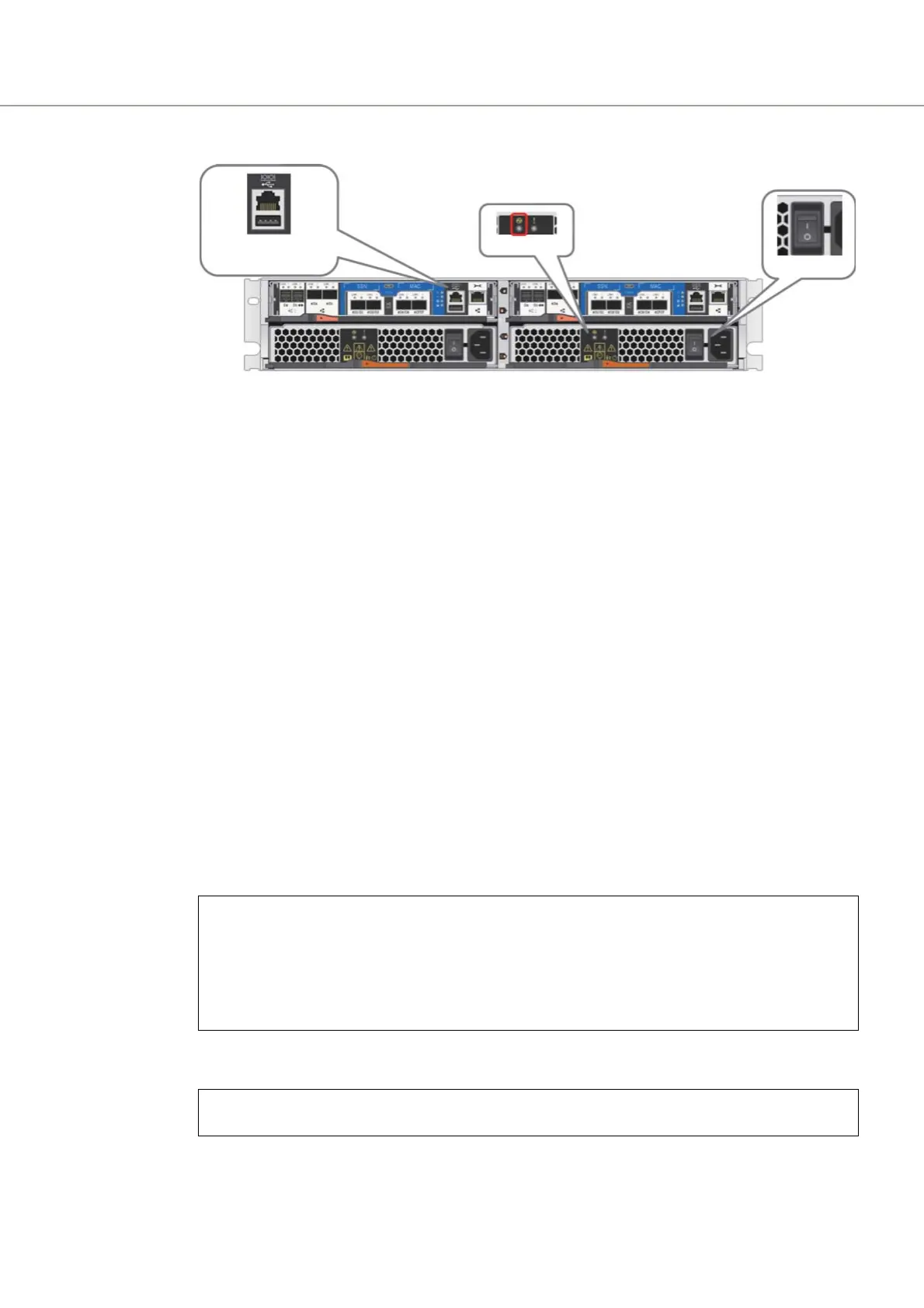2. Notes and Cautions When Using This Product
Notes and Cautions When Starting the ETERNUS AX/AC/HX
Notes and Cautions When Using This Product
16
(4) Make sure that the Power LED of the power supply units is green.
3 Make sure that the Shelf Power LED is green and the Fault LED is off on the front of
the controller shelf.
4 Connect the serial console cable to the serial console port of the controller and
then start a terminal emulator (such as TeraTerm) on the administration PC or
server.
Set the terminal emulator with the following settings:
5 Check the cluster system.
5-1 On the console, press the Enter key.
A "login:" prompt appears.
5-2 Enter the login name and then the password.
The prompt "cluster1::>" appears.
To connect to the console, the username and password that have been set are required.
In the following example, the "cluster1::>" string shows the name that has been set for the
cluster.
5-3 Execute the "cluster ha show" command.
Make sure that High Availability Configured is enabled (true).
Baud rate: 115200 bps
Data length: 8 bits
Stop bit: 1 bit
Parity: None
Flow control: OFF
Buffer size (HyperTerminal): Maximum
login: admin
← Enter the login name
Password: password0 ← Enter the password
******************************************************
* This is a serial console session. Output from this *
* session is mirrored on the SP/RLM console session. *
******************************************************
cluster1::>
cluster1::> cluster ha show
High Availability Configured: true
Serial console port
RJ45 / USB
AC switch
Power LED
