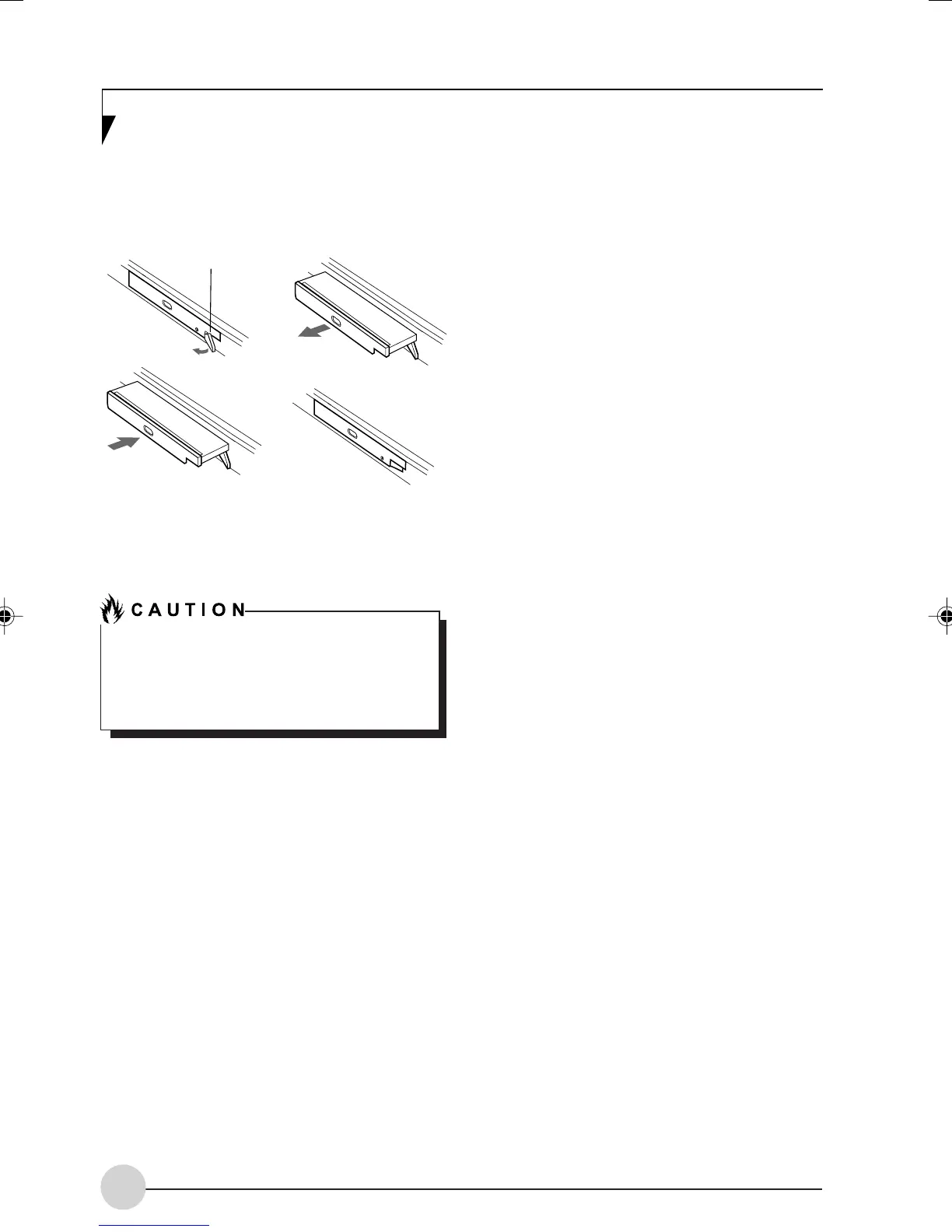42
(a)
(b)
(d)
(c)
4. Slide your device out until it is clear of the bay.
This will require light force.
Figure 4-7 Removing/Installing a device in the
Modular Bay
You should never leave your Modular Bay
empty when the tablet is in operation. If left
empty, dust or foreign matter may
accumulate inside the tablet.
5. Slide the device you are installing into your
tablet until it clicks into place.
6. It is now safe to turn your tablet back on.
7. You can now access and use the device.
Your Tablet PC will automatically detect the new
device and activate it within your system. The
drive letters associated with the device will be
created and listed under My Computer and
Windows Explorer.
Hot-swapping
Hot-swapping is provided through the Unplug or
Eject Hardware utility. The icon for the utility
appears on the taskbar. Click on the icon and
follow the on-screen instructions.
Modular Bay
Eject Lever
LB_Soriel 06 (33-42) 26/11/04, 3:34 PM42
