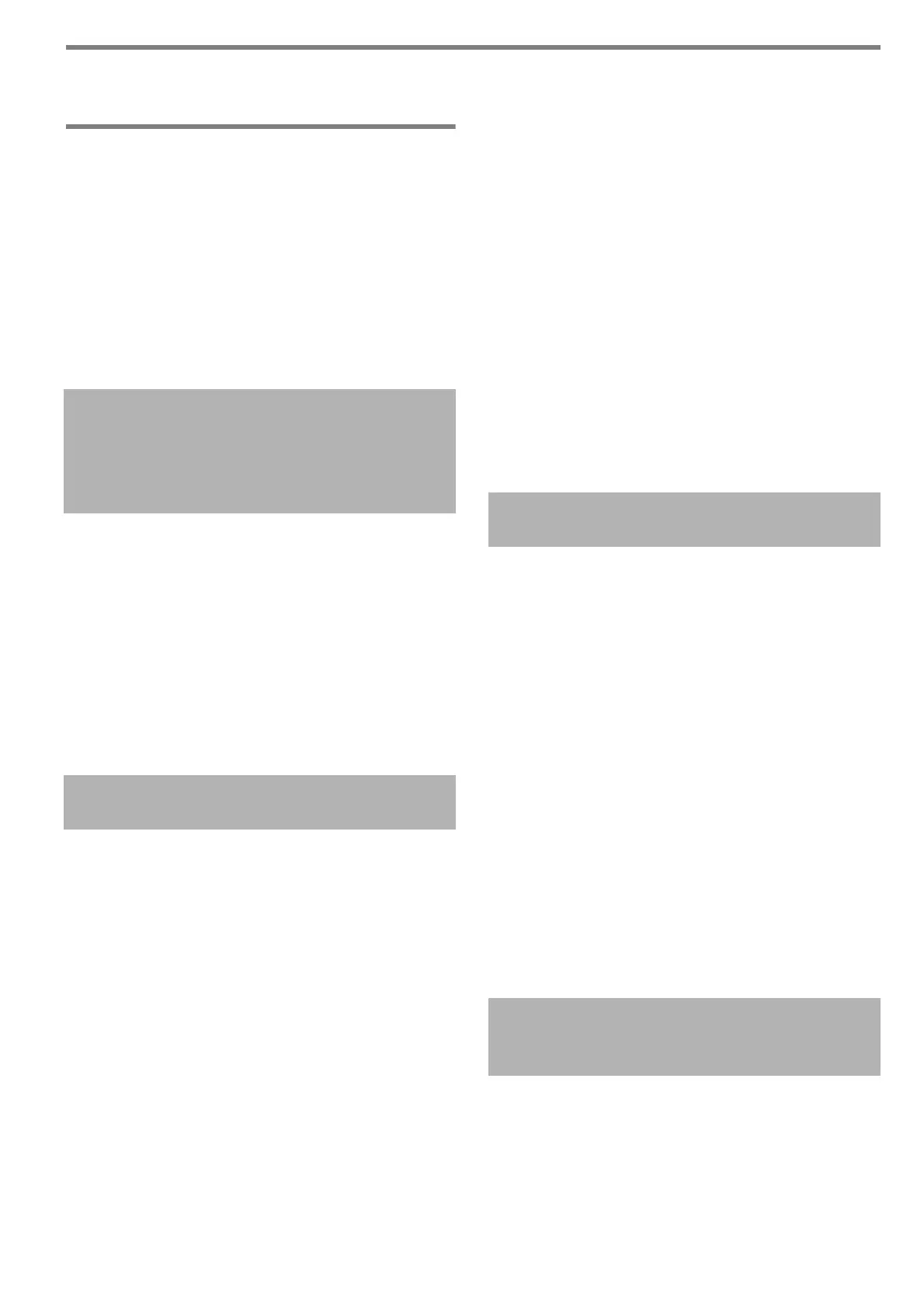18
Appendix A Troubleshooting
A.1 Network Connection
Troubleshooting
■ Checking Basic Network Operation
with a Ping Test
The network connection may be checked by performing
a ping test. For more details on how to perform a ping
test, refer to "Chapter 4 Checking the Network
Connection" (page 16).
Take actions according to the ping results as described
below.
■ Display example
Reply from XXX.XXX.XXX.XXX : bytes=32 time<1ms
TTL=255
Reply from XXX.XXX.XXX.XXX : bytes=32 time<1ms
TTL=255
Reply from XXX.XXX.XXX.XXX : bytes=32 time<1ms
TTL=255
Reply from XXX.XXX.XXX.XXX : bytes=32 time<1ms
TTL=255
■ Details
The response from the ping destination address is
normal.
■ Details
Communication with the device that is specified as
the ping target is unavailable.
There may be problems in the hardware transmission
path. For example, the LAN cable may have become
disconnected during the ping test.
■ Action
The setting of the ping target may be invalid. Check
that the ping target IP address, host name, or FQDN
is correct.
If an IP address that does not exist in the same
segment is specified, the value is shown as "Lost=0
(0% loss)". If an IP address that does not exist in a
different segment is specified, the value is shown as
"Lost=4 (100% loss)".
The network transmission mode may differ from the
connection target. On the [Network Status] window,
change [Link speed/Duplex mode] from [Auto-
Negotiation] to a fixed mode. This can be changed as
follows:
1. Select [Network Status] under [Check Network
Status].
The [Network Status] window appears.
2. Select a fixed link speed/duplex mode for [Link
Speed/Duplex Mode].
3. Press the [OK] button.
If there are no problems with the ping target setting
and the network transmission mode, refer to "Failure
to Connect to a Server Using Its IP Address" (page
19) for further solutions.
Check the connection status of the LAN cable or
replace the LAN cable and try again.
When connected to a HUB, change the port to which
the LAN cable is connected and try again.
■ Details
Communication with the device specified as the ping
target is unstable.
There may be problems in the hardware transmission
path. For example, the LAN cable may have become
disconnected during the ping test.
■ Action
Check the connection status of the LAN cable or
replace the LAN cable and try again.
When connected to a HUB, change the port to which
the LAN cable is connected and try again.
The network transmission mode may differ from the
connection target. On the [Network Status] window,
change [Link speed/Duplex mode] from [Auto-
Negotiation] to a fixed mode. This can be changed as
follows:
1. Select [Network Status] under [Check Network
Status].
The [Network Status] window appears.
2. Select a fixed link speed/duplex mode for [Link
Speed/Duplex Mode].
3. Press the [OK] button.
■ Details
The name-resolution or address-resolution for the
device specified as the ping target may have failed.
The four lines below are shown as a
response from the ping test.
Reply from (destination IP address):
bytes=32 time< (time)ms TTL=(TTL
value)
[Ping statistics] shows
"Lost=4 (100% loss)"
[Ping statistics] shows
"Lost=N (1 to 99% loss)"
"Ping request could not find host
xxxxxxxxx. Please check the name and
try again."
