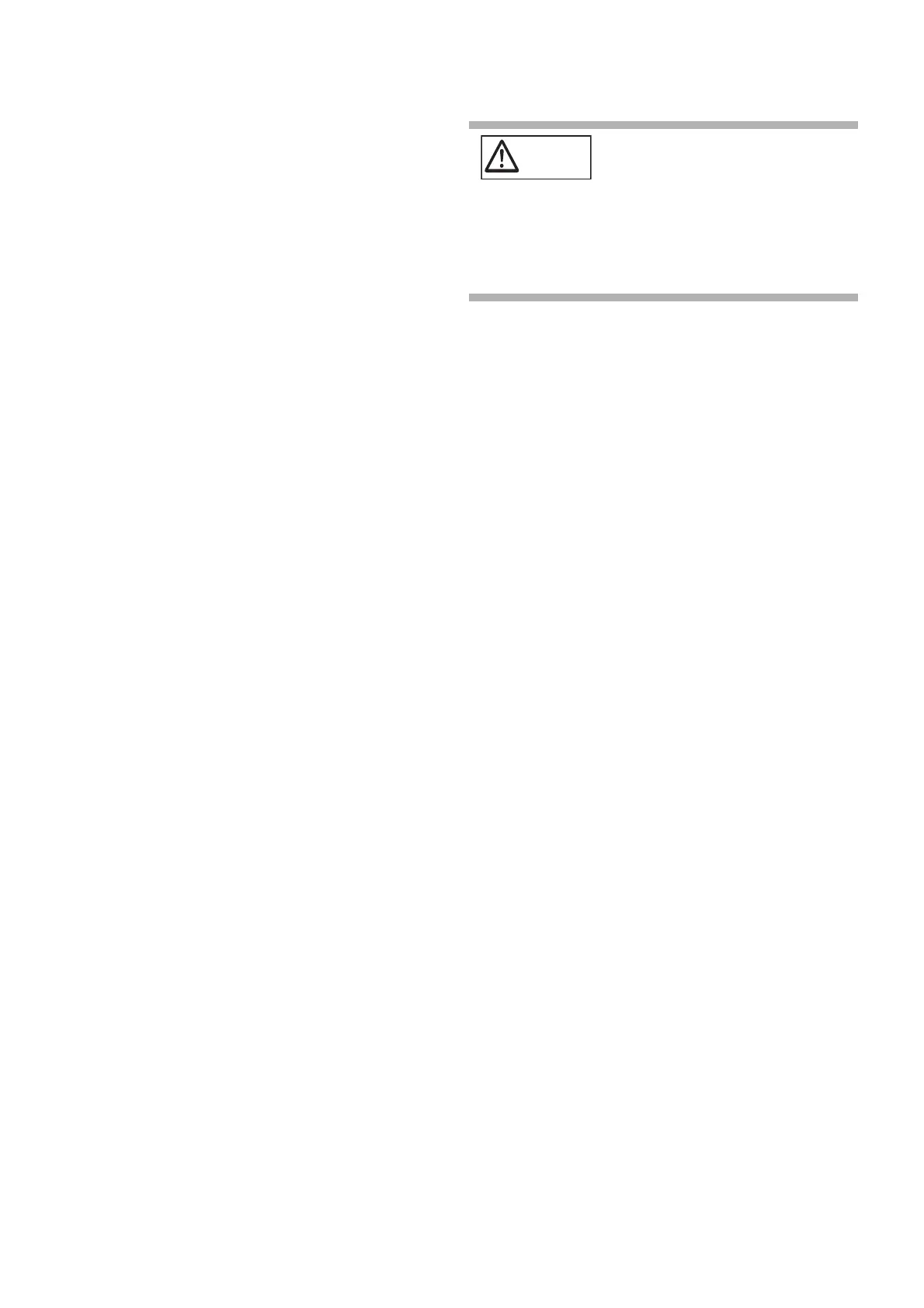7
■ Precautions
READ ALL OF THIS DOCUMENT AND THE
OPERATOR'S GUIDE CAREFULLY BEFORE USING
THIS SCANNER. IF THIS SCANNER IS NOT USED
CORRECTLY, UNEXPECTED INJURY MAY BE
CAUSED TO USERS OR BYSTANDERS.
Also, keep this document in a safe place so that it can be
easily referred to during use of this scanner.
While all efforts have been made to ensure the accuracy
of all information in this document, PFU assumes no
liability to any party for any damage caused by errors or
omissions or by statements of any kind in this document,
its updates or supplements, whether such errors are
omissions or statements resulting from negligence,
accidents, or any other cause.
PFU further assumes no liability arising from the
application or use of any scanner or system described
herein; nor any liability for incidental or consequential
damages arising from the use of this document. PFU
disclaims all warranties regarding the information
contained herein, whether expressed, implied, or
statutory.
Use of This Product
Install the scanner away from strong magnetic fields
and other sources of electronic noise. Protect the
scanner against any static electricity and choose a
static-free place to install the scanner. Static electricity
can cause the scanner to malfunction.
Do not supply the power from the AC outlet where the
devices requiring much power such as copying
machines or paper shredders are connected. Power-
supply noise can cause the scanner to malfunction.
Do not use the scanner immediately after moving it
from a cold place into a warm room. Condensation
may occur, which might lead to scanning errors. Let
the scanner dry for one or two hours before you use it.
When carrying the scanner outside while it is raining
or snowing, pay special attention so the scanner does
not get wet. Not doing so may lead to scanning errors.
If the scanner gets wet, wipe it or wait until it dries.
Do not use a damaged Carrier Sheet because it may
damage or cause the scanner to malfunction.
The ADF paper chute needs to be put all the way back
to be used. Documents cannot be fed if it is folded.
LCD Peculiarities
Be aware that neither of the following is considered a
fault.
Despite the advanced technologies used to produce
the devices TFT color LCD's, the large number of
pixels involved means that an occasional (always-on)
bright dot or (always-off) dark dot may be visible.
The characteristics of the LCD mean that there may
be some variation in hue and intensity of colors across
the screen.
Replacing Batteries
In order to retain data such as BIOS information, this
product has a battery (CMOS RAM battery) on board.
■ Disclaimer of Liability
Reproducibility of the Scanned Image
Data
Confirm that the image data scanned with this product
meets your requirements (for example, image
reproducibility in size accuracy, fidelity, content, colors).
Make sure that there are no missing parts in the scanned
image data before disposing of the original document
used for scanning.
Note that when there are sections marked with a
highlight pen, the color of the marked section may not
be accurately reproduced depending on the color and
density, or may result in a different color tone from the
original.
■ Regulatory Information
FCC Declaration
This equipment has been tested and found to comply
with the limits for a Class B digital device, pursuant to
Part 15 of the FCC Rules. These limits are designed to
provide reasonable protection against harmful
interference in a residential installation. This equipment
generates, uses, and can radiate radio frequency energy
and, if not installed and used in accordance with the
instruction document, may cause harmful interference to
radio communications.
However, there is no guarantee that interference will not
occur in a particular installation. If this equipment does
cause harmful interference to radio or television
reception, which can be determined by turning the
equipment off and on, the user is encouraged to try to
correct the interference by one or more of the
following measures:
Reorient or relocate the receiving antenna.
Increase the separation between the equipment and
receiver.
Connect the equipment into an outlet on a circuit
different from that to which the receiver is located.
Consult your dealer or an experienced radio/TV
technician
WARNING
Do not replace the battery yourself,
as there is a risk of explosion if the
wrong type is used. Please contact
your maintenance engineer in
charge when the battery runs low.
Do not touch the battery. Never
install or remove the battery by
yourself. Doing so may cause
electric shock or static electricity
which can damage the device.
