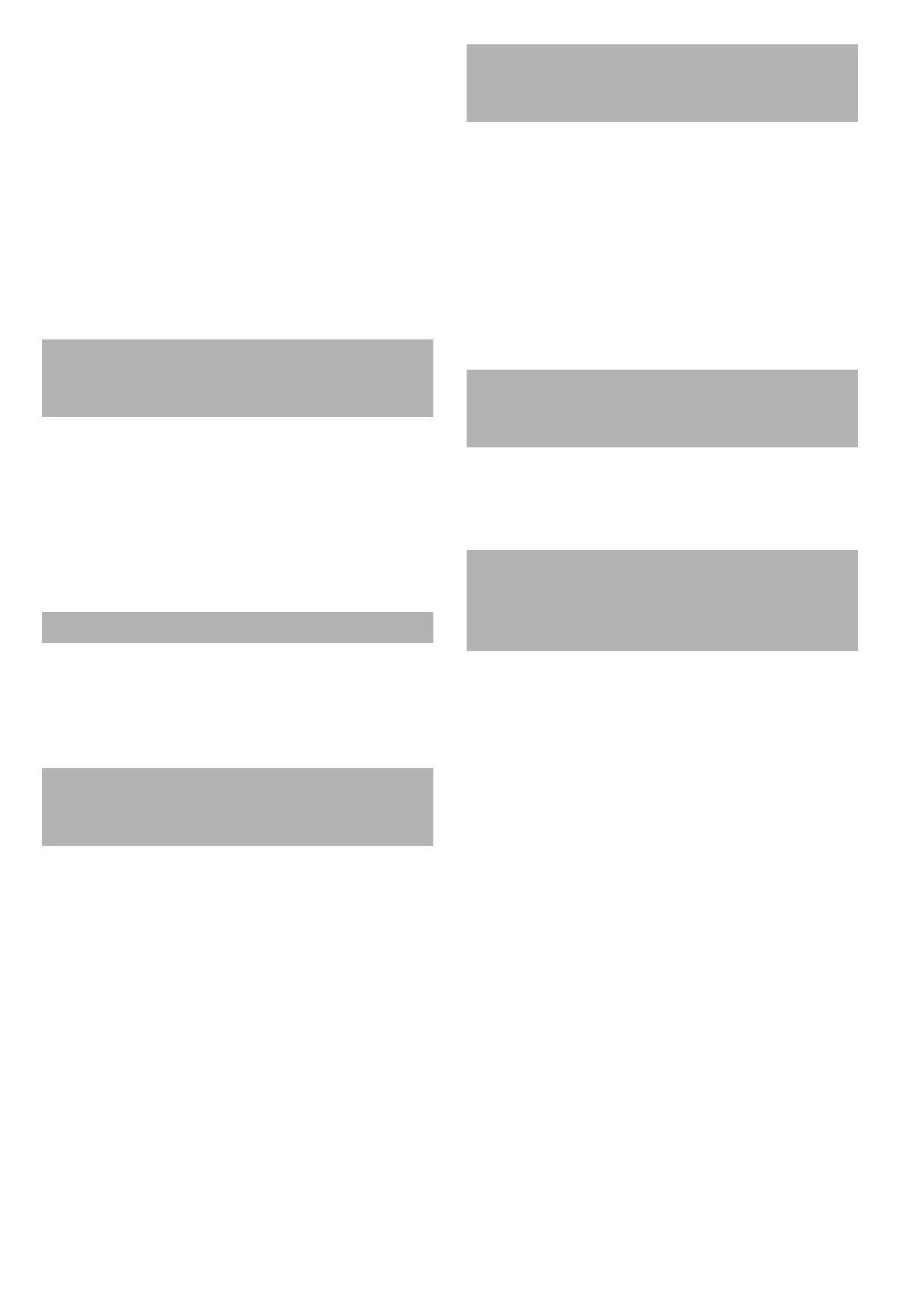19
■ Action
Check that the ping target host name or FQDN is
correct.
Check that the DNS server or WINS server settings
are correct.
If the ping target host name or FQDN is correct, refer
to "Failure to Connect to a Server Using Its Host
Name or FQDN" (page 20) for further solutions.
■ Failure to Connect to a Server
Using Its IP Address
If a server cannot be connected to by using its IP
address, or if a scanner does not respond to a ping test
by specifying its IP address, try the following:
■ Action
Check that the LAN cable is connected to both the
scanner and server correctly.
If the server is connected using a LAN cable (straight
type), in case Auto MDI/MDI-X (automatic selection) is
not supported, a LAN cable (crossover type), switch, or
router is required between the scanner and server.
If this is not the case, the LAN cable may be faulty. Use
a LAN cable that functions normally and try again.
■ Action
On the [IP Address] window, check that the IP address
or subnet mask settings are correct.
The [IP Address] window can be displayed as follows:
1. Select [IP Address] under [Network Settings].
■ Action
If using DHCP, on the [Network Status] window, check
that IP address, subnet mask, and default gateway
settings are all correct.
If these settings are not correct, the DHCP server may
not operate normally, or the DHCP server may not
assign valid IP addresses because of restricted number
of leases or MAC address validation.
Check the DHCP server connection status and the
details of the server settings.
The [Network Status] window can be displayed as
follows:
1. Select [Network Status] under [Check Network Status].
■ Action
If the same IP address has already been used by
another host or communication device, then even if the
other device has been given a different IP address, the
server may not recognize the scanner's "duplicate" IP
address until it is rebooted. Restart the server.
If a duplicate IP address connection from another host or
communication device exists on a LAN, communication
is unavailable.
If a duplicate IP address connection from another host or
communication device exists, pull out its LAN cable and
restart the server.
■ Action
If a firewall is established between the server and the
scanner, check that it is not set to deny access to the
network.
■ Action
Link speed/duplex mode for the network of the scanner
is set to the default setting [Auto-Negotiation].
If the problem persists with [Auto-Negotiation], set both
the scanner and server's network link speed/duplex
mode to a fixed mode and check again.
On the [Network Status] window, change [Link speed/
Duplex Mode] from [Auto-Negotiation] to a fixed mode.
This can be changed as follows:
1. Select [Network Status] under [Check Network Status].
The [Network Status] window appears.
2. Select a fixed link speed/duplex mode for [Link Speed/
Duplex Mode].
3. Press the [OK] button.
Connection error between the server
and scanner. Or there is a problem with
the LAN cable.
IP address or subnet mask is invalid.
When using DHCP, the DHCP server
does not operate normally. Or there is a
problem with the DHCP server settings.
Another host or communication device
is connected using the same IP address
as the scanner.
Access is denied due to the
establishment of a firewall between the
server and the scanner.
Link speed/duplex mode for the network
differs between the scanner and server.
Or the server does not support
automatic negotiation.
