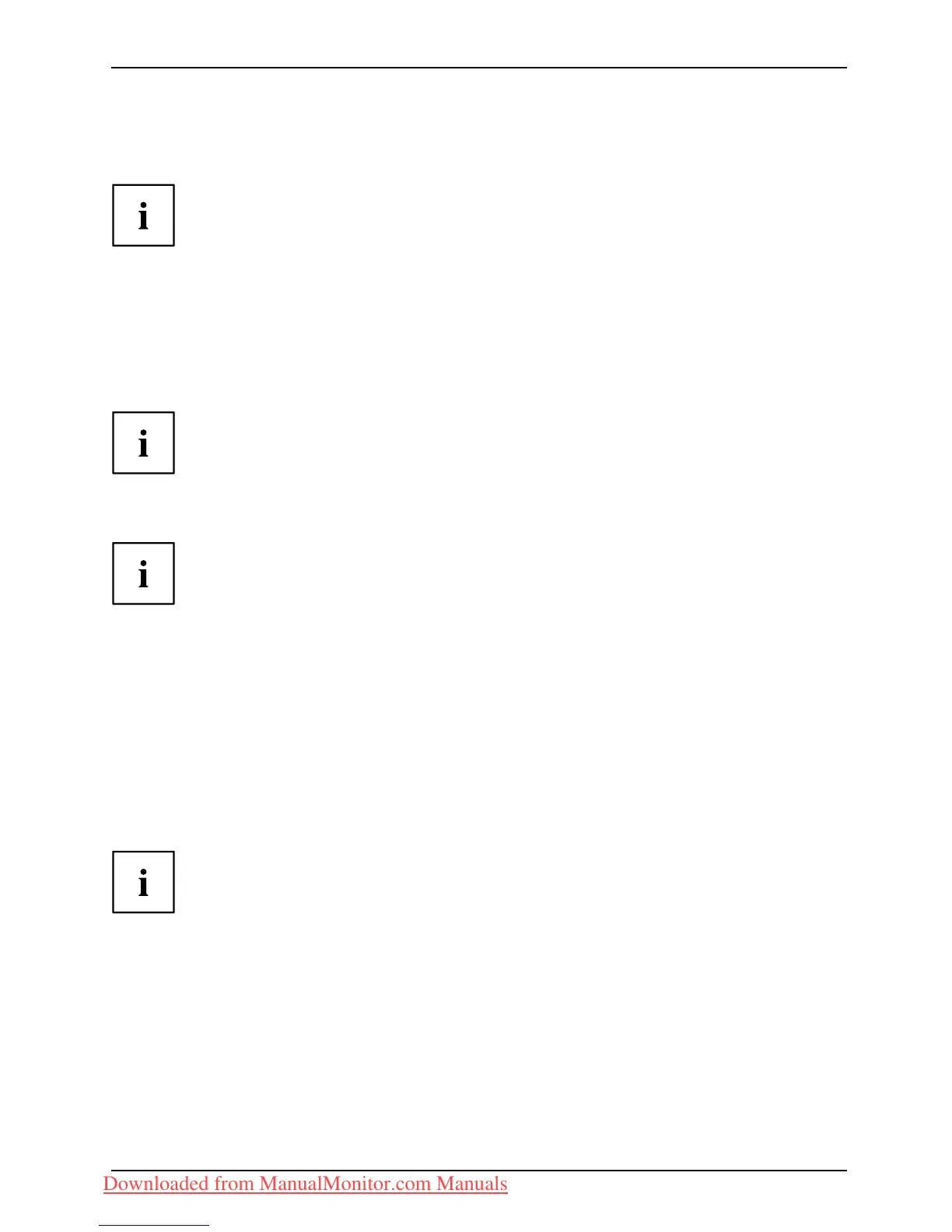Getting started
► Connect one of the connectors of the da ta cable to the D-SUB socket or the DVI-D socket or the
DP socket of the monitor and secure the plug connection by tightening the ret aining screws.
If you are using a display port data cable, you mu st switch the 0 W switch to
the Basic setting. If you are only using a DVI or VGA data cable, you can switch
the 0 W switch to the ECO setting to activate the 0 W standby.
The monitor automatically detects the input when only one signal source is connected .
► Insert one connector o f th
e audio line in the AUDIO IN socket on the monitor
and make sure it is prop er
ly eng aged.
► Plug the power cable supplied into the power connector of the monitor.
► Plug the supplied USB ca
ble into the USB IN socket and the other end of
the cable into a USB s ock
et of the computer.
Connect the USB keyboa
rd and USB mouse directly t o the PC, as the USB connector
socket of the monitor
is switched off in energy-saving m ode.
► Secure th e cove r over the connections.
A lock (Kensington Lock) can be mounted in the security slot to protect the monitor
against theft. A Kensington lock is not supplied with the monitor.
Connecting cables to the computer
Information on th e compu ter connections and interfaces is contained in the
operating m anual for your computer.
► Connect the data cable to the (active) monitor port on the computer and secure
the plug-in connection by tightening the safety screws.
► Insert the other plug of the audio cable in the au dio output of the computer.
► Plug the power connector of the monitor into a properly grounded mains outlet.
► Plug the power connector of the computer into a properly ground ed mains outlet.
If your computer has two monitor ports ("onboard" screen controller and separate
graphics card), the monitor port for the s eparate g raph ics c ard i s active a s standard.
Fujitsu Technology Solutions 17
Downloaded from ManualMonitor.com Manuals
