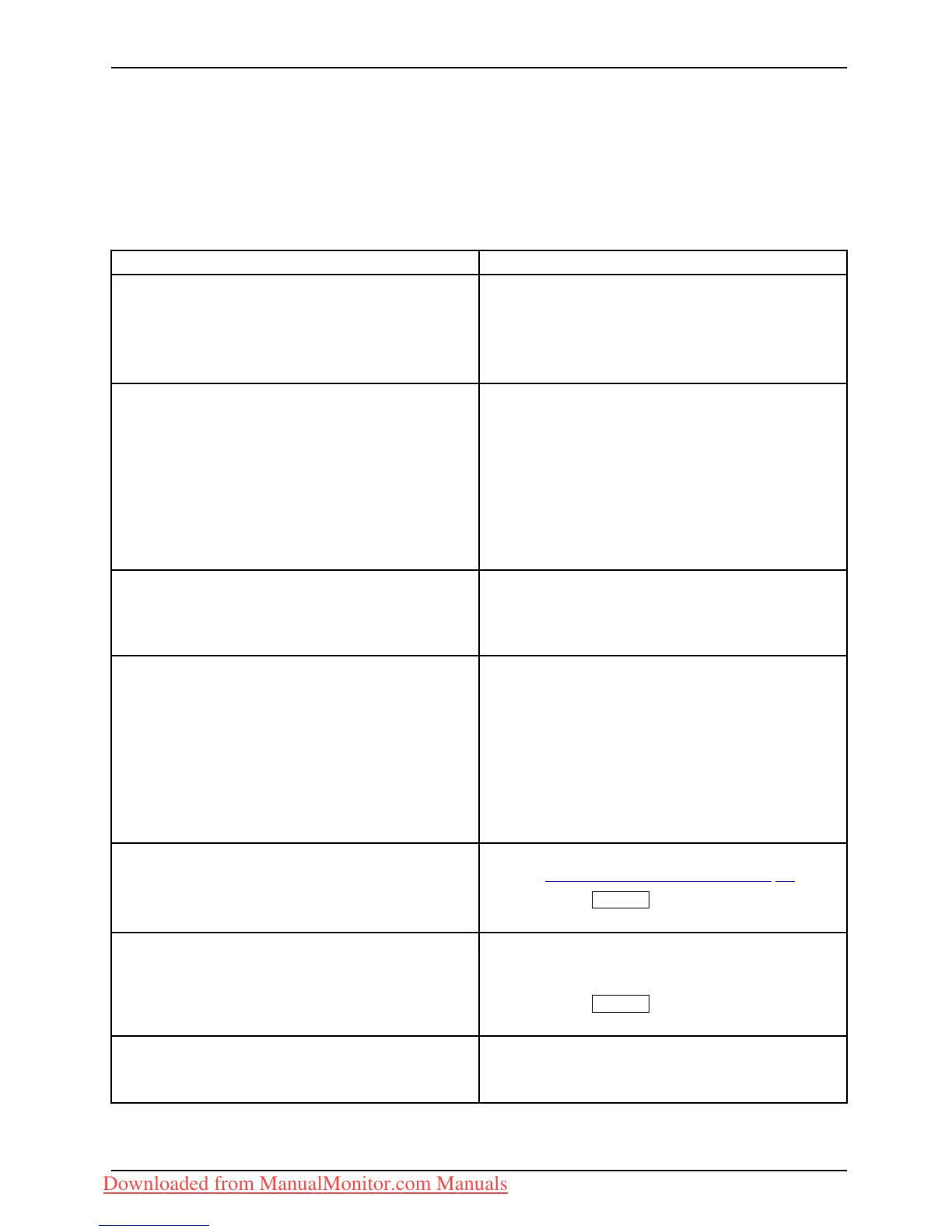Troubleshooting
Troubleshooting
Should an error occur, first check the following points. If the distortion is still not eliminated,
the monitor shou ld, if possible, be checked on another comp uter.
If you cannot solve the problem, please contact our Service Desk.
Having this problem? Check the follow ing p oin ts:
No screen display
Power indicato r does not light up
► Check whether changing the 0W switch on
the rear to setting 1 cures the problem .
► Check whether th e power c
able on the
monitor is connect ed co
rrectly.
► Check w h ether th e computer is switched on.
No screen display
Powerindicatorislit
► Check w h ether th e computer is switched on.
► Check whether the data cable for the
monitor is correctly attached to the m onitor
port on the computer.
► Press any key on the computer keyboard.
The computer may be in power saving
mode.
► Alter the brightness and/or contrast until you
get a picture.
Message: No Signal
► Check whether the data cable for the
monitor is correctly attached to the m onitor
port on the computer.
► Check w h ether th e computer is switched on.
Message:
Frequency out of range:
##kHz/##Hz
Please change the display mode
to 1920 x 1080 with 60 Hz
The input signal (horizontal frequency and
refresh r ate) at the displayed input does not
correspond to the technica l data for the m onitor.
► Adjust the video frequency range using the
computer softw are (se e documentation for
the com puter or display adapter).
► Set a diff
erent screen resolution using the
computer
software (see documentation for
the comp
uter or display adapter).
Picture
position not correct
The m onitor recognises an undefined mode (see
chapter "
Te chnical specification", Page 32).
► Press the
AUTO
button to conduct the
auto-adjustment of the screen.
Picture is shaking
► Check whether the data cable for the
monitor is correctly attached to the m onitor
port on the computer.
► Press the
AUTO
button to conduct the
auto-adjustment of the screen.
Picture is wrongly adjusted
► Run the Factory Recall function in the O SD
menu.
Th
e Auto Processing message appears.
Fujitsu Technology Solutions 29
Downloaded from ManualMonitor.com Manuals
