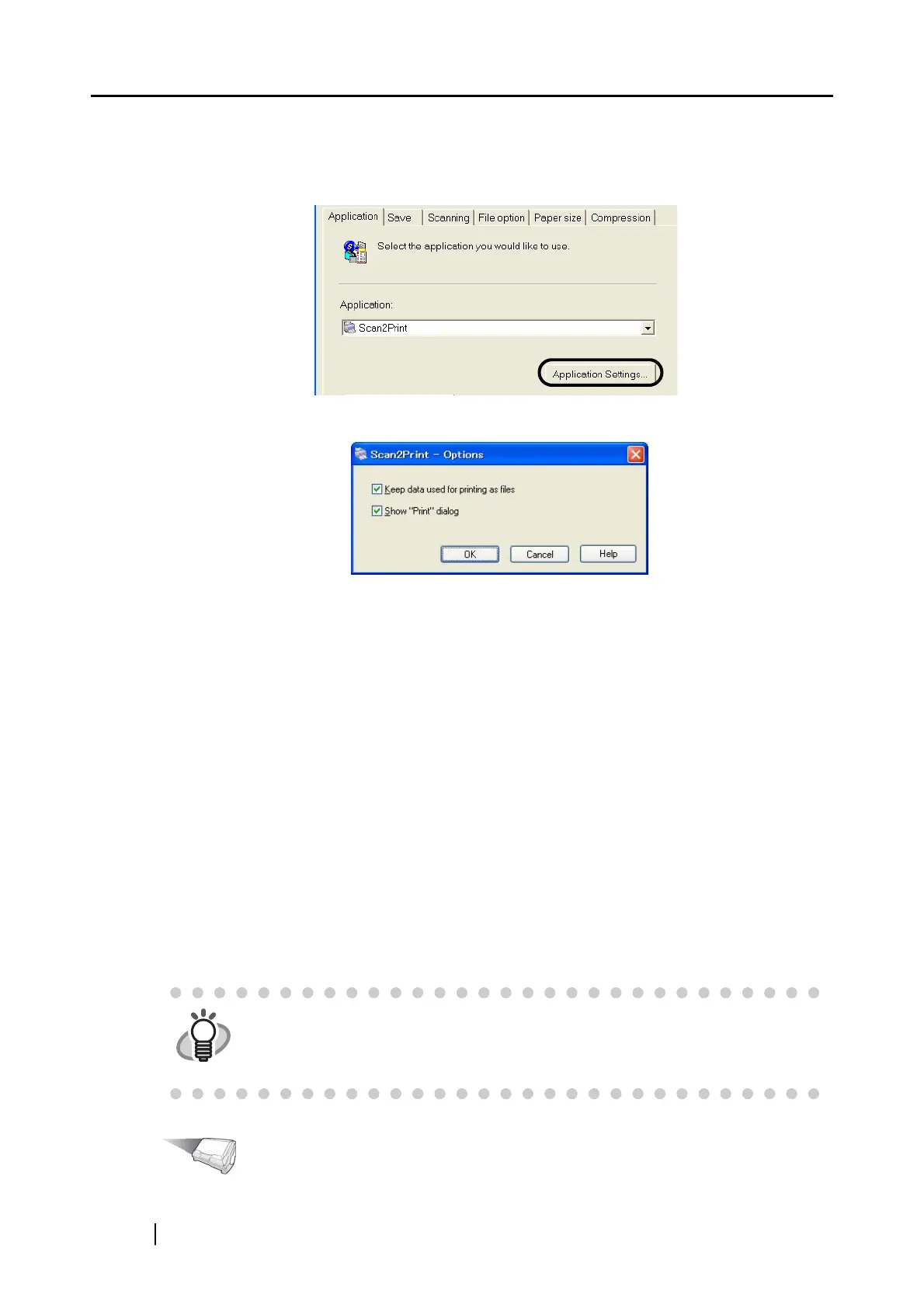150
3. When you want to change settings on the [Scan2Print] action, click the [Application
Settings] button, and then change settings.
(When you do not want to change settings, go to step 5.)
⇒ The following dialog box appears.
In this dialog box, you can change settings on the [Scan2Print] action as follows:
"Keep data used for printing as files" checkbox
Printed document images are saved in PDF format.
PDF files are saved in a folder specified in the "Image saving folder" drop-down
list on the [Save] tab of the "ScanSnap Manager - Scan and Save Settings" dialog
box (page 75).
(By default, this checkbox is not marked.)
Show "Print" dialog checkbox
A preview window appears before printing images.
4. Click the [OK] button.
⇒ The "Scan2Print - Options" dialog box is closed.
5. Click the [OK] button.
⇒ The "ScanSnap Manager -Scan and Save Settings" dialog box is closed.
Operation
HINT
Changes you have made in the above procedure take effect from the next time
you scan documents using the Left-Click Menu.
For details on how to change settings, refer to section "4.3 Saving Scanning
Settings" (page 91).
